In this tutorial we will write a plugin to set, for each post of our blog, an image and a short summary that will be shown on Facebook every time a post is shared. To do this, we will use two WordPress core features: a Featured Image for the image preview and the Post Excerpt for the description.
Step 1 Creating the Plugin
Create a new file called facebook-share-and-preview.php. Open it your favourite text editor and paste the following code:
<?php /* Plugin Name: Facebook Share and Preview Version: 1.0 Plugin URI: http://www.studio404.it/ Description: Adds a Share link to every post and set an image and a description for Facebook. Author: Claudio Simeone Author URI: http://www.studio404.it/ */ ?>
Save the file in your /wp-content/plugins/ directory and activate it on the Plugins admin page.
Step 2 Activating Featured Images
From version 2.9 WordPress allows you to set a featured image for each post, but this useful functionality must be supported by your theme. So, open your Add New Post page and check if the Featured Image box is available:
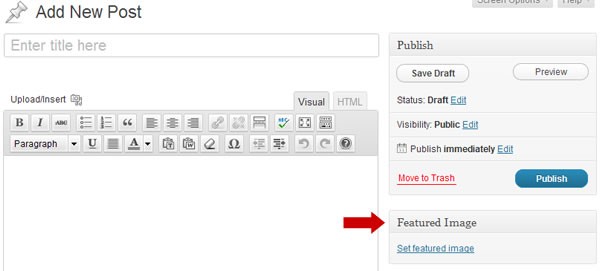
If you don't see the Featured Image box, add the following line to facebook-share-and-preview.php:
add_theme_support('post-thumbnails');
We also set a custom image size. According to Facebook guidelines:
The thumbnail's width AND height must be at least 50 pixels, and cannot exceed 130x110 pixels.
A 90x90 pixel image will work well.
add_image_size('fb-preview', 90, 90, true);
Now WordPress will automatically create a Facebook thumbnail for every featured image.
Step 3 Getting the Featured Image and the Excerpt
We need two functions to get the Featured Image and the Post Excerpt:
// Get featured image
function ST4_get_FB_image($post_ID) {
$post_thumbnail_id = get_post_thumbnail_id( $post_ID );
if ($post_thumbnail_id) {
$post_thumbnail_img = wp_get_attachment_image_src( $post_thumbnail_id, 'fb-preview');
return $post_thumbnail_img[0];
}
}
// Get post excerpt
function ST4_get_FB_description($post) {
if ($post->post_excerpt) {
return $post->post_excerpt;
}
else {
// Post excerpt is not set, so we take first 55 words from post content
$excerpt_length = 55;
// Clean post content
$text = str_replace("\r\n"," ", strip_tags(strip_shortcodes($post->post_content)));
$words = explode(' ', $text, $excerpt_length + 1);
if (count($words) > $excerpt_length) {
array_pop($words);
$excerpt = implode(' ', $words);
return $excerpt;
}
}
}
Step 3 Adding Facebook Metatags to the Single Post Page
Now we write a function that gets the post's Featured Image and the Post Excerpt and add them to the <head> section of the single posts pages.
If both Featured Image and Post Excerpt are not set, the tags will not be displayed.
function ST4FB_header() {
global $post;
$post_description = ST4_get_FB_description($post);
$post_featured_image = ST4_get_FB_image($post->ID);
if ( (is_single()) AND ($post_featured_image) AND ($post_description) ) {
?>
<meta name="title" content="<?php echo $post->post_title; ?>" />
<meta name="description" content="<?php echo $post_description; ?>" />
<link rel="image_src" href="<?php echo $post_featured_image; ?>" />
<?php
}
}
To write the metatag code in the <head> section of our blog we use the wp_head action hook:
add_action('wp_head', 'ST4FB_header');
Template Troubleshooting
Make sure that in the header.php template file there is:
<?php wp_head(); ?>
before the </head> tag. If not, add it.
Step 4 Add Facebook Share Link to the Single Post Page
In your theme, open your content-single.php template file and add this where you want the link to appear:
<a href="https://www.facebook.com/sharer.php?u=<?php echo urlencode(get_permalink($post->ID)); ?>&t=<?php echo urlencode($post->post_title); ?>">Share on Facebook</a>
For example, if you want to add the link after the post content:
<div class="entry-content"> <?php the_content(); ?> <p><a href="https://www.facebook.com/sharer.php?u=<?php echo urlencode(get_permalink($post->ID)); ?>&t=<?php echo urlencode($post->post_title); ?>">Share on Facebook</a></p> </div><!-- .entry-content -->
Template Troubleshooting
In this tutorial we refer to the WordPress default template: Twenty Eleven. Since the structure of every WordPress theme is different from one theme to another, you have to identify which file serves the Single Post page in your theme.
You can find two useful pages on the WordPress Codex: the Template Hierarchy and The Loop in Action. If you still have difficulties finding the right file, you can contact your theme's author.
Final Result
Now you can write your post and add a Featured Image and an Excerpt:
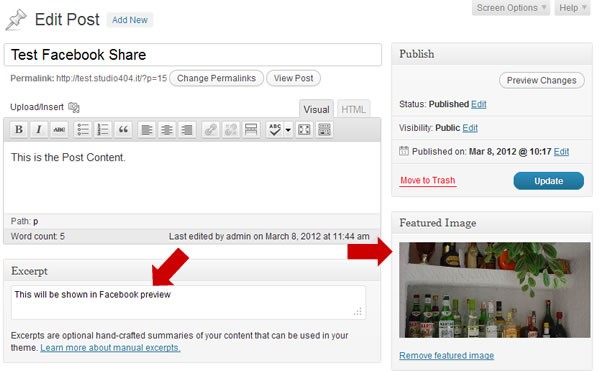
This is the published post with the Share on Facebook link:
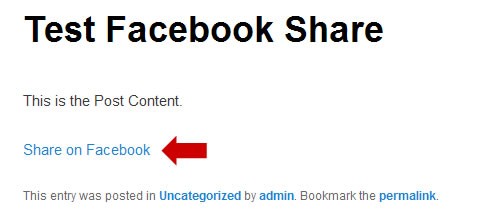
And once you click the Share on Facebook link, this will be the Facebook preview window:
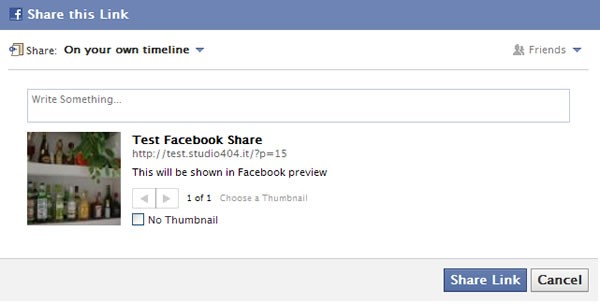
Now you have some control over how your posts are displayed on Facebook when your reader's share them. Let us know in the comments if you found this useful.


Comments