Welcome to the second part of my IndexedDB article. I strongly recommend reading the first article in this series, as I'll be assuming you are familiar with all the concepts covered so far. In this article, we're going to wrap up the CRUD aspects we didn't finish before (specifically updating and deleting content), and then demonstrate a real world application that we will use to demonstrate other concepts in the final article.
Updating Records
Let's start off by discussing how to update a record with IndexedDB. If you remember, adding data was pretty simple:
//Define a person
var person = {
name:name,
email:email,
created:new Date()
}
//Perform the add
var request = store.add(person);
Updating a record is just as simple. Assuming that you have defined a property called id as your key for your object store, you can simply use the put method instead of add.
var person = {
name:name,
email:email,
created:new Date(),
id:someId
}
//Perform the update
var request = store.put(person);
Like the add method, you can assign methods to handle the asynchronous results of the operation.
Deleting Records
Deleting records is done via the delete method. (Big surprise there.) You simply pass in the unique identifer of the record you want to remove. Here is a simple example:
var t = db.transaction(["people"], "readwrite");
var request = t.objectStore("people").delete(thisId);
And like every other aspect of IndexedDB, you can add your handles for the asynchronous results.
So, as I said, not terribly exciting, which is probably good. You want your APIs simple, boring, and unsurprising. Now let's take what we've learned and bring it together to create a real, if simple, application.
The Note App
Ok, finally we have all (well, most) of the parts we need to build a real application. Since it hasn't been done before (ahem), we are going to build a simple note taking application. Let's look at a few screen shots and then I'll show you the code behind it. On launch, the application initializes an IndexedDB for the application and renders an empty table. Initially, all you can do with the application is add a new note. (We could make this a bit more user friendly perhaps.)

Clicking the Add Note button opens a form:

After entering some data in the form, you can then save the note:
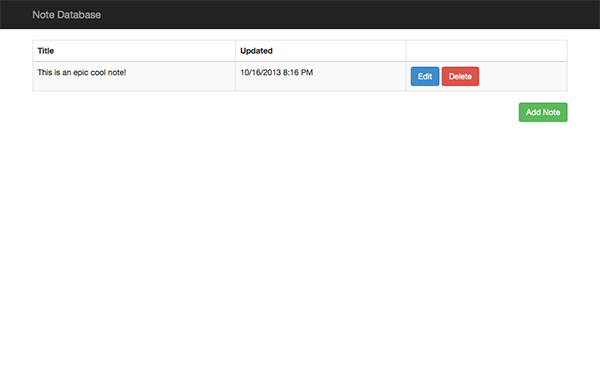
As you can see, you have the option to edit and delete notes. Finally, if you click the row itself, you can read the note:
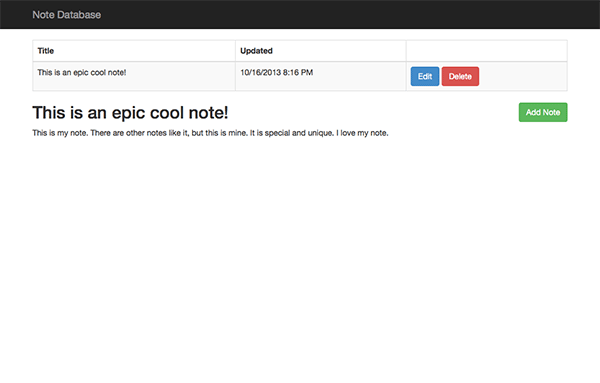
So not exactly rocket science, but a full working example of the IndexedDB specification. The notes written here will persist. You can close your browser, restart your machine, take a few years off to contemplate life and poetry, and when you open the browser again your data will still be there. Let's take a look at the code now.
First - a disclaimer. This application would have been a perfect candidate for one of the many JavaScript frameworks. I'm sure those of you who use Backbone or Angular can already imagine how you would set this up. However - I made the bold decision here to not use a framework. I was worried both about the people who may use a different framework and those who use none. I wanted our focus here to be on the IndexedDB aspects alone. I fully expect some people to disagree with that decision, but let's hash it out in the comments.
Our first template is the HTML file. We've only got one and most of it is boilerplate Bootstrap:
<!DOCTYPE html>
<html lang="en">
<head>
<meta charset="utf-8">
<meta name="viewport" content="width=device-width, initial-scale=1.0">
<title>Note Database</title>
<link href="bootstrap/css/bootstrap.css" rel="stylesheet">
<link href="css/app.css" rel="stylesheet">
</head>
<body>
<div class="navbar navbar-inverse navbar-fixed-top">
<div class="container">
<div class="navbar-header">
<a class="navbar-brand" href="#">Note Database</a>
</div>
</div>
</div>
<div class="container">
<div id="noteList"></div>
<div class="pull-right"><button id="addNoteButton" class="btn btn-success">Add Note</button></div>
<div id="noteDetail"></div>
<div id="noteForm">
<h2>Edit Note</h2>
<form role="form" class="form-horizontal">
<input type="hidden" id="key">
<div class="form-group">
<label for="title" class="col-lg-2 control-label">Title</label>
<div class="col-lg-10">
<input type="text" id="title" required class="form-control">
</div>
</div>
<div class="form-group">
<label for="body" class="col-lg-2 control-label">Body</label>
<div class="col-lg-10">
<textarea id="body" required class="form-control"></textarea>
</div>
</div>
<div class="form-group">
<div class="col-lg-offset-2 col-lg-10">
<button id="saveNoteButton" class="btn btn-default">Save Note</button>
</div>
</div>
</form>
</div>
</div>
<script src="js/jquery-2.0.0.min.js"></script>
<script src="bootstrap/js/bootstrap.min.js"></script>
<script src="js/app.js"></script>
</body>
</html>
As mentioned above, a good size portion of this file is template code for Bootstrap. The parts we care about are the noteList div, the noteDetail div, and the noteForm. You can probably guess that these are the DIVs we'll be updating as the user clicks around in the application.
Coding Our Core App File
Now let's take a look at app.js, the core file that handles the logic for our application.
/* global console,$,document,window,alert */
var db;
function dtFormat(input) {
if(!input) return "";
var res = (input.getMonth()+1) + "/" + input.getDate() + "/" + input.getFullYear() + " ";
var hour = input.getHours();
var ampm = "AM";
if(hour === 12) ampm = "PM";
if(hour > 12){
hour-=12;
ampm = "PM";
}
var minute = input.getMinutes()+1;
if(minute < 10) minute = "0" + minute;
res += hour + ":" + minute + " " + ampm;
return res;
}
You can ignore the first function as it is simply a format utility for dates. Let's skip ahead to the jQuery document ready block.
Checking for Browser Support
$(document).ready(function() {
if(!("indexedDB" in window)) {
alert("IndexedDB support required for this demo!");
return;
}
var $noteDetail = $("#noteDetail");
var $noteForm = $("#noteForm");
var openRequest = window.indexedDB.open("nettuts_notes_1",1);
openRequest.onerror = function(e) {
console.log("Error opening db");
console.dir(e);
};
openRequest.onupgradeneeded = function(e) {
var thisDb = e.target.result;
var objectStore;
//Create Note OS
if(!thisDb.objectStoreNames.contains("note")) {
console.log("I need to make the note objectstore");
objectStore = thisDb.createObjectStore("note", { keyPath: "id", autoIncrement:true });
}
};
openRequest.onsuccess = function(e) {
db = e.target.result;
db.onerror = function(event) {
// Generic error handler for all errors targeted at this database's
// requests!
alert("Database error: " + event.target.errorCode);
console.dir(event.target);
};
displayNotes();
};
Our very first action is to check for IndexedDB support. If the user's browser isn't compatible, we use an alert and abort the function. It would probably be better to relocate them to a page that fully explains why they can't use the application. (And to be clear, we could also build an application that made use of WebSQL as a backup. But again - my focus here is on simplicity.)
After caching a few jQuery selectors, that we'll use throughout the app, we then open up our IndexedDB database. The database is fairly simple. In the onupgradeneeded handler you can see one object store called notes being created. Once everything is done, the onsuccess handler will fire off a call to displayNotes.
The displayNotes Function
function displayNotes() {
var transaction = db.transaction(["note"], "readonly");
var content="<table class='table table-bordered table-striped'><thead><tr><th>Title</th><th>Updated</th><th>&nbsp;</td></thead><tbody>";
transaction.oncomplete = function(event) {
$("#noteList").html(content);
};
var handleResult = function(event) {
var cursor = event.target.result;
if (cursor) {
content += "<tr data-key=\""+cursor.key+"\"><td class=\"notetitle\">"+cursor.value.title+"</td>";
content += "<td>"+dtFormat(cursor.value.updated)+"</td>";
content += "<td><a class=\"btn btn-primary edit\">Edit</a> <a class=\"btn btn-danger delete\">Delete</a></td>";
content +="</tr>";
cursor.continue();
}
else {
content += "</tbody></table>";
}
};
var objectStore = transaction.objectStore("note");
objectStore.openCursor().onsuccess = handleResult;
}
The displayNotes function does what you expect - get all the data and display it. We discussed how to get all rows of data in the previous entry, but I want to point out something slightly different about this example. Note that we have a new event handler, oncomplete, that we've tied to the transaction itself. Previously, we've used events just within the actions, inside the transaction, but IndexedDB lets us do it at the top level as well. This becomes especially useful in a case like this. We have a giant string, our HTML table, that we build up over each iteration of our data. We can use the transaction's oncomplete handler to wrap up the display portion and write it out using a simple jQuery call.
The Delete, Edit, and Add Functions
$("#noteList").on("click", "a.delete", function(e) {
var thisId = $(this).parent().parent().data("key");
var t = db.transaction(["note"], "readwrite");
var request = t.objectStore("note").delete(thisId);
t.oncomplete = function(event) {
displayNotes();
$noteDetail.hide();
$noteForm.hide();
};
return false;
});
$("#noteList").on("click", "a.edit", function(e) {
var thisId = $(this).parent().parent().data("key");
var request = db.transaction(["note"], "readwrite")
.objectStore("note")
.get(thisId);
request.onsuccess = function(event) {
var note = request.result;
$("#key").val(note.id);
$("#title").val(note.title);
$("#body").val(note.body);
$noteDetail.hide();
$noteForm.show();
};
return false;
});
$("#noteList").on("click", "td", function() {
var thisId = $(this).parent().data("key");
var transaction = db.transaction(["note"]);
var objectStore = transaction.objectStore("note");
var request = objectStore.get(thisId);
request.onsuccess = function(event) {
var note = request.result;
$noteDetail.html("<h2>"+note.title+"</h2><p>"+note.body+"</p>").show();
$noteForm.hide();
};
});
$("#addNoteButton").on("click", function(e) {
$("#title").val("");
$("#body").val("");
$("#key").val("");
$noteDetail.hide();
$noteForm.show();
});
Our next two methods (delete and edit) is another example of this same principal. Since none of the IndexedDB calls here are new, we won't bother going over them. Most of the "meat" here ends up being simple DOM manipulation to handle the particular actions. The handler for clicking the add button is exactly that, so we'll skip over that as well.
The Save Function
$("#saveNoteButton").on("click",function() {
var title = $("#title").val();
var body = $("#body").val();
var key = $("#key").val();
var t = db.transaction(["note"], "readwrite");
if(key === "") {
t.objectStore("note")
.add({title:title,body:body,updated:new Date()});
} else {
t.objectStore("note")
.put({title:title,body:body,updated:new Date(),id:Number(key)});
}
t.oncomplete = function(event) {
$("#key").val("");
$("#title").val("");
$("#body").val("");
displayNotes();
$noteForm.hide();
};
return false;
});
});
The next interesting tidbit is the save method. It has to use a bit of logic to determine if we are adding or updating, but even that is rather simple. And that's it! A complete, if simple, IndexedDB application. You can play around with this demo yourself by downloading the attached source code.
In Conclusion
That's it for part two! The third article will take this application and begin adding additional features including search and array based properties.


Comments