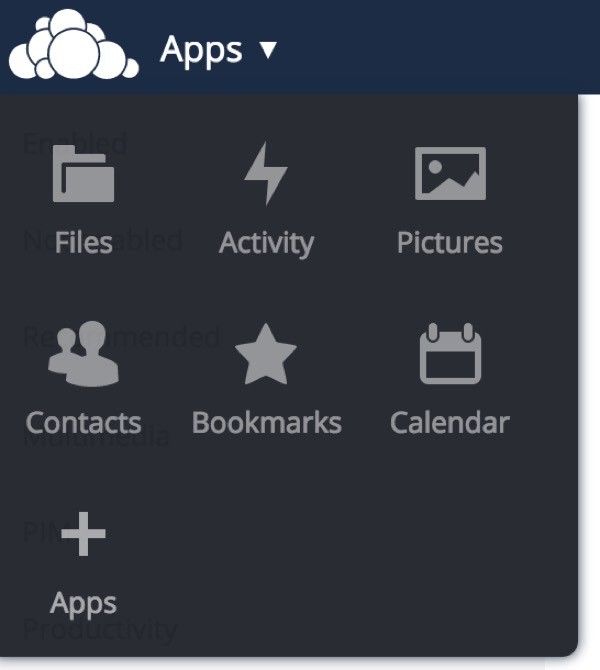
This is part three of our series exploring the open source file synchronization and sharing application OwnCloud. If you need to catch up, read part one, Introduction to OwnCloud and part two, Exploring OwnCloud Desktop and Mobile Applications.
What's OwnCloud?
OwnCloud provides a free, open source file sharing and application server and platform with desktop and smartphone applications, allowing you to create a personal or corporate cloud under your own control. If you're a Dropbox user, then you're familiar with the advantages of a remote cloud which keeps files on all of your desktops and devices in sync and allows you to share them with other people.
In this series, I've guided you through installing and getting started with the OwnCloud server and its native applications for desktop and mobile so we can begin to synchronize our files and take them on the road.
In this tutorial, I'll guide you through the OwnCloud App Store and installing a couple of helpful applications not included in the core system.
As a refresher, here's a brief video introduction to OwnCloud:
If you'd like to try OwnCloud, follow our installation guide in part one: Introduction to OwnCloud: File Sharing Under Your Control.
I do participate in the discussions below. If you have a question or topic suggestion, please post a comment below. You can also reach me on Twitter @reifman or email me directly.
What Are OwnCloud Apps?
If you read part two, you might be thinking that you've already installed mobile and desktop applications for OwnCloud. That's true. In this episode, we're going to review core and third party application "extensions" for your OwnCloud server. Many of these are pre-installed and only need to be enabled. Others can be discovered in the OwnCloud App Store and installed manually.
Recommended Apps
If you log in to your OwnCloud Server and use the upper left dropdown menu to select Apps, you'll see a page of enabled apps. These are already pre-installed on your server.
Then, click Recommended. You'll see something like this:
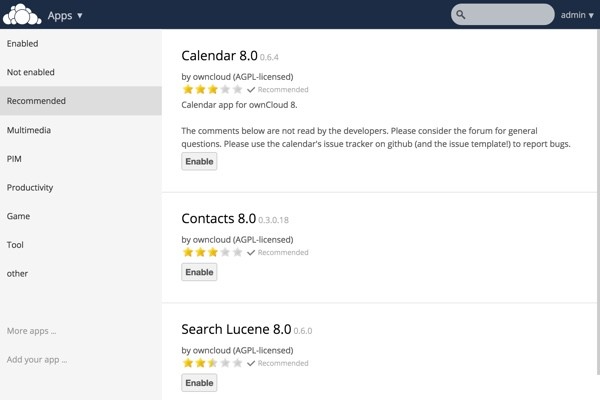
Shortly, I'll guide you through installing the Calendar app.
If you click More apps... in the lower left, you'll be taken to the OwnCloud App Store.
The OwnCloud App Store
The OwnCloud App Store is a repository of listings for third party app extensions with ratings and reviews. It's a good way to find other applications that you might be interested in.
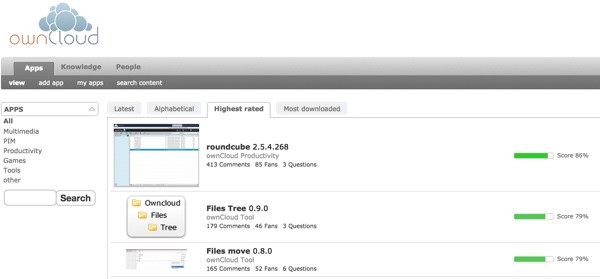
If you search for News, you'll find the News app:
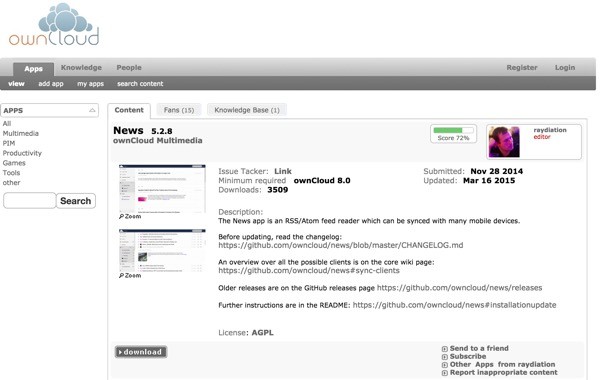
I'll also guide you through installing and using the News app.
The OwnCloud Repository App Wiki
You can also find many apps and related device apps (which support these apps) in the OwnCloud GitHub Repository App Wiki:
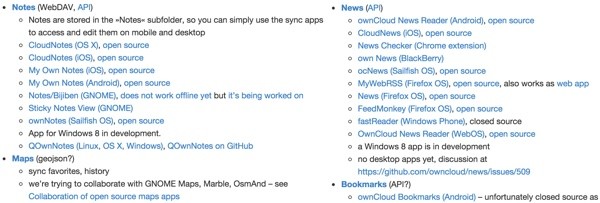
The open source community has created a large number of apps for the OwnCloud environment.
Let's get started using the pre-installed Calendar app.
The Calendar App
The Calendar app is part of the core OwnCloud installation, so you just need to enable it. Visit the Apps dropdown page (shown above) and click Recommended in the left pane. Then click the Enable button for the Calendar. If you wish, you can browse the Calendar code on GitHub.
Once enabled, your Apps dropdown menu will include the Calendar:
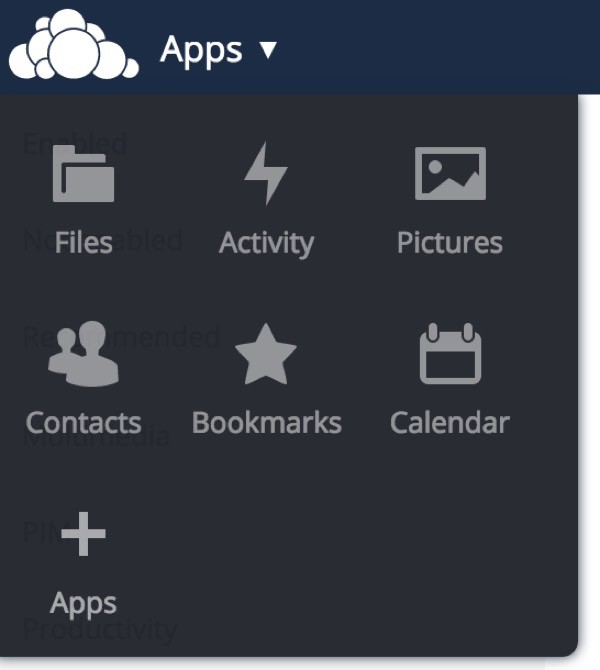
Clicking the Calendar icon will launch the app.
Month View
The Calendar month view is much like any other web-based calendar:
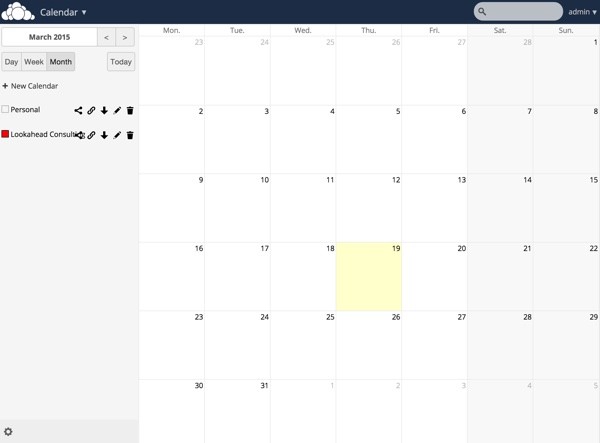
You can add multiple Calendars in the left sidebar. Below, I add a work calendar for my Lookahead Consulting business:
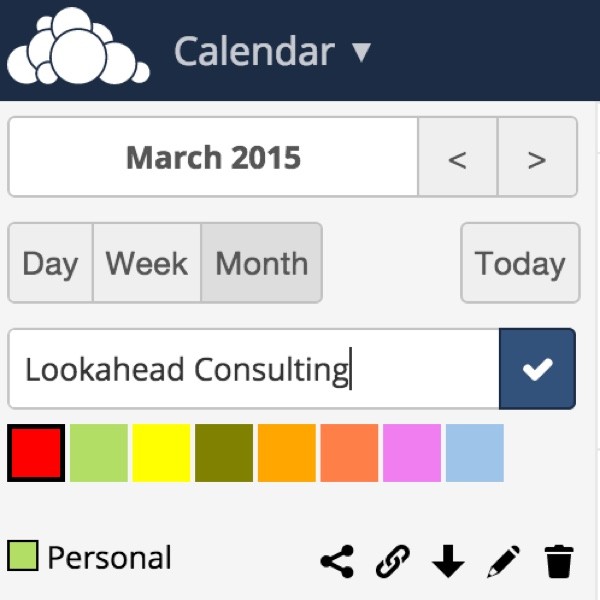
Create an Event
Creating an event is easy. Just click on the date or time and a popup lets you configure the event settings:
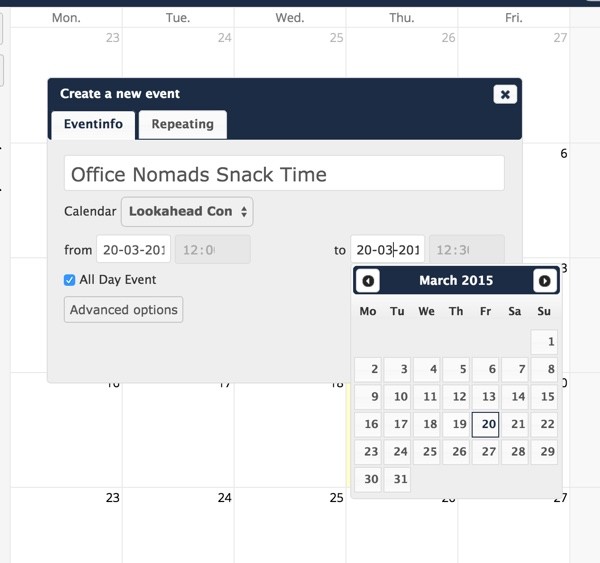
The Week View
Below, you can see my new event in the week view:
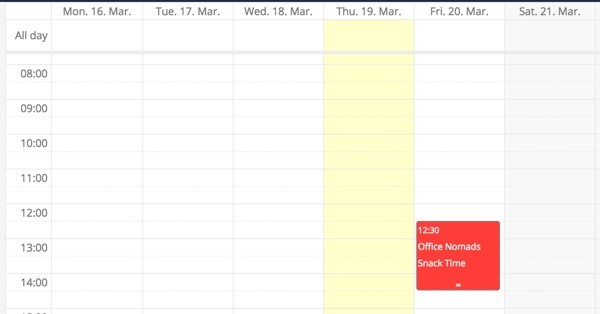
Using Your OwnCloud Calendar With Your Device
OwnCloud is fully CalDAV compliant, so you can set up any device, such as an iPhone, to easily interact with your OwnCloud server:
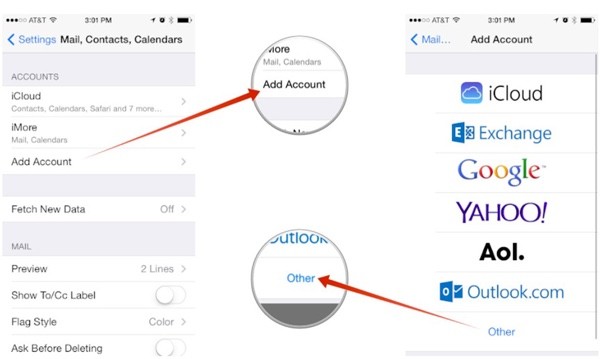
iMore has a simple tutorial for setting up calendar accounts using CalDAV on your iPhone and iPad.
Now, let's move on to installing an app from the OwnCloud App Store.
The News App
After Google shut down its Reader application, I wrote a tutorial for installing various open and closed source News Reader alternatives. But, if you run your OwnCloud server, there's a built-in news reader. And there are smartphone apps for it as well.
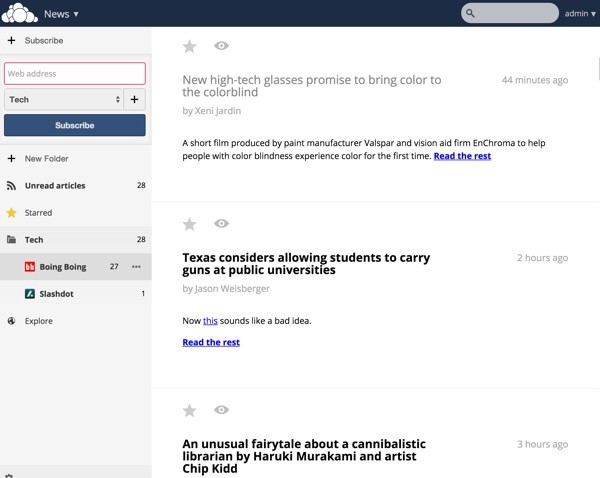
The code for the News app is open source and available on GitHub.
Installing the News App
You can clone the repository from GitHub on your server, or you can visit the News page in the App Store. I copied the URL for the actual tarball download from the download page.
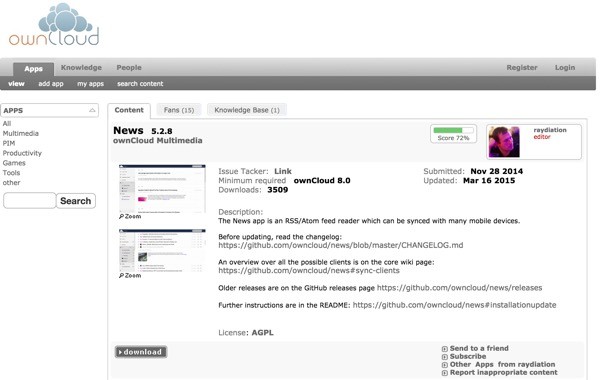
Then I logged in to my Digital Ocean droplet server via SSH, the one that runs my OwnCloud instance. I followed these steps to install it:
cd /var/www/owncloud/apps/ wget https://apps.owncloud.com/CONTENT/content-files/168040-news.tar.gz tar -xavf 168040-news.tar.gz sudo chown www-data:www-data news rm 168040-news.tar.gz
Then, visit the Apps page and click Not enabled. You'll see the News app there and can click the Enable button.
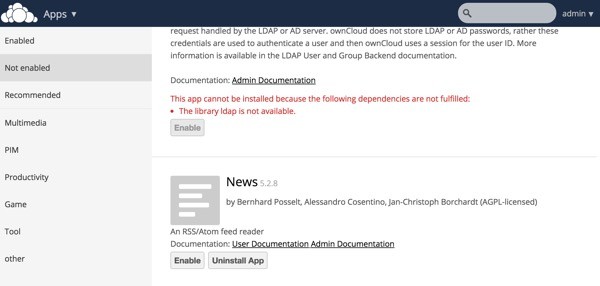
Launch the News App
You can launch the News app from the upper left OwnCloud dropdown menu. Here's the Explore page:
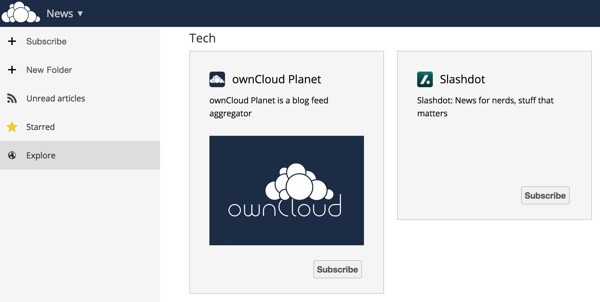
Subscribe to News Feeds
I clicked Subscribe to add Slashdot to my news reader subscriptions.
OwnCloud allows you to create folders to organize your feeds:
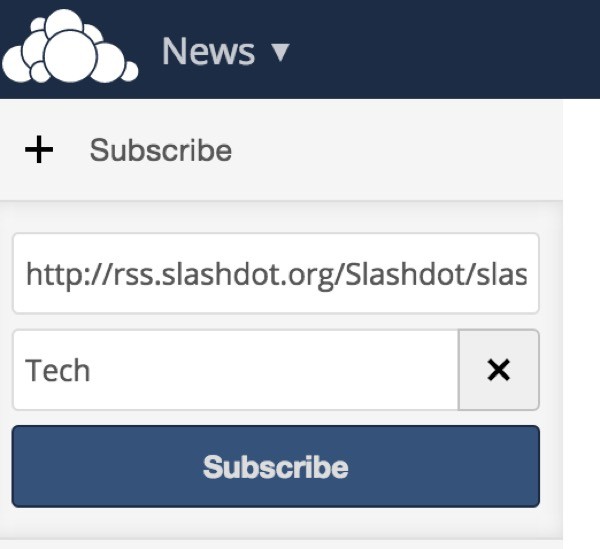
Activating Background Updates
The News app will give you a few ways to activate background feed updates.

I used the cron instructions to edit my cron file:
crontab -u www-data -e
And add the following command:
*/15 * * * * php -f /var/www/owncloud/cron.php > /dev/null 2>&1
For some reason, I also had to reboot my server to get the error message to recognize the change.
Using Device Apps With Your OwnCloud News App
If you want to read your feeds on a device, there are specialized apps for iOS and Android designed to work with the OwnCloud News App, e.g. CloudNews on iTunes for $1.99.
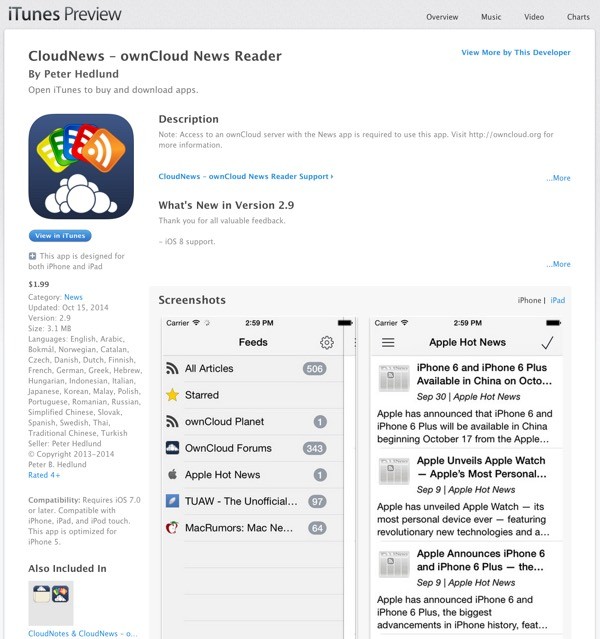
You can find more device support for many common OwnCloud apps on its GitHub-based App Wiki.
What's Next?
I hope you've enjoyed learning about open source OwnCloud and its native apps and third party app extensions. It's great to have robust open source alternatives to Dropbox with so much open source community support.
In my next series, I'll introduce you to BitTorrent Sync, a peer-to-peer sharing and synchronization application that works between your devices and "skips the cloud". Stay tuned.
Please feel free to post your questions and comments below. You can also reach me on Twitter @reifman or email me directly. You can also browse my Tuts+ instructor page to see other tutorials I've written.


Comments