Building tools, themes, plugins, and applications in WordPress requires a variety of different things if we want to make sure that we're armed with the best possible tools necessary.
If you were to ask, say, 10 different people which tools they prefer, you'd not only get a wide array of answers—things from IDEs to dependency management applications to build tools—but you'd also give a variety of different answers, all of which provide similar functionality as to what you may need.
For example, some of the things you may read about include:
This doesn't even strike the surface of topics like web servers, database systems, and versions of PHP. All of these are important topics that should be discussed, but in their own post.
When working with WordPress, some of the non-negotiables as it relates to getting work done efficiently include the following:
- An IDE
- A Debugger
- Code Linting and Minification
- Version Control
- Deployment Tools
As with most things, developers have their particular choices as to the tools that they enjoy using and why they enjoy using them.
In this article, I'm going to share a few of the tools that I prefer to use and that I've found useful in my professional WordPress development efforts; however, I'd like to clarify that this is not a definitive list of what tools you should be using.
Instead, think of this as a guide for examples as to what constitute quality tools for quality development. If you're happy with the toolset you use, then great! But if you're on the lookout for something that may help you get work done in a more efficient manner, then perhaps these will help you set on the right path.
Before we get started, I do want to share that I use OS X, so many of my recommendations will be based on that platform. However, many of the applications that I use have both Windows and Linux counterparts as well as tools that are open source and are available cross-platform.
1. IDEs
Having an IDE for writing code is essential. Sure, some developers prefer something as simple as TextEdit or Notepad++. More power to them! But if you're on the lookout for something with syntax highlighting, code completion, support for plugins, S/FTP integration, and even version control integration, then there are a variety of tools that are available.
Personally, my IDE of choice is Coda 2.
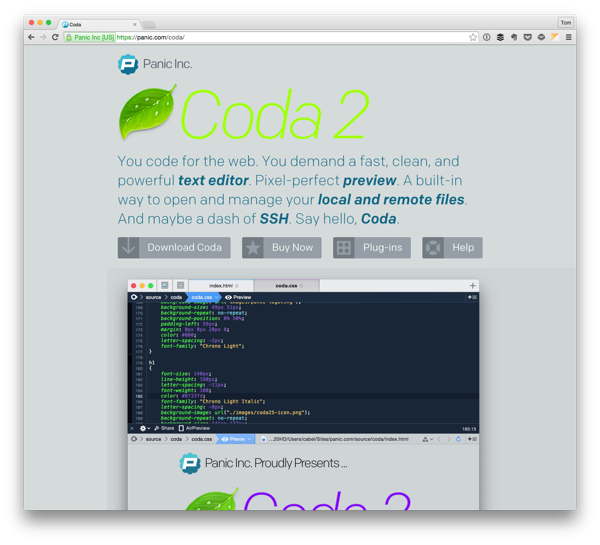
This particular IDE results in mixed opinions across the board in WordPress development. Some prefer Atom, some prefer Sublime Text, some prefer Vim, some prefer PHPStorm, and all of them have their strengths.
Personally, I like Coda 2 for the continued support, updates, mobile variations of the application, and the general look and feel. I like the progress that they've made with respect to supporting platforms such as WordPress, and the ability to have built-in code completion is nice.
Granted, other IDEs offer exactly the same functionality; however, if you opt to go with Coda, here are a few plugins that I prefer for WordPress development. In no particular order:
Of course, there are plenty of others that you can install, as well.
In terms of other IDEs that you recommend, please be sure to check out the conclusion to see how we'd like to incorporate them into the comments feed of this particular post.
2. Debuggers
One of the most powerful tools in any developer's toolbox is the debugger. For those who aren't familiar, this piece of software allows you to monitor what exactly your source code is doing whenever it's running through what the program is doing during run time.
This gives you the ability to:
- see which function is firing
- see the values of the various variables
- step over certain functions that you want to avoid
- step into functions that you want to see (such as WordPress core functions)
- ... and so much more
Many IDEs, such as PHPStorm, come with a debugger built-in. But if you opt to use a different IDE that doesn't natively include a debugger, then I highly recommend Codebug.
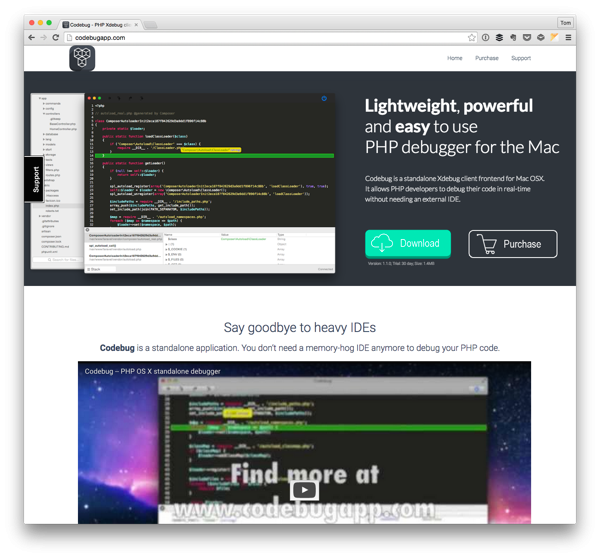
It's an elegant, easy-to-use debugger that gives you all the power of a native debugger but in a standalone application. It's well worth the price tag to add to your arsenal.
A word of caution: If you're new to debugging and/or aren't sure how the system works, then please be sure to read the documentation. It's actually relatively easy to learn, but it does have its learning curve.
Once you've gotten used to using a debugger, though, you'll wonder how you ever lived without one.
3. Code Linting and Minification Tools
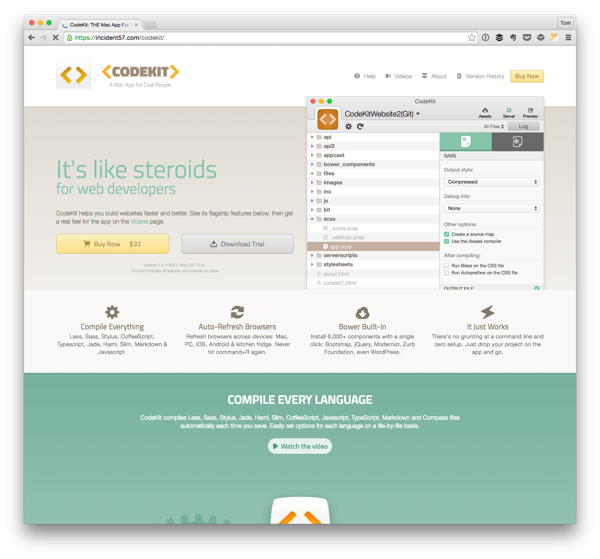
Code Linting and Minification Tools could be two separate topics but, these days, they go so hand-in-hand that I thought they were worth including together.
Linting
First, for those who are unfamiliar, linting is basically the process of making sure that your code—in this case, your JavaScript code—is up to a particular standard. That is, that it's not using any bad practices.
lint was the name originally given to a particular program that flagged some suspicious and non-portable constructs (likely to be bugs) in C language source code. The term is now applied generically to tools that flag suspicious usage in software written in any computer language.
In our case, we have tools such as JSLint and JSHint that allow us to do exactly that with our JavaScript code.
You can definitely find linters for other languages, too, but arguably the most common case in which you're going to find linting in WordPress is with respect to JavaScript. You can also find this built into any of the build tools mentioned at the very beginning of this article.
Minification
Minification refers to the process of taking a language—be it CSS, Sass, LESS, JavaScript, and so on—and then removing all of the whitespace, long variable names, and so on into a more compact file.
The idea isn't to create obfuscated code, but it's to create lightweight files that you can serve the browser in a production environment so that your site loads faster because it has less to download.
There's also the notion of concatenation that exceeds the scope of this article, but the idea behind concatenation is that all of the minified scripts and stylesheets will be combined into a single file such that the browser only needs to make two requests—one for each file.
At any rate, all of the tools mentioned above will also take care of providing minification (and concatenation) of your scripts and styles and will output them in the directory of your choosing.
4. Version Control
Whenever you're working on a codebase, regardless of whether it's with yourself or with a team, it's always helpful to make sure that you're maintaining consistent versions of your software.
In short, version control is a way that you can commit your code to a repository such that, as you or your team mates make changes, the latest versions of the code are maintained in such a way that you can see a history of what's been done and that you can rollback to some point in the timeline should something go wrong.
In terms of what software is best for version control, there are tools like Subversion, Git, and Mercurial.
If you're used to working within the WordPress economy, then you're more than likely familiar with Subversion as it's what the core uses to maintain the changes that are going into the system.
Similarly, if you've ever built and released a plugin, then you've had to work with Subversion to commit your code, tag your release, and so on.
But Git is becoming more and more popular. Arguably, the two most popular sites for Git hosting are GitHub and Bitbucket. Anyway, if you're looking for a solid Git client, then I highly recommend Tower 2.
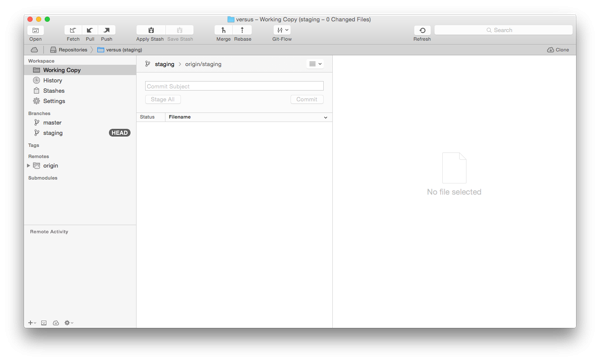
Though it's my client of choice, there are plenty of other alternatives. Ultimately, the point is to make sure you're adding your code into source control, you're working with a client that you love, and, if possible, you've got it hooked up to a deployment system such that each time you push a particular feature or requirement, the environment that the client uses to review the product is updated with the new code.
5. Deployment Tools
Whenever you're working on building a WordPress project—or any software project, for that matter—the standard, high-level workflow that we all follow is:
- A development environment on which we have a local machine where we do our development.
- A staging environment to which we deploy our code so that the clients can hammer on the project as we're working our way through the requirements.
- And then the production environment, which is where the final project is deployed.
At this point in time, it's not at all uncommon to have a deployment system connected to your source code management software such that each time a new update is committed to the source code repository, the latest version of the project will be released.
Luckily, there are a number of great tools that are available for setting up automated deployments.
Codeship
Codeship positions itself as a service for continuous integration that can execute the necessary scripts to build, test, and deploy your project all from within a Git commit.
This means that you can execute a number of scripts to fire during deployment and receive notifications before rolling anything out to production.
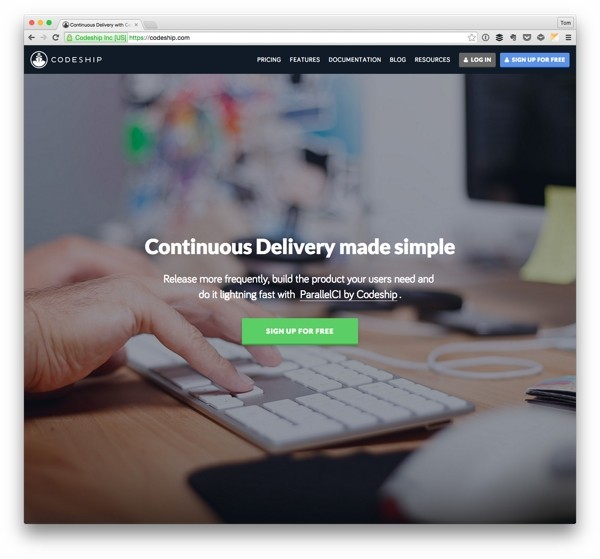
Depending on the size of your team and/or your project, Codeship is a good solution, especially for larger organizations that are composed of owners, managers, project managers, and so on.
That said, I've personally used this tool on a two-person team and have been happy with the results.
DeployBot
DeployBot was previously named Dploy.io. Similar to Codeship, DeployBot aims to take source code committed to a Git repository and deploy it to an environment of your choosing.
It also has the ability to run scripts, build and compile code, and deploy it to different environments based on the configuration that you've provided.

Naturally, these are not all of the deployment tools that are available, but these are two that you're likely to find when working in a professional software capacity. Each of them offers its own sets of advantages and disadvantages for what you may be trying to do; however, since this is not a review or comparison article, I'll leave that exercise up to you to determine what fits your workflow the best.
Conclusion
As mentioned in the introduction, these tools are nothing more than recommendations for where to get started with some tools for WordPress development. I know that many of you have your own preferences as to what you like to use for each of the above criteria.
With that said, I'd love for all of you to share what your preferred tools are and why you enjoy using them in the comments. This way, current and future readers will not only have a post with recommendations, but comments that provide alternatives, as well.
After all, development is not just about problem-solving. It's about finding tools that are also a pleasure to work with for the eight-or-so hours a day we're spending at a computer.


Comments