Earlier this morning, I needed to create vertical text for a project I'm working on. After trying out a couple ideas, I took to Twitter to find what sorts of thoughts our followers had on the subject. There were plenty of great responses and ideas that we'll go over today!
Subscribe to our YouTube page to watch all of the video tutorials!
Prefer to watch this video on Screenr?
Method 1: <br> Tags
So, one possible (though not recommended) way to achieve vertical text is to add <br> tags after each letter.
<h1> N <br />E <br />T <br />T <br />U <br />T <br />S </h1>
View a Demo
Don't use this method. It's lame and sloppy.
Method 2: Static Wrapping
With this method, we wrap each letter in a span, and then set its display to block within our CSS.
<!DOCTYPE html>
<html>
<head>
<meta charset=utf-8 />
<title>Vertical Text</title>
<style>
h1 span { display: block; }
</style>
</head>
<body>
<h1>
<span> N </span>
<span> E </span>
<span> T </span>
<span> T </span>
<span> U </span>
<span> T </span>
<span> S </span>
</h1>
</body>
</html>
View Demo
The problem with this solution -- other than the frightening mark-up -- is that it's a manual process. If the text is generated dynamically from a CMS, you're out of luck. Don't use this method.
Method 3: Use JavaScript
My initial instinct was to dynamically add the span tags with JavaScript. That way, we get around the issues mentioned in method two.
<!DOCTYPE html>
<html>
<head>
<meta charset=utf-8 />
<title>JS Bin</title>
<style>
h1 span { display: block; }
</style>
</head>
<body>
<h1> NETTUTS </h1>
<script>
var h1 = document.getElementsByTagName('h1')[0];
h1.innerHTML = '<span>' + h1.innerHTML.split('').join('</span><span>') + '</span>';
</script>
</body>
</html>
View Demo
This method is definitely an improvement. Above, we split the text into an array, and then wrap each letter in a span. While we could use something like a for statement, or $.map to filter through the array, a far better and quicker solution is to manually join and wrap the text at the same time.
Though better, this solution isn't recommended.
- Will this break your layout if JavaScript is disabled?
- Ideally, we should be using CSS for this task, if possible.
Method 4: Apply a Width to the Container
Let's get away from JavaScript if we can. What if we applied a width to the container element, and forced the text to wrap? That could work.
<!DOCTYPE html>
<html>
<head>
<meta charset=utf-8 />
<title>JS Bin</title>
<style>
h1 {
width: 50px;
font-size: 50px;
word-wrap: break-word;
}
</style>
</head>
<body>
<h1> NETTUTS </h1>
</body>
</html>
View Demo
In this scenario, we apply a very narrow width to the h1 tag, and then make its font-size equal to that exact value. Finally, by setting word-wrap equal to break-word, we can force each letter onto its own line. However, word-wrap: break-word is part of the CSS3 specification, and is not compliant across all browsers.
Excluding older browsers, this seemingly solves our problem...but not entirely. The demo above does appear to work, but it's too risky to play with pixel values. Let's try something as simple as turning the uppercase letters into lowercase.
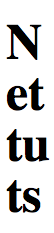
Yikes; with this method, we have to be very careful when it comes to the specific values we set. Not recommended.
Method 5: Apply letter-spacing
As a precaution, and to extend method four, why don't we apply fairly large letter-spacing to get around this issue?
<!DOCTYPE html>
<html>
<head>
<meta charset=utf-8 />
<title>JS Bin</title>
<style>
h1 {
width: 50px;
font-size: 50px;
word-wrap: break-word;
letter-spacing: 20px; /* Set large letter-spacing as precaution */
}
</style>
</head>
<body>
<h1> Nettuts </h1>
</body>
</html>
View Demo
That seems to fix the issue, though, again, we're using a bit of CSS3 here.
Method 6: Use ems
Alternatively, there's a one-liner solution. Remember when we learned that applying overflow: hidden to a parent element would miraculously make it contain its floats? This method is sort of like that! The key is to use ems, and place a space between each letter.
<!DOCTYPE html>
<html>
<head>
<meta charset=utf-8 />
<title>JS Bin</title>
<style>
h1 {
width: 1em;
font-size: 40px;
letter-spacing: 40px; /* arbitrarily large letter-spacing for safety */
}
</style>
</head>
<body>
<h1> N e t t u t s </h1>
</body>
</html>
View Demo
Pretty neat, right? And, this way, you can apply any font size that you wish. Because we're using ems -- which is equal to the x-height of the chosen font -- we're then provided with a lot more flexibility.
But, once again, sometimes more than one letter will end up on a line. You have to be safe; that's why I've applied arbitrarily large letter-spacing to ensure that there's never more than one letter on a line.
To my knowledge at this time, this is the best, most cross-browser compliant solution.
Method 7 : Whitespace
One last way to achieve this effect is to take advantage of the white-space property.
<!DOCTYPE HTML>
<html lang="en">
<head>
<meta charset="UTF-8">
<title></title>
<style>
h1 { white-space: pre; }
</style>
</head>
<body>
<h1>
J
E
F
F
R
E
Y
</h1>
</body>
</html>
View Demo
By setting white-space to pre, that instructs the text to behave as if it was within a pre tag. As such, it honors any spacing that you've added.
Conclusion
Shouldn't there be a CSS3 rule to accomplish this task? What if I could set something along the lines of: font-display: letter-block; which would instruct each letter to be rendered as a block of sorts?
What do you think? Do you have any other alternatives that we should consider? Many people suggested using text-rotation to accomplish the task, but it's important to remember that this also rotates the text ninety degrees as well, which is not what we're trying to achieve.


Comments