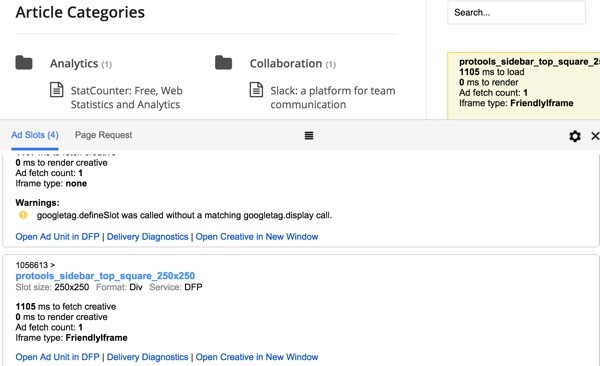
This is the fifth tutorial in a series about Google DoubleClick for Publishers. DFP is a service that can seem incredibly complicated to the uninitiated—this series aims to simplify it.
In this tutorial, I'm going to review a few examples of the complexity of DFP that you'll likely encounter and teach you how to track down and resolve those problems through use of Google's debug console.
If you're new to this series, please review the earlier episodes before continuing: Introduction to Google DFP Small Business, Beginning Ad Integration With Your Website, Placements and Placing Orders.
I do try to participate in the discussions below. If you have a question or topic suggestion for a future episode, please post a comment below or contact me on Twitter @reifman. You can also email me directly.
DFP: An Acquisition Without UX Improvements
DFP arose from Google's acquisition of DoubleClick for $3.1 billion in 2007. It's an amazing service with incredibly powerful features, but it also has a variety of user experience (UX) challenges that can waste our time and confound smart people trying to learn the system.
One fun aspect about this tutorial series is that I'm exploring and expanding my knowledge of DFP as I go. I've used it a bit for years, but I'm revisiting details about it as I try to create a simple explanatory series for everyone—making a complicated UX less intimidating to newbies. If Envato Tuts+ hired someone smarter and more experienced to write this, they might not be tuned into walking you through the difficult aspects.
Personally, I'm surprised Google hasn't done more to address these issues, and that's partly why I highlight them—to encourage them to invest in this area for the rest of us.
If you're less interested in Google's UX missteps and want to jump ahead, skip over this section to Debugging Ad Delivery below.
Reviewing Examples of DFP UX Complexity
Sign-Up Challenges
In part one, I made a video making fun of how ridiculous signing up for Google DFP can be. The Google folks are brilliant, but sometimes the customer experiences they create are kind of unwieldy, if not downright stupid. There's not much accountability at Google for shipping bad UX. They used to hold "Do no evil" as a value, but perhaps they also chant "Do no DFP UX testing."
It can also be difficult to comprehend DFP's terminology and error messages.
Confusing Terminology and Error Messages
Here's an example of what happened when I thought I'd try to use the Creative Set feature to organize variations of 250 x 250 ads for a client. First, I clicked New creative set:

Then, I tried to add the first of my three images:

Confusing Error Messages
When I tried to save it, I got a red error message typical of DFP—the message appears at the top of the form, out of context with any specific setting, and without a link to additional information.

Apparently, Google has a roadblock feature which was now creating a roadblock. How ironic. I had to Google (probably should have used Bing by now) to find out what this meant.
Confusing Help Pages
Then I found a help page called Master/companion roadblocks for creative sets:

As you start to read it, you realize that their technical writing isn't reviewed for its ease of comprehension. A lot of the help content for DFP is very difficult to comprehend and ambiguous in its use of repetitive, non-descriptive terminology.
Confusing Product Modes
It turned out that I needed to actually turn on the roadblock feature. Eventually, I found the Network settings area where I can turn on opt-in Features:

I still couldn't save my creative set—the same error appeared.
I returned to Adjust Delivery where there were new options (subtly appearing but without notice—I had to click the dropdown to see it), so I chose All and saved it again:

It still didn't work. I finally gave up making a creative set.
Let's move on to one of the most confounding aspects of DFP, resolving unexpected problems with ad scheduling and delivery.
Debugging Ad Delivery
If you're ready to learn how to debug your orders and line items, you're in the right place.
Checking Your Order Forecast
When you place your order as we did in the prior episode, Placing Orders, it's helpful to check your forecast to ensure that there's sufficient ad inventory for the line items within your order.
Here's what the final part of the order placement page looked like in our last episode:
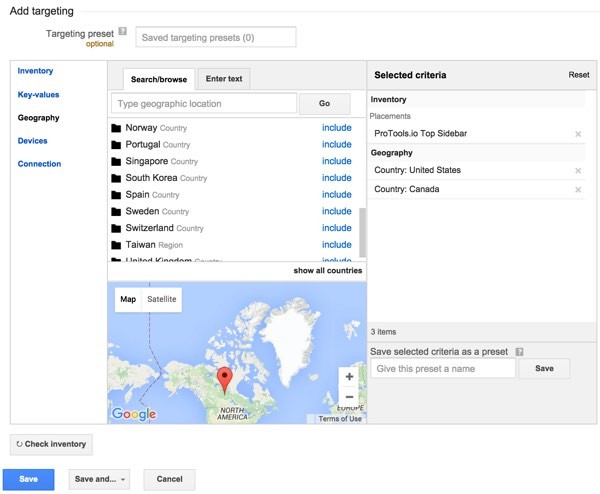
And, when you click Check Inventory, you'll see something like this:

Ready Doesn't Mean What You Think It Does
As I mentioned in the prior episode, Placing Orders, once you approve an order, you'll likely see that it's Ready. You might begin refreshing your page to see the ads come up. You might wait a half-hour for Google's DFP latency to expire. And then, you might keep refreshing. Unfortunately, Ready really means that something isn't configured properly.
The status you're aiming for is Delivering. It indicates that your order's ads are now actively appearing in rotation.
There are so many sophisticated, conflicting, multi-level settings in DFP, it can take rocket science to understand why something remains Ready but not Delivering. It's a common confusion in DFP community forum posts.
Fortunately, Google offers a way to debug your orders and sort out what's happening.
Ready But Needs Creatives
Another fun, confusing error you may run into is being told your ad is Ready but Needs Creatives even after you've added a creative—again Google doesn't seem to know that "needs creatives" isn't "ready":

It turns out that when you select One or More Display Creatives, Google doesn't allow you to use just one creative, only more than one. Again, this is a good example of poor terminology within DFP UX.
By editing the line item to Adjust delivery to Only one creative, I was able to fix the line item:

Now, the order reports it's Ready:

But Ready just means DFP confusion. Here's how to begin to troubleshoot why an order isn't delivering.
Google Publisher Console
The Google Publisher Console is there to help you review and debug problems with ad delivery. To access the console, load your website with the query parameter ?google_console. For example, visit my example ProTools.io website with this URL: http://protools.io/?google_console.
The page will load normally. Then, you need to activate the console with a keyboard shortcut. PCs use Control-F10. Macs use Function-Control-F10. At that point, you should see the following:

You can also just append ?google_force_console or ?googfc to your page's URL: "This causes the console to be automatically displayed when the page is loaded, rather than requiring the keyboard shortcut described." You can see it on my example site.
The console opened to other ad units within my ProTools site, e.g. 468 x 60. Click into the lower panel and scroll down to the ad unit highlighted in yellow, the 250 x 250. Keep in mind, all of this information is publicly accessible. Anyone can see it. It's essentially highlighting ad units in yellow and rewording discoverable JavaScript as a friendly English debug panel:

There are three links to help you study the issue further. For most, you'll need to log in to DFP to see anything useful.
- Open Ad Unit in DFP. This just takes you to the Inventory > Ad Unit within DFP.
-
Open Creative in New Window. You can refresh this URL and just see what ads come through with the current line items.
-
Delivery Diagnostics. This is the most helpful one as it shows you which orders' line items compete for the space and what affected the outcome.
Delivery Diagnostics
When you're signed into your Google DFP account and click on Delivery Diagnostics, you'll see a report like this:

Let's examine some of the key data provided.
AdSense Enabled
If you have AdSense enabled for this ad unit, then the Google network itself may be competing for impressions based on line-item settings. In this case, I'm not keeping AdSense on, so there is no competition.
An upcoming episode of this series will cover how to configure your own paid ads and house ads against the value of AdSense ads.
Targeting Criteria Affecting Competition
Google DFP offers so many ways to target orders' line items to placements and ad units that it's easy to get confused by how ads are appearing or not appearing.
In the example above, it's focusing on my location as the visitor because some of the ad units are targeted by country.
Winning Line Item
This section shows which line item won the visit. In this case, neither, but we're not yet sure why.
Rejected Line Items
This section shows which line items were rejected and why. In this case, my line items appeared as "Ahead of schedule." Google states that this indicates:
Delivery for these line items has slowed to ensure that they don't overdeliver. If you want one of these line items to deliver to this ad unit, ensure that its flight dates, quantity goals, and frequency caps are correct.
In other words, they're pacing the appearance of these ad units so that they appear throughout more of the calendar window for the line items (the time between the start date and end date). It's essentially spreading the appearance out evenly.
Ready Still Not Delivering
But the console's not clearly explaining why the sample line item for Digital Ocean 250x250 is stuck in Ready and not Delivering like the other line item.
When I refreshed the page, the other line item was delivering and the report was now more confusing:

It was now reporting that the MWP Test 3 line item was complete and showing 134% progress.
Dear Google DFP UX team, 39 of 1000 goal impressions is not 134% complete, and a sliver of color on a progress indicator does not indicate 1.34x completion.
Oddly, when I refreshed again, the Digital Ocean ad appeared, but shouldn't have because it was classified as Ready. I failed to get a screenshot before I hit refresh again, and then the ad space went blank.
I made some adjustments to the line item to request a higher number of impressions at a higher rate, and changed the Delivery Impressions setting to "Frontloaded" just to see if I could nudge the ad from Ready to Delivering.
It was still failing and it gave me pause. I've written well over one hundred tutorials for Envato Tuts+, but there has been a moment or two in writing this series where I feel like turning myself into them and saying, "Editorial gods, I'm not the right guy to write this series." And then I see stuff like this—the ad was rejected for "Unknown reason."

Not even Google DFP understands what's happening:
Try running the diagnostic tool again. DFP will take note of what happened so we can investigate.
Frankly, not being a complete expert at DFP makes it easier for me to document the kinds of things that average Envato Tuts+ readers likely have run into, will run into and will be googling (or binging) for help with.
Google DFP Obtuse Latency for Settings
And then, after a half hour or so, the ad status switched to delivering:

It also began appearing in rotation:

One of the big usability problems in Google DFP is that changes to settings take 30 to 60 minutes to take effect and the system is terrible at sharing the status of your changes with you. It doesn't tell you that changes are pending—you just have to wait, wonder, and try not to tinker with the settings again.
The console is helpful at getting a hint at what's going wrong, but it won't answer everything perfectly. It's a difficult service for Type A people to use without losing their minds.
In Closing
Obviously, the Google Publisher Console is a lifesaver to help you track down problems with the confusing (yet powerful) DFP interface. If something's not working, check your forecast and then debug with the console.
What's Next?
In the next episode, we'll explore placing orders for house ads of various kinds. Some house ads are just internal advertisements when you have no other paying advertiser. That's traditionally what the term refers to. They're the last line of response for DFP fill. Other "house ads" you can configure can earn revenue through affiliate relationships—we'll look at ways to do this too.
As the series evolves, I'd love to hear more of your feedback about DFP topics you'd like me to explore. Please feel free to post your questions and comments below. You can also contact me on Twitter @reifman or email me directly. To see other tutorials I've written, browse my Envato Tuts+ instructor page.
Related Links
- Google DFP Website
- Google DFP Help
- ProTools.io—the example site I'm using for this series


Comments