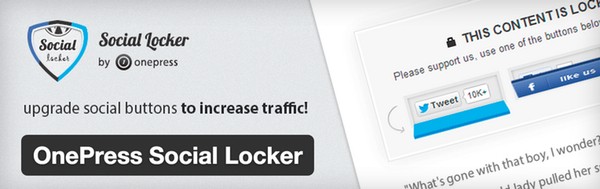
Generating income is the most difficult challenge in blogging, but it's easier once you've grown your site traffic. So finding ways to generate traffic for your site from social media is always valuable.
While many themes and plugins make it easier for readers to share your content, few drive them to do it. Social Locker is a freemium plugin that does exactly this. It hides essential content at first, and only unlocks it when users share or like your content.
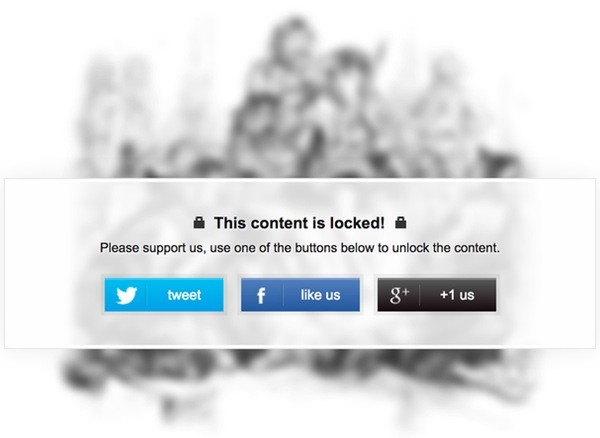
The plugin lets you set a limit on how much you give away completely free on your site; if readers want to see more, it asks them simply to tell others that they like your content.
Social Locker says that the increased social media activity it helps you generate can boost your search engine rankings, since Google includes social media presence as a factor in scoring your site.
My Experience With Social Locker
As someone who writes a lot of technology tutorials, I know from the comments and the web traffic that people find them useful—but people don't always share them. I've begun using Social Locker to increase the frequency with which readers share my tutorials.
For example, on this post on ways to secure your Mac from potential theft, I used Social Locker to hide the last five suggestions. Readers have to share or like the page on social media if they wish to read the whole piece.
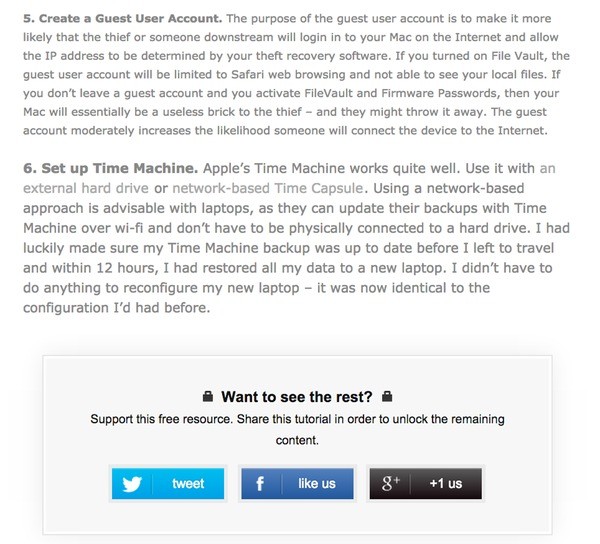
The WordPress code that implements this is a simple shortcode:
[sociallocker] ... content for items 7 thru 10 goes here ... [/sociallocker]
You can also customize lockers for specific content and specify an ID for each locker within the content. With custom codes, you can leverage premium features like content blurring, timers, or specifying specific text and URLs to be shared.
I've also used Social Locker deep inside my multi-page WordPress optimization tutorial. If readers get several pages into my tutorial and want to see the Varnish configuration files, essential content, they have to share the tutorial to unlock it:
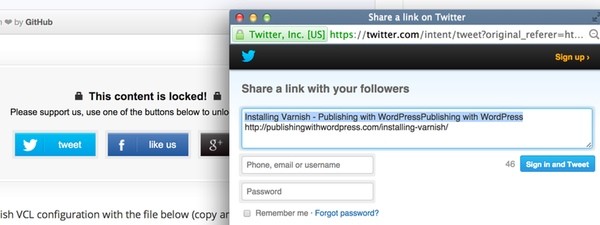
Both approaches have worked quite well. I've seen social media traffic increase for the posts that I've used Social Locker on.
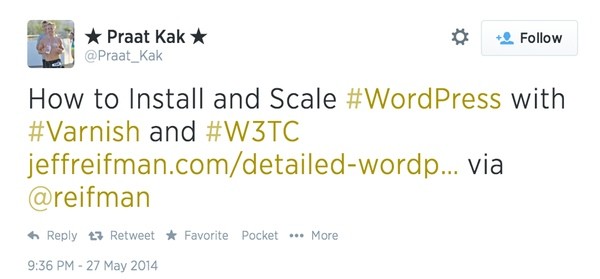
Some readers have complained at times, but you have to decide as a blogger whether your writing is valuable enough that people should sometimes pay or share your work. When I put a ton of time into researching, testing, and writing these tutorials, I do expect something in return from readers; Social Locker helps me get more people to share.
Initially, I received some complaints about bugs where people shared the content but then couldn't unlock it, but this hasn't happened recently. The OnePress site and materials seem to have increased in professionalism since I began using the plugin.
The Free Features of Social Locker
One of the best features of Social Locker is that it recognizes when search engines are browsing your site and automatically leaves content unlocked for them. So Google will still index your essential content.
Also, once specific readers unlock your content by sharing, Social Locker remembers them via cookies, so that they won't be asked to share content again.
Social Locker also includes built-in statistical tracking, which I'll describe further below.
The Premium Features
Social Locker's premium features really shine. And, you can try out the premium features for seven days before you buy.
You can add a close button to your locker, which gives readers the option to unlock without sharing. This will reduce the number of complaints you receive.
Similarly, you can add a countdown timer, which requires readers to wait a certain period of time to unlock the content if they choose not to share it.
You're also given more control over the appearance of your lockers. There are more styles, and an option to blur the content underneath, showing readers more clearly that there is hidden content.
If you decide to upgrade, you can purchase the premium version of Social Locker at Envato Marketplace. You'll need to download a license key and paste it into the plugin dashboard:
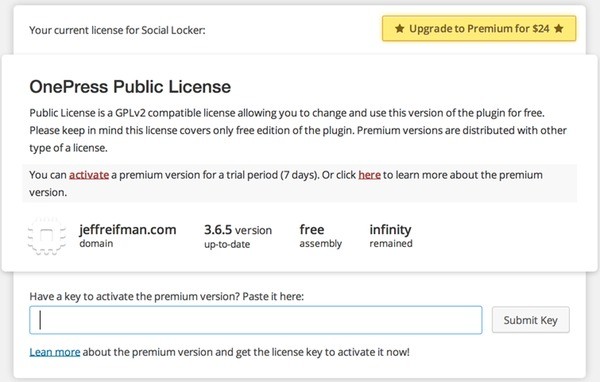
Using Social Locker
Install the Plugin
You can install Social Locker just like any other WordPress plugin, or download it from WordPress:
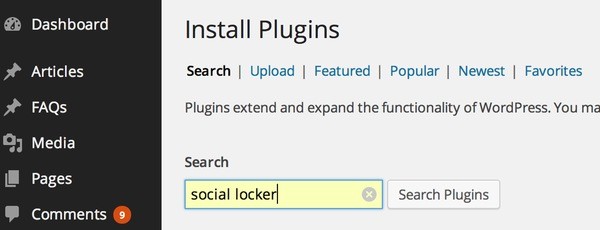
Install it and activate it:
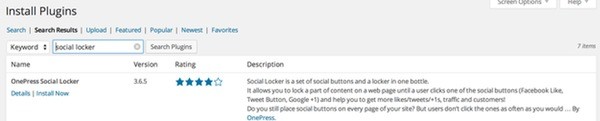
The Social Locker Dashboard
The Social Locker Dashboard is available in the WordPress administration dashboard menu on the left:
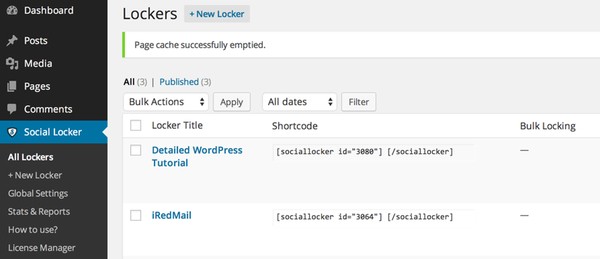
You can use the default locker on your pages, or customize individual lockers to control the look, feel, and behavior for every page. For example, you can customize the call to action for readers to something like: "I rely on readers to share my tutorials to support my blogging efforts":
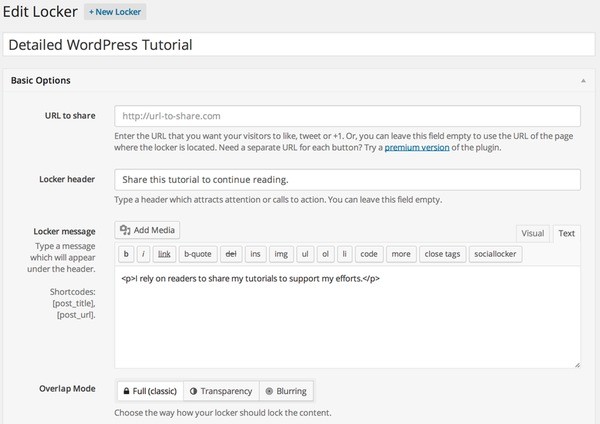
Then you place the Social Locker shortcode around the actual content you wish to lock. There is a Social Locker toolbar button, or you can use the HTML editor. Just surround the content you wish to protect with Social Locker tags:
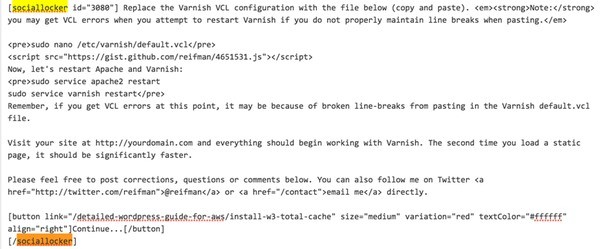
It's best to put your lock around content further into your piece. Social Locker will perform better if your piece has time to capture the interest and engagement of readers (before you compel them to share your content).
You should be able to tell just from social media activity how well Social Locker is working for you, but be sure to regularly review your Social Locker statistics to see how your use of the plugin is performing:
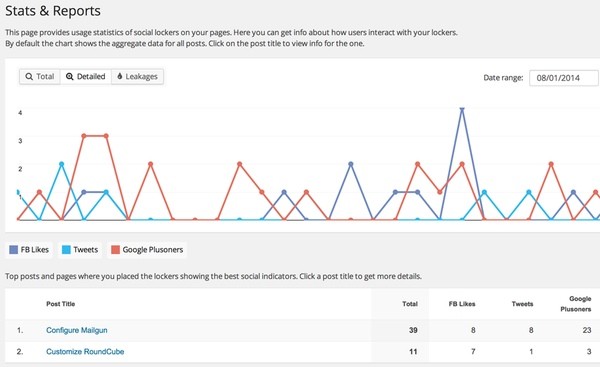
If you get negative feedback from readers, reconsider the placement and frequency with which you use Social Locker. Consider adding the close button, which makes sharing optional. Or use the timer. Give readers options.
This is one plugin where the premium features really provide a lot of useful value.
I'd also say that less is more with this plugin. Use it only on select pages of your site to avoid annoying readers.
Good luck generating traffic for your site. Let me know how it goes. Please feel free to post corrections, questions or comments below. You can also reach me on Twitter @reifman or email me directly.


Comments