New versions of the Adobe AIR SDK are often released between Flash Professional release cycles, using this tutorial, you'll be able to always use the latest Adobe AIR version in your IDE. This will allow you to enable Stage3D development within Flash Professional for both AIR and SWF projects.
Flash Professional CS5.5 Guide
(Flash Pro CS6 users, please skip to the next section.)
Step 1: Download the Latest SDK
- Download the AIR 3.2 SDK from the following link: http://www.adobe.com/products/air/sdk/
- Extract the downloaded file into a separate folder on your desktop
Step 2: Backup Your Current SDK Folder
- Go to the Adobe Flash CS5.5 installation folder (should be "C:\Program Files\Adobe\Adobe Flash CS5.5" on 32 bit Windows, "C:\Program Files (x86)\Adobe\Adobe Flash CS5.5" on 64 bit Windows, and "Applications/Adobe Flash CS5.5" on OS X).
- Rename the
AIR2.6folder toAIR2.6_OLD. - Create a new folder and name it
AIR2.6.
Step 3: Create the New SDK Folder
- Copy the contents of the
AIR 3.2 SDKfolder (that you’ve created on your desktop) to theAIR2.6folder. - Browse to the
AIR2.6/frameworks/libs/air/folder in the Adobe Flash CS5.5 folder and copy theairglobal.swcfile. - Paste the SWC file into
Adobe Flash CS5.5/Common/Configuration/ActionScript 3.0/AIR2.6/, overwriting the existingairglobal.swcfile.
Step 4: Final Configuration Settings
Go to Adobe Flash CS5.5/Common/Configuration/Players/ and open the following files using a text editor (you may need administrative privileges to edit these files in the application folder in Windows):
AdobeAIR2_6.xmlAiriPhone.xmlAndroid.xml
Change the version attribute of the player element from 11 to 15 in each file. Don’t forget to save them after you’re done editing.
Flash Professional CS6 Guide
After years of not providing users with a more user-friendly way of upgrading the Adobe AIR SDK in Flash, Adobe finally added one to Flash Professional CS6.
(Please note: since AIR 3.2 is already installed in Flash Professional CS6, we'll be using the AIR 3.3 Beta SDK in this section.)
Step 1: Download the Latest Adobe AIR SDK
- Download the latest SDK from the following link: http://www.adobe.com/products/air/sdk/
- Please note: at the time of publishing the latest version was Adobe AIR 3.2 so we're using the Adobe AIR 3.3 Beta SDK (http://labs.adobe.com/downloads/air3-3.html); after its official release this link won't work.
- Extract the downloaded file into a separate folder (e.g.
C:\AdobeAIR)
Step 2: Link the New SDK Folder to the Flash IDE
Go to the help menu and choose the 'Manage AIR SDK' option
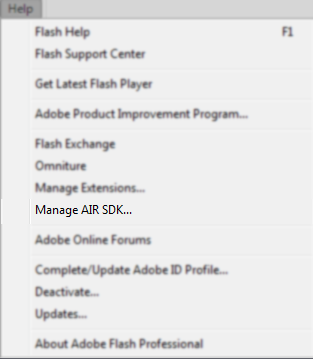
You'll notice a list of your currently installed Adobe SDK folders, the default one in CS6 is Adobe AIR 3.2
Click the + button to add a new folder.
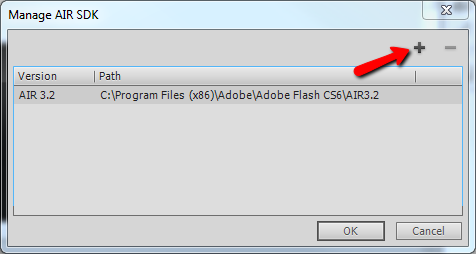
Choose the new Adobe AIR SDK folder you created (in our example it was C:\AdobeAIR).
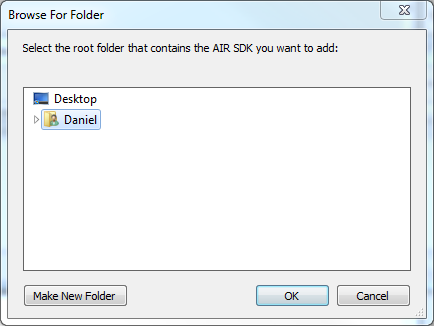
You'll notice that now we have the new SDK listed as well in our list.
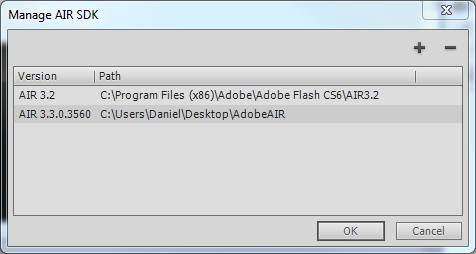
Step 3: Publish
Now, in your Publish Settings you'll notice you have new options in additional to the old ones
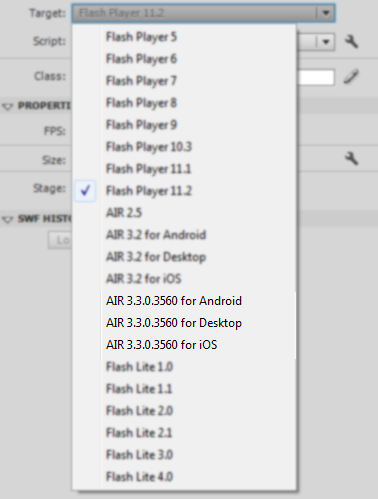
Conclusion
That’s it! From now on, content you target for AIR using your Flash Professional IDE will be exported using the latest Adobe AIR SDK. Thanks for reading!


Comments