A look at the pros and cons of blogging from your favourite post-PC device: your iPad. In this article I will take you through what I have learned from using the iPad to blog for a whole week.
Introduction
This article looks at the pros, cons, trials and tribulations of dropping your desktop and blogging from your iPad. We will look at both using the site's admin panel and the WordPress app, available from the App Store. We will start with the dedicated solution, the app.
Using the WordPress App
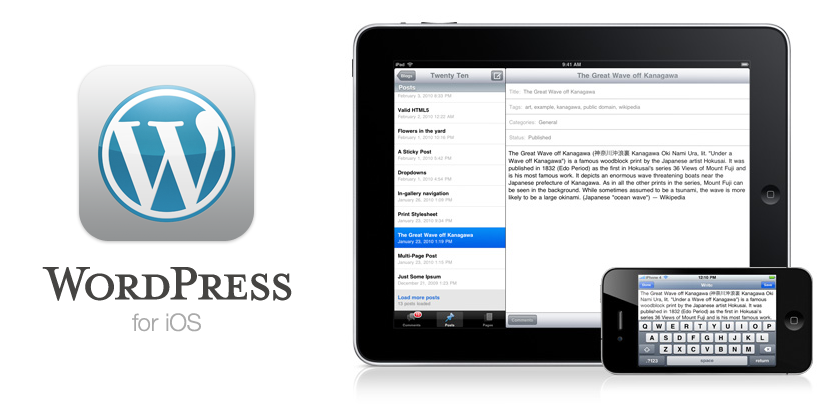
So you’ve decided, "to hell with my Mac/PC, let's make use of my shiny iPad"? Head on over to the App Store and get the WordPress app. Once it is installed you will be faced with an option to add your site. Once you have added your site you will see all your posts, pages, comments and an option to see your stats (using Jetpack).
This is great, as you can do what you need to do most frequently... post content! Looking at the visual editor within the app, it has almost all of the features you can find when posting on your site. You can write, add code, add photos, set tags, preview your post, and set the publish date, even visibility.
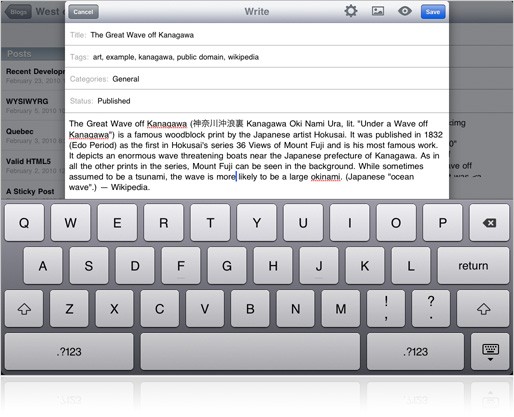
I have spent a full week using just my iPad to push content to my blog. I found that although the app does the majority of what you need, I still kept finding myself having to use the website's admin as opposed to the app. Not being able to change plugin settings, jump in and adjust theme code, or look up custom shortcodes is a drawback, but for the most part the app is a fantastic replacement for pushing content to your site.
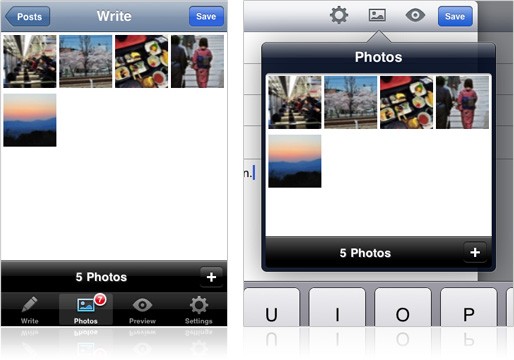
Here is a quick pros and cons list for the WordPress app:
Pros
- Fast
- Can publish the most important stuff (posts & pages)
- Works on iPhone as well
- Great comment management
- Slick statistics panel
- Native UI
- Easy geotagging
- Photos can be added straight from your camera roll
- No need to log in each time you want to edit
- Edit on the go
Cons
- Unable to change site settings
- Plugins can not be reached
- Custom post types such as portfolio items are not included
- Posts are sometimes shown as HTML code with no switcher
- App updates are less frequent than site updates
- You have to change a setting on the site before you can use the app
- Using it on an iPhone is not great for writing long posts
- No option to set a featured image
- BuddyPress and forums are not accessible
- If you have a mobile version of the site you cannot check the desktop version
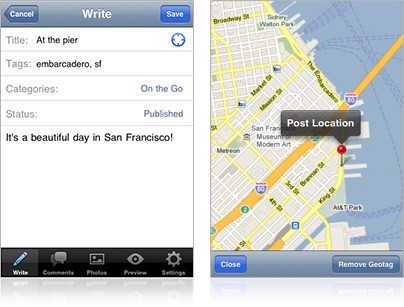
So despite this being a dedicated solution it pales in comparison to what is available using the default admin panel.
Using the Standard WordPress Admin Panel
If you were to use the standard WordPress administration panel, just as if you accessed it via your desktop/laptop machine, you get a far richer experience. As you can imagine, you have access to everything. The admin panel has been developed with touch devices in mind and works beautifully.
During the research for this article I have found that solely using the standard admin panel is actually a viable option for those of you that want to blog on the go. Particularly because of the options that are excluded from the app, such as having custom post types or settings accessible. Those of you that use caching plugins such as W3 Total Cache also have the option to clear the cache, which I find myself doing quite a lot.
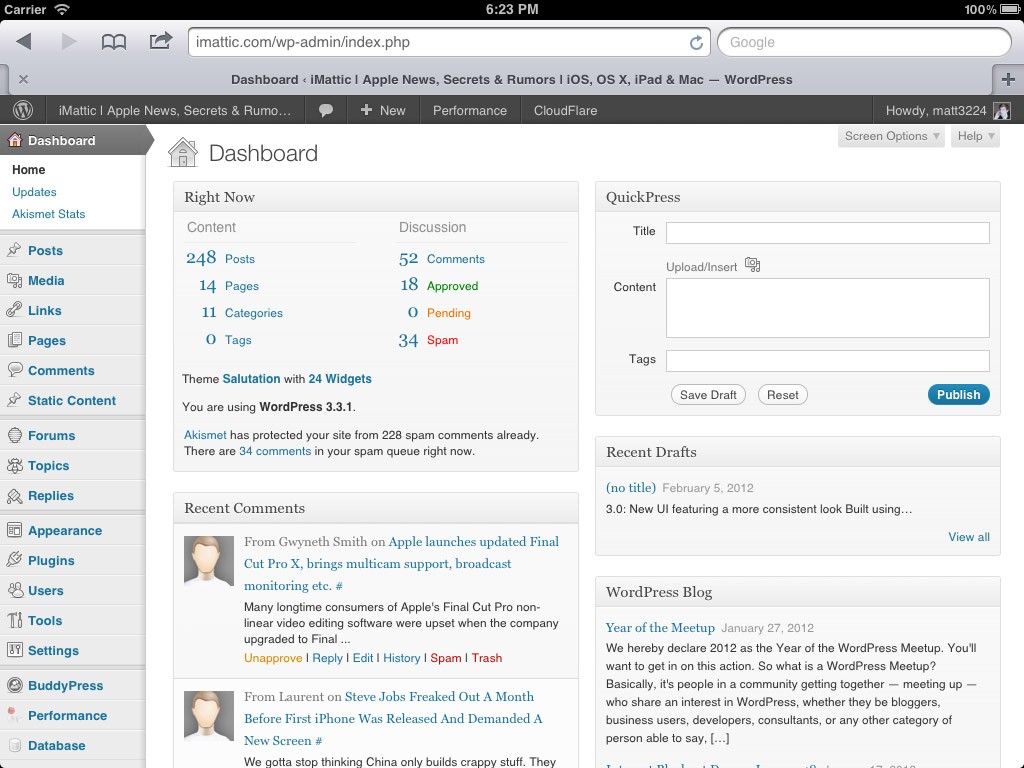
The general user interface does differ ever so slightly from the standard but the user experience is almost the same. The only reduction in experience is the inability to add media from your camera roll. I found that using the iPad to administer my site did not detract from the experience I would receive when using a desktop browser. However I did find that typing using the built in keyboard was too slow, and using it on the iPhone was pretty hopeless due to lack of screen real estate.
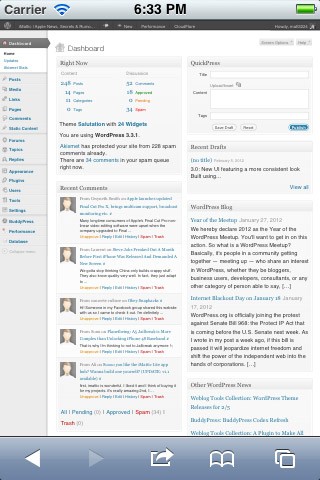
One other issue I came across was that when using iOS 4, the visual editor only displays the HTML view. This is annoying as you need to format the text manually. However iOS 5 does not have this same issue.
Again I have listed the pros and cons of using the WordPress admin panel as opposed to the app.
Pros
- Has all features available
- More comprehensive editing
- Built with touch devices in mind
- If using a mobile theme you can switch to view the desktop version ensuring cross theme readability
- iPad specific plugins (e.g. add drag and drop)
Cons
- Much slower than the app
- Unusable on the iPhone
- You cannot add media from your camera roll
- Have to login every time you start a new browser session
- Easier to get distracted as you are right in the browser
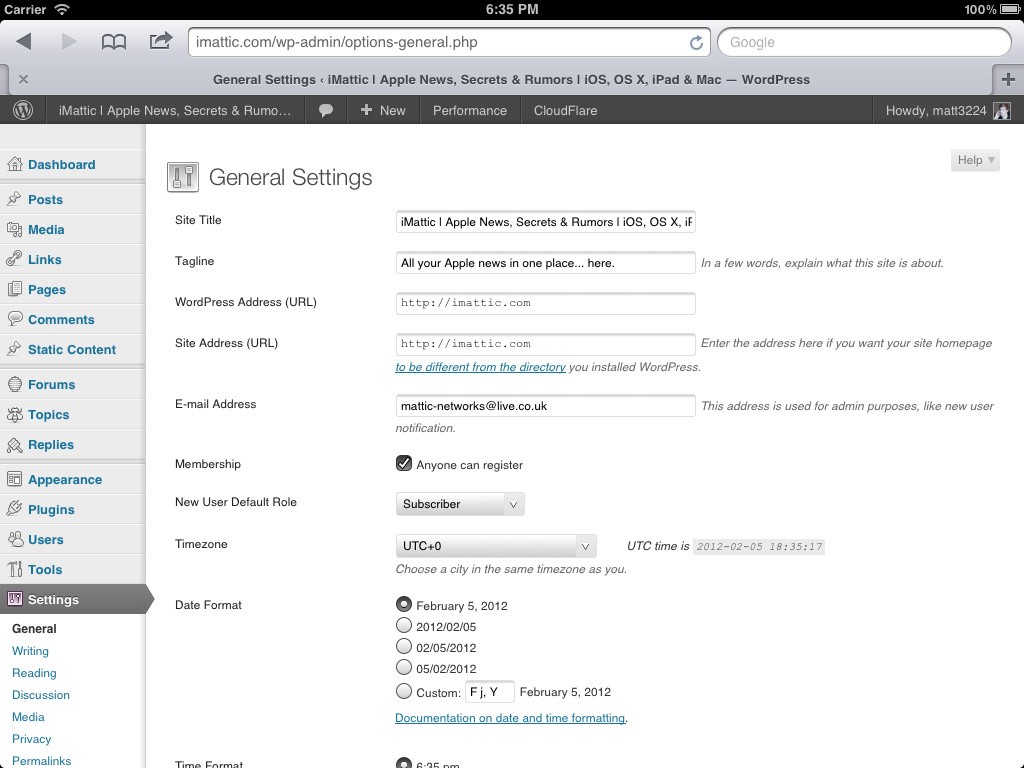
As you can see there are not as many pros and cons, which is almost what you would expect.
Conclusion
In amongst the hours and hours I have spent using an iPad to publish content to my site I kept returning to the same thought, "Why have I never done this before?". It’s true that you could get the same benefits from dragging a laptop around with you and using your iPhone to provide said laptop with internet access via tethering, but it’s too inconvenient. Blogging on an iPad takes what is great about the iPad; instant on, touch screen display, usability and that "do it anywhere" mantra; and really makes use of these features. If you think about it, WordPress blogging is something that should be a no brainer if you have an iPad.
I found myself blogging more just because it was more convenient and I had it with me more often. I definitely see this as a prime use of post-PC devices. So when it comes to the big decision, "should I use the app or the standard admin panel?" the answer is obvious. The WordPress app does not pack enough functionality to be of any real use yet, on the iPad anyway. I found that the app was far more convenient to use on the iPhone due to the admin panel being fairly unusable on the iPhone's smaller screen.
So if you have an iPhone then use the app, but if you have an iPad then the standard admin panel is the way to go!
Have you tried blogging from your favourite post-PC device? How did it work out? Do you use any other 3rd party blogging apps?


Comments