So far in this series, we've discussed the front-end and back-end sections of OpenCart affiliate management. In the first part, we explored how to manage affiliate accounts from the back-end, while in the second part we discussed the front-end signup process, account management, and generating product tracking links. In this final part, we'll understand how exactly the commission is calculated and distributed to the affiliates.
I assume that you're using latest version of the OpenCart, which is 2.0.x. Also, if you've not gone through the earlier parts of this series, I would recommend that you have a quick look at them!
Understand the Commission System for Affiliates
Recall the first part of this series, in which I mentioned that the administrator of a store can set a percentage of commission for each and every affiliate in the site individually. Have a look at the following screenshot for a quick recap:

So, as you can see in the above screenshot, the administrator can define a percentage of commission for an affiliate. In the above example, it's set to 5.00, which means that the affiliate will get 5% of the total amount once the order is placed via his or her referral code.
Order Creation Using an Affiliate Link
Now, let's go through the actual process. In a real-world scenario, a user clicks the affiliate link on your site, which takes him or her to the product detail page. But for our testing purpose, we'll simulate this manually. I assume that you have your product affiliate link with you, and if you're not sure what this means, please refer to the second part of this series.
Your affiliate tracking link should look something like this:
http://www.opencart-store.com/index.php?route=product/product&product_id=42&tracking=xxxxxxxxxx
The important thing to note here is the last part in the link "tracking=xxxxxxxxxx", which indicates your affiliate identity. You'll only get a commission if this part is present in the link. Now, just access the site with this link in your browser. It'll display the product detail page. Go ahead and complete the order through to the end.
Now, log in to the OpenCart store as an affiliate. Go to the dashboard and access the Transactions section. To your surprise, there are no transactions listed yet! You're probably thinking that there's something wrong, as you've just made an order using your referral code, and there's no commission yet!
But, hold on! That's what the recipe of our next section is: how the commission is distributed to the affiliates.
Where Is My Commission?
Go to the back-end of OpenCart and navigate to Sales > Orders. Click on the View Order link as shown in the following screenshot.
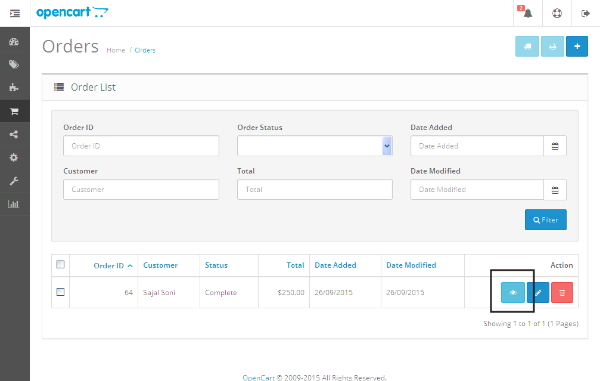
It should open the detailed order information as shown in the following screenshot.
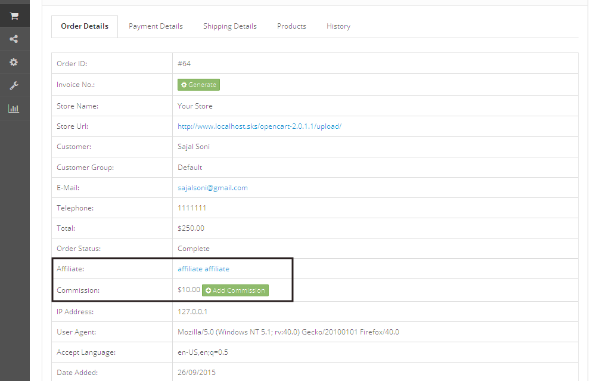
The important part for us is the Commission row displayed in the Order Details tab. If the order is made using an affiliate referral code, the administrator of the store will see the corresponding affiliate information with the order itself, as shown above.
Now, if the administrator thinks that the order is legitimate and payment is received, he or she will click on the Add Commission button to distribute the commission. Let's just do that and see how it goes.
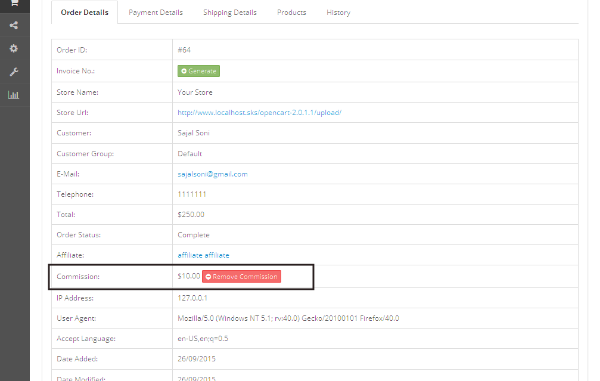
As you can see, the commission is added now and it's displaying a Remove Commission button. It's useful to be able to undo the commission just in case you've mistakenly added it.
So, now that the affiliate has received a commission, let's make sure that it's listed under the front-end affiliate account management. Log in to the front-end of OpenCart as an affiliate and go to the Transactions section.
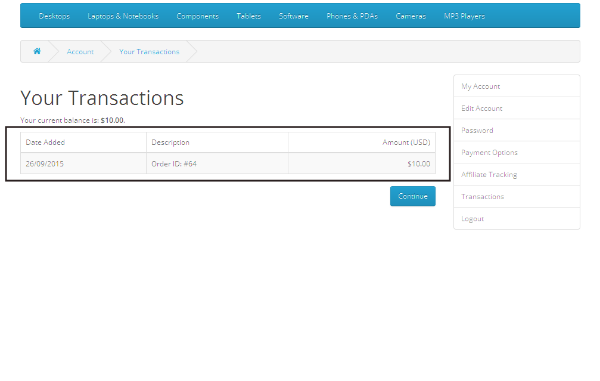
Yeah, you've got your commission now!
Settlement of the Commission From the Back‑End
We've just seen the Transactions section in the front-end, which lists commissions for all the orders in which an affiliate was involved. There's a similar interface in the back-end as well. Go to the back-end of OpenCart and navigate to Marketing > Affiliates. Edit the affiliate account which was used to place the order using a referral code.
In the last tab, Transactions, you can see a similar listing as that of the front-end. In addition, there's an interface which allows you to add commission manually, as shown in the following screenshot.
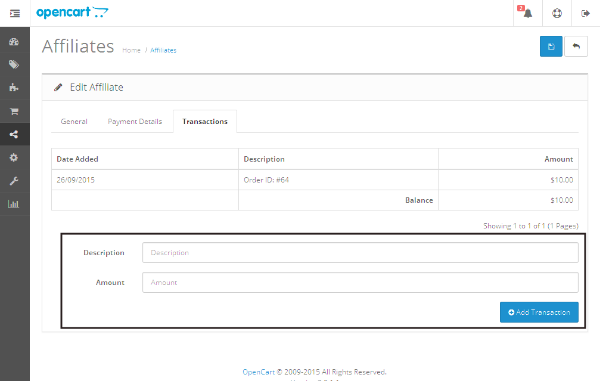
It's used to add the commission manually just in case any settlement is required.
So, that's it for this series! I hope you've enjoyed it thoroughly, and I'm sure that it has helped you to understand the affiliate feature in OpenCart. Queries and suggestions are always welcome!
Now that we've reached the end of the series, you may be interested in taking the application of what we've covered into the context of an existing theme. To integrate affiliate marketing in an existing OpenCart theme, check out what's available in the Envato Marketplace.


Comments