FeedBurner still works great, but it hasn't been updated much in the last few years, and people are worried that Google, owner of FeedBurner, may close it down especially with the track record they've had over the past few years.
So for those of us who want to continue tracking statistics about our subscribers, what options do we have available?
Though there are some different options out there, one nice alternative that we have is FeedPress. In this article, we'll be taking a look at what it is, how to use it, and how to hook it up to our WordPress installation.
What Is FeedPress?
As the name suggests, FeedPress is a service which you can redirect your blog's own feed to offer a better experience. Or we can just say that FeedPress is the ultimate FeedBurner alternative.
In the last quarter of 2012, a French company named Beta&Cie decided to migrate their websites' 400K subscribers to a better place than FeedBurner, since Google was on a killing spree of their own products at the time and FeedBurner looked like it was also going to be discontinued. They created FeedPress and started giving paid and free memberships to anyone who's constantly afraid that one day FeedBurner will be closed down. As they state on its About Us page, FeedBurner is not focusing on being a successful business:
While we hope to make nice money out of FeedPress, we don't depend on this service to feed our cats so we won't kill it just because it didn't grew fast enough. We want to make a nice service for nice users.
Features of FeedPress
Along with the ones that are also provided by FeedBurner, FeedPress has a very solid set of features, some of which come with the premium version. With FeedPress, you can:
- manage multiple feeds with your account
- see daily and weekly analytics of your feed
- have a customizable feed URL (like feeds.yourblog.com)
- use dynamic or static subscriber counters to show off the number of your subscribers
- create a pretty cool email newsletter (which can have up to 5000 subscribers in the free version). You also get to use integrate the newsletter to your MailChimp account
- both import and export your newsletter subscribers
- track displays and clicks of your feed items and podcasts (in the premium version)
- use a nice JSON API, if you want
- use diagnostic tools to track the health of your feed (like FeedMedic of FeedBurner)
- publish your feed items to social networks like Facebook, Twitter, App.net or Buffer
- use Dropbox or Box.com to save daily feed summaries and JSON files
- use official plugins to integrate your feed to WordPress, Piwik and Mint
Setting Up Your Feed
After creating your account, adding a feed is as easy as filling out the form below:
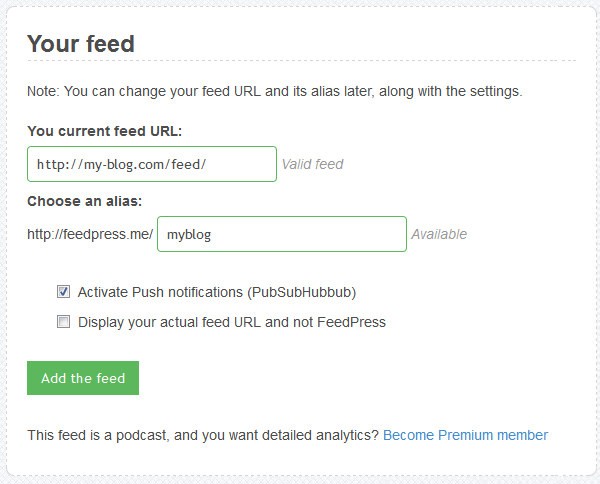
Once you've done that, congratulations, you're now an owner of a FeedPress feed! The next thing you should do is to install the FeedPress plugin into your WordPress blog and connect to FeedPress with it.
Migrating Your Feed From FeedBurner
If you already have a FeedBurner feed and you obviously don't want to lose your RSS subscribers, so you should perform a migration from FeedBurner to FeedPress.
Don't worry, the process is pretty easy:
- Make sure your FeedBurner feed is fetching the same feed as FeedPress is fetching (in our example,
my-blog.com/feed/). - Delete your feed from FeedBurner, also making sure that you checked the checkbox labeled with "With permanent redirection".
- Done!
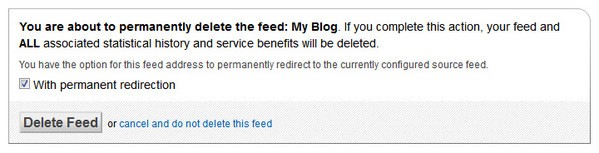
Launching a Newsletter With FeedPress
I'm not sure this is of popular opinion, but I think email subscribers are far more important than followers of your social network accounts. After all, people may not see your items on their Twitter or Facebook homepages since your item could be lost in the stream; but emails are almost always opened if the user still wants to see it.
So, it's important to serve a nice newsletter to everyone who wants to follow you via email.
Unlike FeedBurner, there's no need for activation: The newsletter feature is always active on FeedPress. You can head to the "Newsletter » Send Settings" page of your feed's panel and adjust your settings:
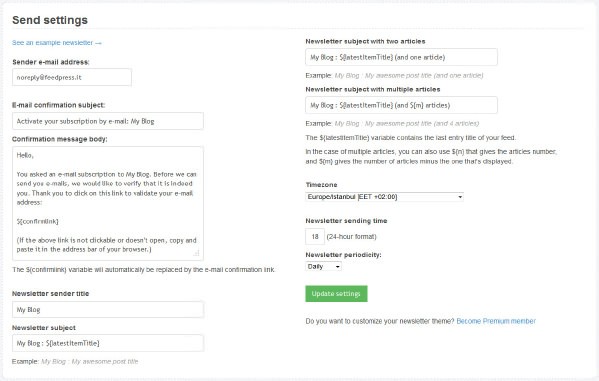
You can also find an out-of-the-box subscription form on the "Newsletter » Signup form" page of your feed's panel so your visitors can subscribe your feed. You can edit the HTML form as you like or you can link to an external subscription page. No hassle.
Importing Subscribers From FeedBurner
If you're going to migrate your newsletter from FeedBurner, both exporting and importing is easy as clicking a couple of links:
- On FeedBurner, navigate to the "Publicize » E-mail Subscriptions" page of your feed's panel. On that page, click "View Subscriber Details" first, and then download a list of your subscribers by clicking the "Export: CSV" link.
- On FeedPress, head to the "Newsletter » Import & Export" page of your feed's panel. On that page's "Import" section, select the file you just downloaded from your computer and click "Import e-mail addresses".
- That's it!
Conclusion
FeedPress may not be the perfect feed provider, but it's certainly a noteworthy competitor and a great alternative to FeedBurner. Its free version is definitely worth a shot.
What do you think about FeedPress, have you ever used it? Share your comments below!


Comments