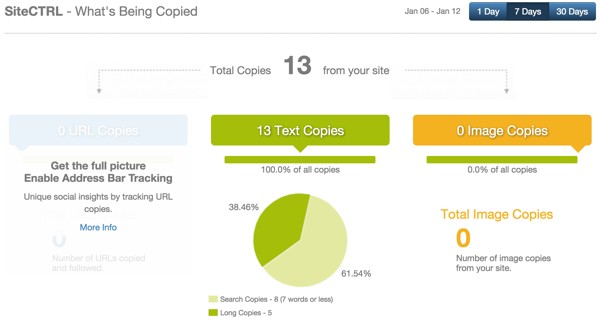
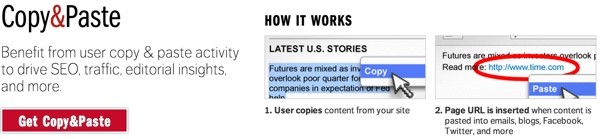
If you'd like to increase the likelihood that readers pasting your content will cite your website, use Tynt's free SiteCTRL Copy and Paste service. Tynt places Javascript on your WordPress site that allows you to specify a detailed citation and link to append to the user's clipboard. When readers paste content from your site, the citation information will be automatically inserted.
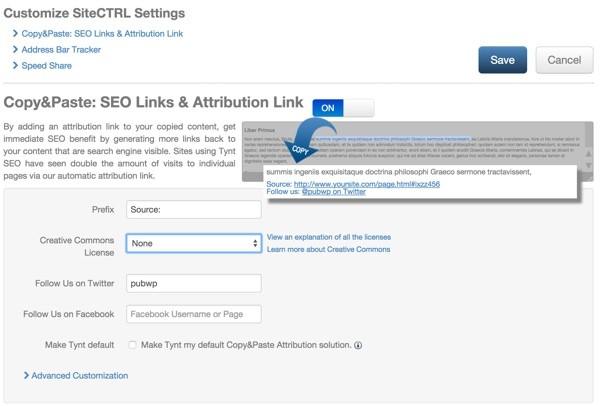
Your site’s search engine footprint is increased whenever readers use the citation link. The presence of the link across social media drives incremental traffic to your site.
SiteCTRL also tracks this copy and paste activity with detailed page source reporting:
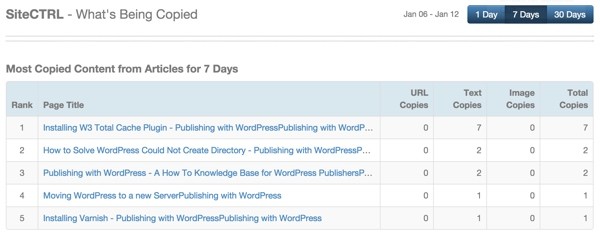
Tynt reports that between 2 and 6% of page views result in some kind of user action that SiteCTRL can track.
If your website has 20 million page views per month, then content most likely leaves your site over 1 million times per month. Wouldn't you want to know what content gets copied and how often it leaves to help site optimization?
Basically:
- Tynt ensures your brand travels with your content wherever it is pasted.
- Tynt makes it more likely users will source your content when sharing via the clipboard.
- Tynt helps you analyze keywords and topics that lead users to leave your site.
In this tutorial, I'll walk you through signing up with Tynt's free services, installing one of the supported WordPress plugins, and examining the SiteCTRL feature and reporting.
Getting Start With Tynt
Create a Free Account With Tynt
To begin, you'll need to Create An Account with Tynt on their signup page:
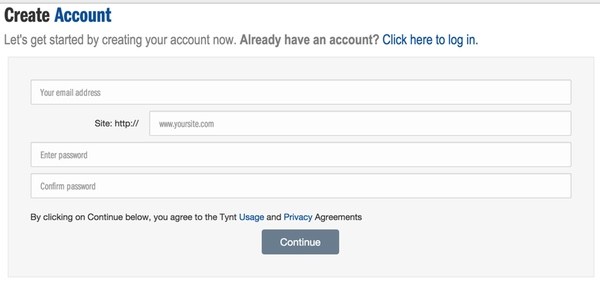
Then you can review the Tynt Installation Guide or install one of the two recommended WordPress plugins, both free:
Install a Free Tynt WordPress Plugin
From your WordPress Dashboard, if you visit the Add Plugins page and search for "tynt", you'll see Easy Tynt and Tynt Insight for WordPress. You can use either.
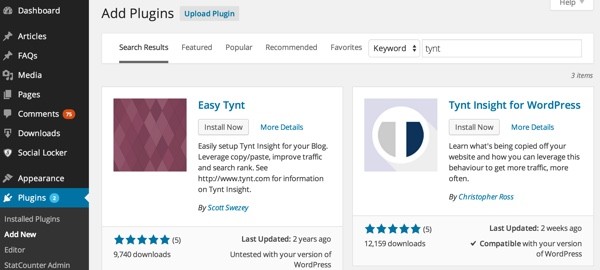
Copy Your Tynt Javascript Code
From the Tynt SiteCTRL installation guide, select self-host WordPress.
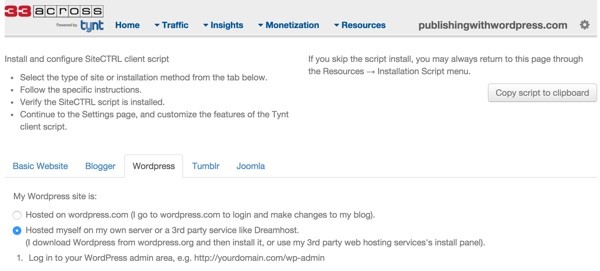
And get your sample code. An example is shown below. You can also find yours here: http://www.tynt.com/install.
<!-- BEGIN SiteCTRL Script -->
<script type="text/javascript">
if(document.location.protocol=='http:'){
var Tynt=Tynt||[];Tynt.push('a_EWpxxxxxwqm_6r');
(function(){var s=document.createElement('script');s.async="async";s.type="text/javascript";s.src='http://tcr.tynt.com/ti.js';var h=document.getElementsByTagName('script')[0];h.parentNode.insertBefore(s,h);})();
}
</script>
<!-- END SiteCTRL Script -->
From WordPress, on the Tynt Plugin settings page, paste this script into WordPress:
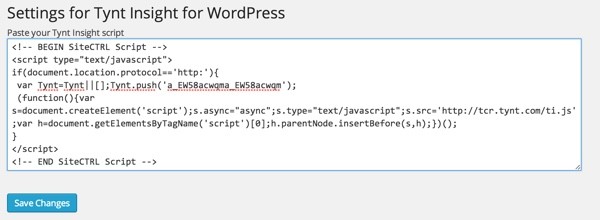
If you're using a cache with WordPress, you'll need to clear your cache and wait about ten minutes.
Then you can test your script with Tynt:
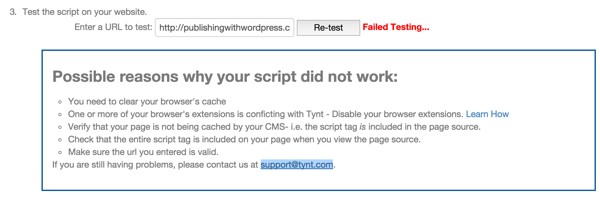
I ran into a few problems with the verification process, but Tynt's support team responded immediately. I just didn't wait long enough to test.
Copy and Paste Settings
Within Tynt, you can configure what's added to the clipboard when users copy text on your WordPress site. For example, I changed the prefix to "Source:" and added the Twitter handle, @PubWP, for my Publishing with WordPress site.
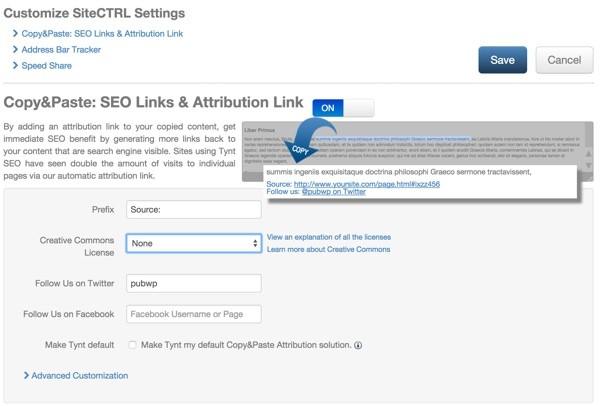
There are also advanced customizations that allow you to control whether the page title and URL are appended, et al.
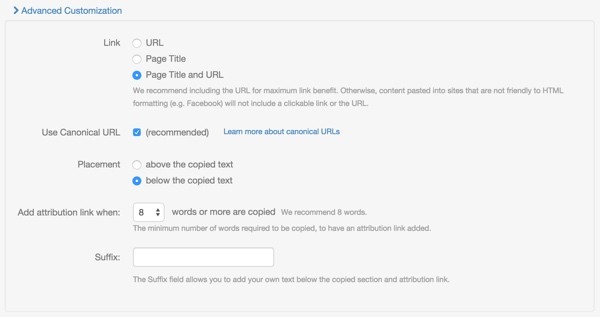
Whenever you change your configuration settings, Tynt sends you an email report for verification purposes. This is a nice feature, especially if someone hijacks your Tynt settings:
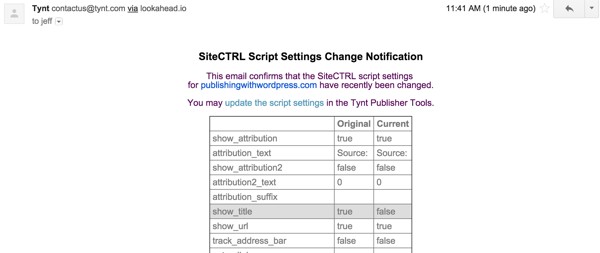
See Tynt in Action
Tynt's SiteCTRL Copy and Paste
Now, let's try copying and pasting content from my Tynt-enabled site. You can try it yourself by selecting content on Publishing with WordPress and copying it to the clipboard, as shown below:
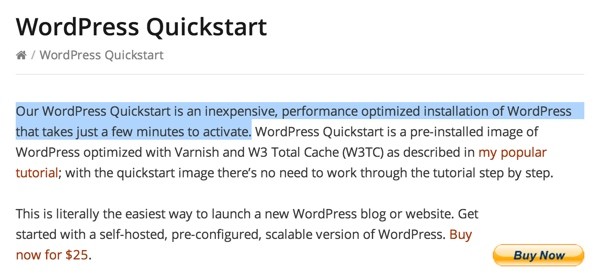
Then, visit any text editor or WordPress post editor and paste in the content. You'll see something like this:
Our WordPress Quickstart is an inexpensive, performance optimized installation of WordPress that takes just a few minutes to activate. Source: WordPress Quickstart http://publishingwithwordpress.com/wordpress-quickstart/#ixzz3OjRmiDQV Follow us: @pubwp on Twitter
All of the additional content is generated by Tynt SiteCTRL to encourage citation linking and backlinking.
Tynt's SpeedShare
You can also experiment with Tynt's free SpeedShare bar. After you copy text, the user will be presented with popup sharing options:
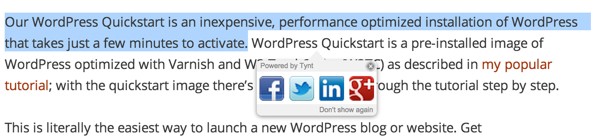
This is a nice way of encouraging people to share on social media. The content is also placed in the clipboard if they intend to paste it to another application.
Tynt's Reporting Features
Now, let's review Tynt's reporting capabilities. I've only been running Tynt for a few days, so there's only a bit of data, but you can still get a sense of the value of this information.
The What's Being Copied Report
The What's Being Copied report shows you the frequency of copy and paste activities over the past day, week or month:
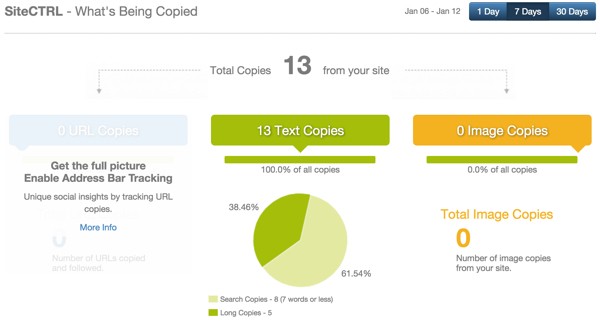
You can also see specifically which pages are most frequently cited:
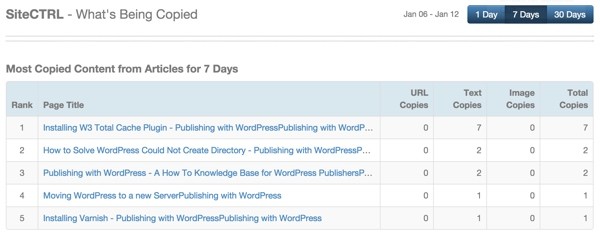
And you can see the typical length of text that readers are copying. This may also help you detect if there is significant content theft occuring from your site.
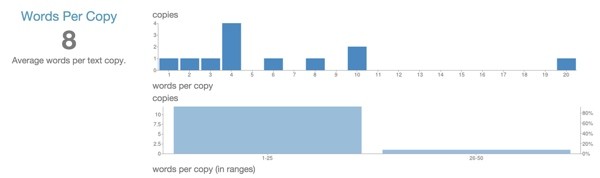
Keywords Driving Users Away Report
There's also the keywords report showing text that users copied before leaving your site, not repasting it. Since Publishing with WordPress hosts numerous tutorials, these keywords appear to show users copying commands to use for their own walk through installations. However, at other sites, it will indicate keywords that led to your site being abandoned:

In Closing
I'm finding Tynt's copy and paste tracking and backlink support to be a useful feature for me to grow my site traffic. It's a useful control that I didn't previously have—and it's nice to have a view into this data. I hope you'll give it a try as well.
As always, please post any questions, comments, corrections or additional ideas below. I generally participate in the discussions. You can also browse my other Tuts+ tutorials on my instructor page or follow me on Twitter @reifman.


Comments