As with almost every other web app, WordPress stores information in a database. There's always a chance that your data could be lost or corrupted, and it's wise to have a solid backup strategy in place. This is where VaultPress enters the scene to save the day, providing complete backup and security for your WordPress site.
Introduction
VaultPress is the latest product from Automattic (the creators of WordPress.com) which provides around the clock, complete backup of your WordPress blog. It performs a synchronization of every post, comment, media file, revision and dashboard setting across at least two separate cloud services.
If that is not enough, they provide continuous security, disaster recovery and also help you in the migration of your blog to a new host. All this sounds interesting, and if you want to start backing up and securing your blog right away, then this Quick Tip will have you set up in five minutes!.
Step 1. Creating an Account
VaultPress offers three different types of packages as per your requirements. You can choose whichever suits your needs and the services you require for your Wordpress blog. In this Quick TIp, I am going to go over the basic plan which covers backing up and restoring the website in real time.
"VaultPress uses a Wordpress.com account."
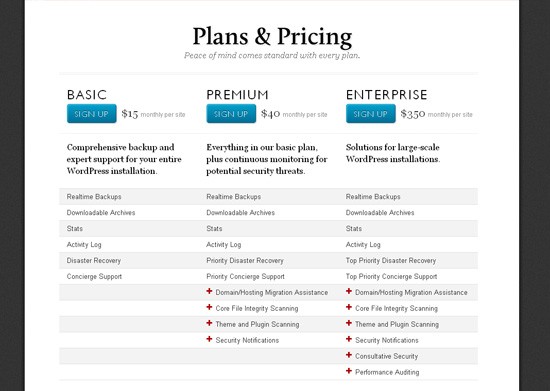
Once you have completed the payment process, you'll see a request for your WordPress.com Login ID and Password. If you don't have one, you can register from there directly.
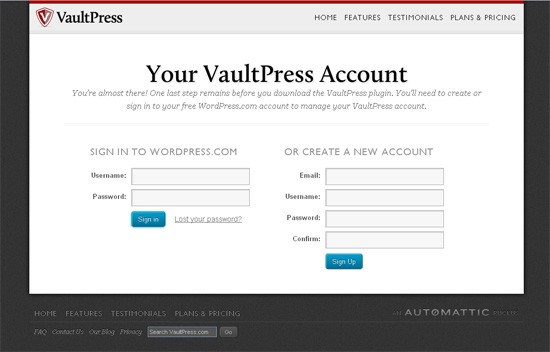
Step 2. Installing the Plug-in and Setting Up VaultPress
Once you have registered and logged in, you will be greeted by a page showing three easy steps that detail how to install the VaultPress plug-in on your WordPress blog.
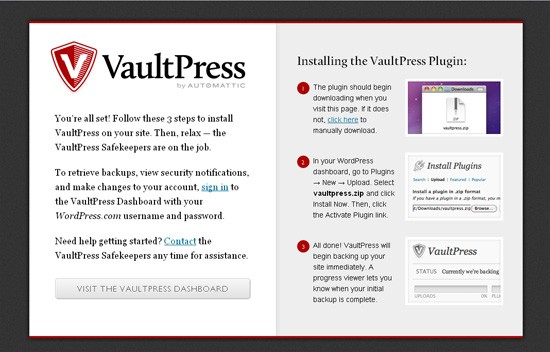
Just download the plug-in (vaultpress.zip), go to your Wordpress blog's backend and click on "Add New" in the plugin's section. Now click on select, to upload the "VaultPress.zip" file you just downloaded. WordPress will automatically install the plugin.

Step 3. Getting to Know the VaultPress Dashboard
After you have installed the plug-in successfully, head over to the VaultPress site and login to your VaultPress dashboard. The best thing about VaultPress is that it does not require any type of configuration (or any other data for that matter).
It automatically starts synchronizing and creating a backup as soon as you install the plug-in. The whole synchronization process takes time though. You can easily catch a movie while it's synchronizing your blog, and you don't have to keep the VaultPress dashboard open.
The VaultPress dashboard has four major sections:
Home
The "home" screen just gives brief information about when your blog's last backup was taken:
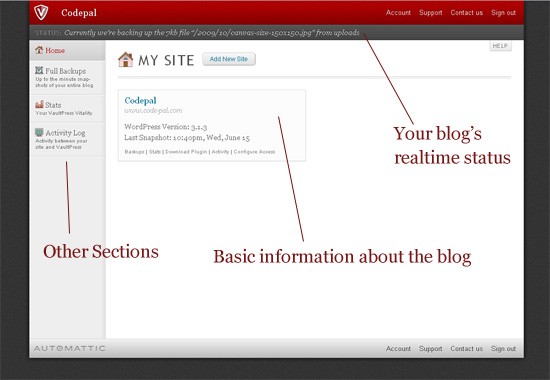
At the VaultPress dashboard, you can see the real time status of your WordPress blog, and information about the tasks being performed by VaultPress at that particular time:
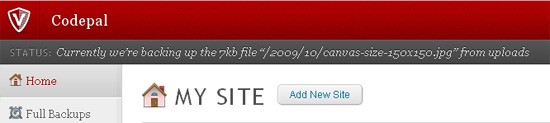
It also provides some quick links to the other sections of the dashboard, and a "Configure Access" area link where you can configure how VaultPress will access your site to update the VaultPress plug-in. They have recommended the remote update method for security purposes.
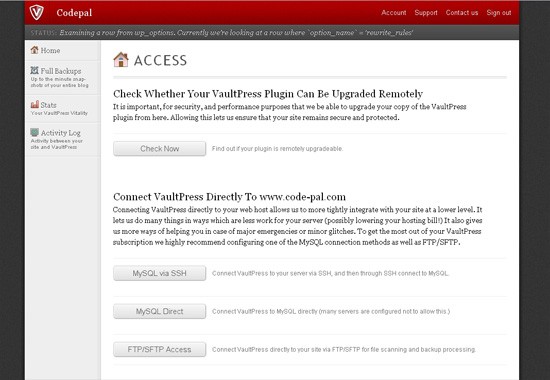
Full Backup
This section displays the detailed information about the backups taken, and when. It displays the count for all the relevant data in your blog - the number of comments, posts, users etc.
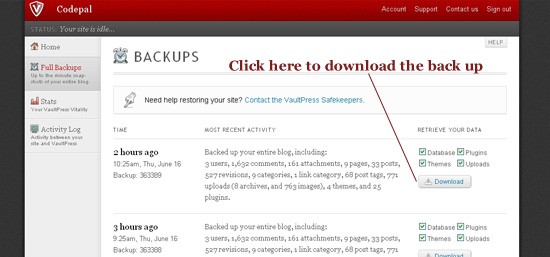
You can also download any of the backups whenever you want and, with the help of the VaultPress support team, restore your blog. When you click on download, VaultPress starts examining the stored information and then provides you with the download link.
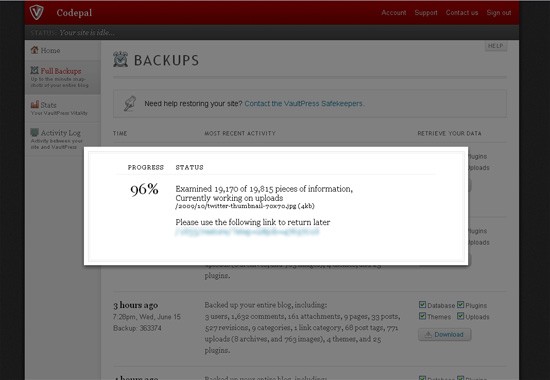
Vitality
This section displays the usage statistics of your WordPress blog. Vitality is measured by the total number of posts, pages, comments, and uploads created per day. Your site's vitality score represents the daily activity being secured by VaultPress. It also displays some interesting facts like the busiest day of your blog or the most popular day when the maximum number of comments were posted.
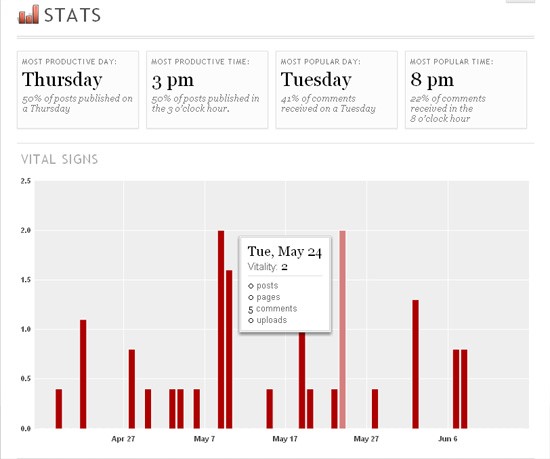
Activity Log
The activity log lists the real-time activity performed by VaultPress in securing and backing up your blog. This is where you can keep track of, and oversee, all the operations performed by VaultPress.
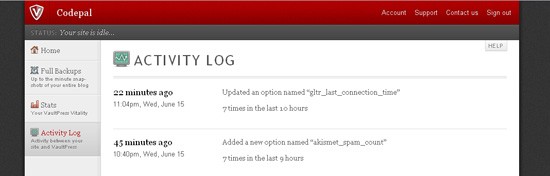
Conclusion
The VaultPress plugin also fetches all the above information right to your WordPress dashboard - you don't even have to login to the VaultPress site to view the status of your site or the activities performed by VaultPress. You can do it right from your dashboard!
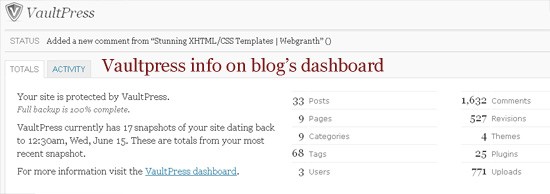
Securing your WordPress blog is vital, as it's always better to take precautions than to repent later. VaultPress is an easy and convenient way of doing just that, and might be worth considering if you're looking for a "set and forget" backup process.
Do you backup your blog in your own way? We'd love to hear about the method you use as well!


Comments