Many Windows users like me find it hard (or extremely boring) to develop locally. I mean, you can't even go full screen with the command line—sorry, the Command Prompt window. Why, why is it so overly complicated to install a local web server?
Luckily for me, I've found an extremely easy way to (at least) work with WordPress on Windows. Luckily for you, I'm going to talk about it in this tutorial. In this part of the "Toolbox of the Smart WordPress Developer" series, we're going to go through Instant WordPress, a Windows tool to instantly create WordPress installations.
The Long (and Boring) Way to Install WordPress Locally on Windows
I'm going to cut this section short, because we Windows users probably know the drill very well:
- Download a copy of WampServer or XAMPP.
- Install it to your computer.
- Configure the software, if necessary.
- Download a copy of WordPress from WordPress.org.
- Extract it to your
localhostdirectory. - Create a database in your local web server using phpMyAdmin.
- Search for the default MySQL user and password of your local server in your computer and get frustrated a little bit.
- Take a deep breath and search for the same thing on the internet and find it on Stack Overflow.
- Install WordPress with these credentials.
Well, that wasn't fun. I know, developing isn't meant to be fun by its nature—we actually enjoy doing mental labor, sometimes. But wouldn't it be much better if we had a portable local WordPress development environment that's quicker and easier to set up?
It would, and there is. Instant WordPress is a great portable tool to create on-the-go local WordPress installations. You can even install your WordPress installations onto an external drive. Imagine carrying around a USB stick that contains as many WordPress copies as you wish, which can be run from any Windows computer!
Installing Instant WordPress Instances With Instant WordPress
Try saying that five times fast.
Installing WordPress is extremely simple—maybe too simple:
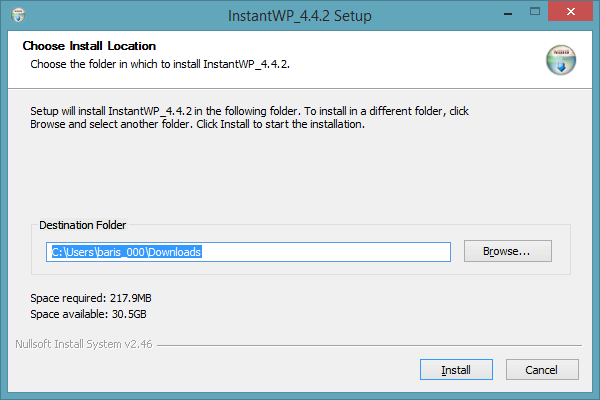
That's right: You only choose a folder to install a new WordPress instance. And you don't even have to keep your instance there—you can move the folder anywhere you want and it will run just fine. Neat, don't you think?
Using Your New Portable WordPress Installation
After installing Instant WordPress and running the tool, you'll see the following window:
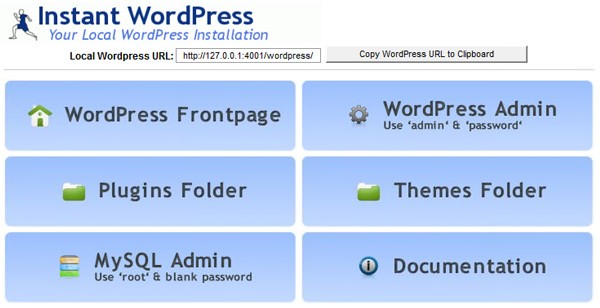
The buttons are self-explanatory, but let me explain them anyway.
-
WordPress Frontpage: Goes to the front page of your new WordPress instance, installed and ready to go. There's also a text box above the buttons that contains the address of your local WordPress installation. It's basically
http://localhost:4001/wordpress/. -
WordPress Admin: Goes to your WordPress installation's admin panel. The username and password are, as the button reads,
adminandpassword. -
Plugins Folder: Opens the
wp-content/plugins/folder in Windows Explorer, if you want to put some of your plugins there. -
Themes Folder: Opens the
wp-content/themes/folder in Windows Explorer. -
MySQL Admin: If you want to tamper with the database, Instant WordPress comes bundled with a copy of phpMyAdmin, which this button fires up. The username is
rootand there is no password. - Documentation: Goes to the online documentation.
To me, the best thing about Instant WordPress is that it's extremely easy to run and stop the server: Everything starts running as long as the main Instant WordPress window is open, and everything stops when you close that window. And if you want to uninstall it, you simply delete the folder that you installed Instant WordPress into. How awesome is that?
And did I mention that you can move the folder anywhere you want, including USB sticks and external drives?
Room for Improvement?
I really liked the concept of Instant WordPress when I first stumbled upon it, but I must say that I was a tiny bit disappointed when I tried it. Why? Because felt a little bit too simple. I mean, there's always this difference between "simple" and "plain", or "zen" and "meh".
First off, the main UI doesn't look very nice. (At this point, I'd like to remind you that it's just my opinion.) It could be brushed up with a better, simpler design and it wouldn't be hard to accomplish. Using the UI elements of Windows (instead of running Internet Explorer in the main window) would be a good idea.
But probably the most annoying aspect of Instant WordPress is that upon clicking some of the main links, it opens Internet Explorer instead of the user's default browser (in my case, Google Chrome). And if you click a second link, it opens up another instance of Internet Explorer instead of a new tab! Tiny things like these make or break an application, I think.
And it would be nice to have some options while creating a new WordPress installation, like choosing a default language or choosing a different WordPress version to install. And it would be a good idea to check for a newer WordPress version—in my experience, the latest version of Instant WordPress installed an older WordPress version. Even better, we should be able to point to a downloaded WordPress archive so we don't have to download the latest version each time we install Instant WordPress.
At the end of the day, these annoyances are mild, at the most. Instant WordPress proves to be a great option to develop WordPress locally on Windows.
Wrapping Up for Today
Of course, using XAMPP or WAMP would give you more freedom over your development environment, but having a quick and easy (and ridiculously portable) way to access WordPress on Windows is, to me, priceless.
What do you think about Instant WordPress? Did you find it useful? Tell us what you think in the Comments section below. And, as always, if you liked the article, don't forget to share it with your friends!
See you in the next part where we'll go over Vafpress, a solid WordPress theme options framework for your next theme project.


Comments