In the last tutorial of The Beginner's Guide to WordPress SEO by Yoast we did the final tweaking, after that comes the part of how to use the On Page SEO meta box when writing a post or a page in WordPress. Today we will explore this panel/meta box and will discuss the some generic factors which help in ranking your content well. Let's start with a deeper look towards elements of this post.
In this tutorial, we will cover the following material:
- Snippet Preview
- Focus Keyword
- SEO Title
- Meta Description
- Meta Keywords
- Page Analysis
- Advance & Social Tabs
Snippet Preview
WordPress SEO let’s you set templates for titles and meta descriptions for all types of pages or posts, You can use the WordPress SEO meta box to completely optimize your post title and meta description, whereas the snippet preview functionality is used to see what your post/page would look like in Google. In short, snippet preview helps you find out how your page or post is going to look once your page or post is indexed in the Google. You can find this tool at Google here.

Focus Keyword
Focus Keyword is the keyword for which you want your article to be ranked at Google. Gone are the days, when it was easy to rank for simple keywords. Now-a-days you cannot just jump up to the top of Google for any common keywords comprising one or two words, but you can get your post or page ranked for a long tail keyword.
Long tail keywords are the longer, more specific keywords that are less common, individually, but add up to account for the majority of search-driven traffic. Long-tail keywords became accepted as a fantastic way to gain search traffic a few years ago. Rankings were easier to attain, competition was lower, and it was comparatively easier to optimize for pages that targeted such keywords.
So, now you know for the fact that in Focus Keyword area you are most probably going to put long tail keywords. For example, if you are writing about How to Install WordPress with WebMatrix on your PC, your Focus Keyword can be "Install WordPress with WebMatrix". This is what people will searching for at Google. If this long tail keyword has high competition then you can go a little further by adding words such as:
- quick install,
- five-minute install,
- or video tutorial
When you put your keyword in Focus keyword area (and complete the below steps) WordPress SEO by Yoast plugin will help you to optimize your post's On-Page-SEO, for those who are new to this term let me explain this a little.
There are two kinds of optimizations:
- On-Page-SEO is relevant to everything you do on your own site to optimize it. For example, modifying the code to help Google, writing better content, keeping 3% to 5% keyword density in your articles, optimizing images by adding title & alt tags to them etc.
- Off-Page-SEO is relevant to optimizations which are not on your site, but rather are for your site such as building Links for your site, Guest posting at other sites with links to your site, Social Media Marketing etc.
So the meta box below your post which helps you to optimize your post or page for search engines is a part of your On-Page-SEO. Your keyword should be present there in article's title, meta description, headings, content area and page URL. Don't spam your own content, write content for humans and not for search engine's bots. Keep the keyword's usage natural.
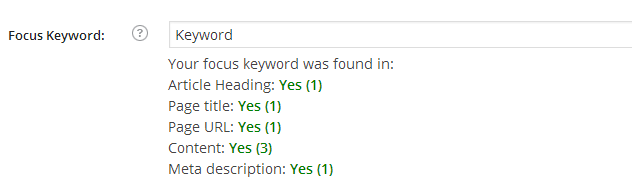
SEO Title
Now comes the part of SEO Title. It is basically the title of your page/post. The one you see in the tabs of your browser. It can be different from what you write in the Title of your post. A little difference from main post title & experimentation sometimes brings me really awesome results. E.g. The title of post is "Valentine's Day Gifts" and the SEO title is "Best Valentine's Day Gifts For Her" and vice versa etc.

Meta Description
Naturally, the most important part of your On-page-SEO is your title, but after that comes the meta description. Writing a perfect meta description can help you in fetching more traffic with same rankings. What I mean here is when you are ranking for a certain keyword, you can modify your meta description to make it more click-worthy. It helps increase your SERP rankings (Search Engine Result Pages) as well as CTR (Click Through Rate).
For beginners let me explain things here with a bit easier lingo: A meta description is what a user will read when s/he finds your post indexed in Google. You can see that in Snippet Preview section to find out how it will look. More convincing meta descriptions will bring more clicks.
Let's assume your article ranks up at third position on first page of Google for a particular keyword. You need to study the meta description of first & second ranked links. Make your post's meta description better than they are. Think like an end user: Why will you click a link at third place and not the above two links when searching for something? Only when you read the perfect meta description, telling you all what you will find in the article. Stuffing it with a lot of keywords will not only raise the red flags of Google's algorithms but also it won't be attractive to an end-user.

Meta Keywords
As I mentioned it earlier, Google stopped considering meta keywords as factors to rank your sites long ago, since our fellow marketers, SEO consultants started adding a lot of keywords in every article to trick Google's algorithms.
As such, I suggest that you not to use the meta keywords, but if you are still wiling to use them, put at the max three highly relevant meta keywords for each post.

Page Analysis
After all the above settings, you need to save your post or page to see the effect of your On-Page-SEO. After saving your post or page first of all your post will get a colored bubble, in which green color shows the best state of On-Page-SEO, then you can go down to the WordPress SEO by Yoast meta box and click on Page Analysis tab to find what more optimizations can be done. These are not necessary optimizations but you can get a pretty good idea of different things, which can help your site rank better.

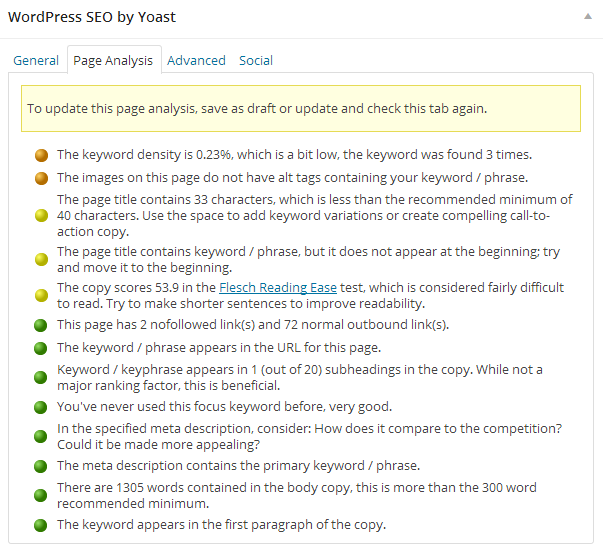
Advance & Social Tabs
In Advanced tab, there are certain advanced settings which are only meant to provide you with more control over your posts. This part is not for beginners, but it's fun to know about all of the features of WordPress SEO by Yoast isn't it?
Let's dive in.
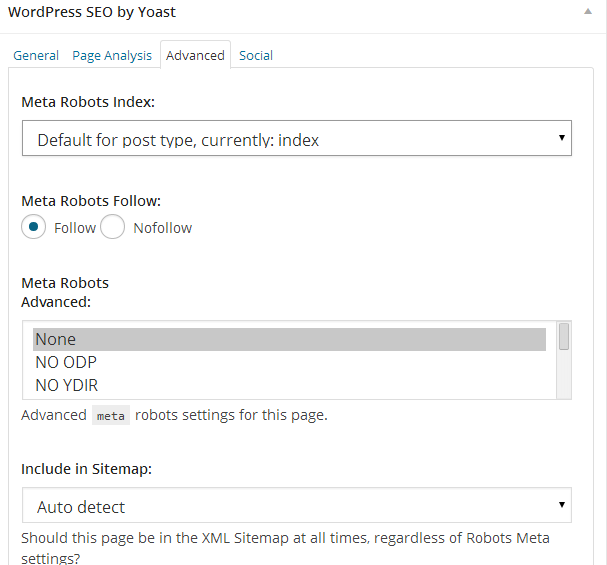
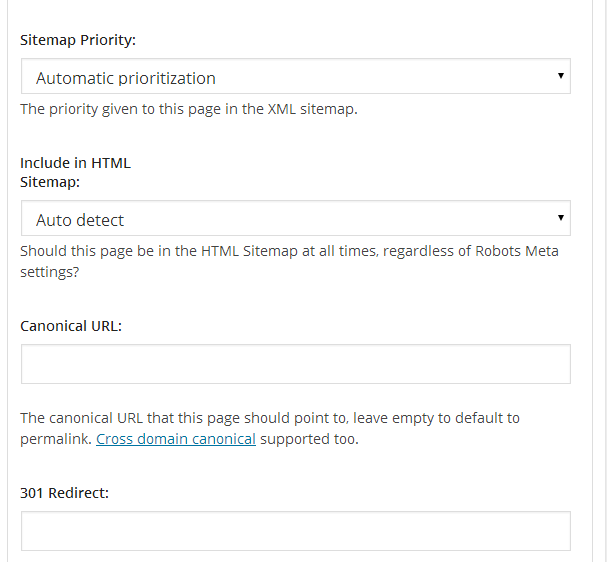
Meta Robots Index
If you want to avoid search engines from indexing your post or page in the search results you can use this area and set the drop down option to noindex. Whereas index is set by default. Modify this option only when you want to noindex your post/page.
Meta Robots Follow
Meta robots follow option is set to follow by default, if you choose nofollow then no search engine bots will ever read your content of that particular post/page. It tells the search engines robots to not follow any links on the page at all.
Meta Robots Advanced
Let's take the author's words for these settings.
noarchive
Prevents the search engines from showing a cached copy of this page.
nocache
Same as noarchive, but only used by MSN/Live.
nosnippet
Prevents the search engines from showing a snippet of this page in the search resultsand prevents them from caching the page.
noodp
Blocks search engines from using the description for this page in DMOZ (aka ODP) as the snippet for your page in the search results.
noydir
Blocks Yahoo! from using the description for this page in the Yahoo! directory as the snippet for your page in the search results. No other search engines use the Yahoo! directory for this purpose, so they don’t support the tag.
Include in Sitemap
You can choose never include in sitemap option to avoid adding any post/page into sitemap. By default all posts get included.
Sitemap Priority
If you study the sitemap which is generated by Yoast, there is a priority factor in it, which tells Google which content is more prioritized, it can be modified as per your consent.
Canonical URL
It is the URL to post which is the ideal URL for the post. By that, I mean that one post can have three pages, but all of them are part of same post so they can have main post URL as the canonical URL for them. I will suggest you to leave this blank, let them be automatically set.
301 Redirect
If for some reason you changed the URL of your post, added an update over a new separate post, you can redirect the old one through a 301 redirect. Quite simple & handy.
Social Tab
By default, when you share your post over different social platform, the meta description you put in for your post gets shared with the link or the title only. But if you want to to change these for different social platforms, it can be done by explicitly adding different description for different social networks.
In case of Facebook, you can even upload the image, which you want to display with your link.
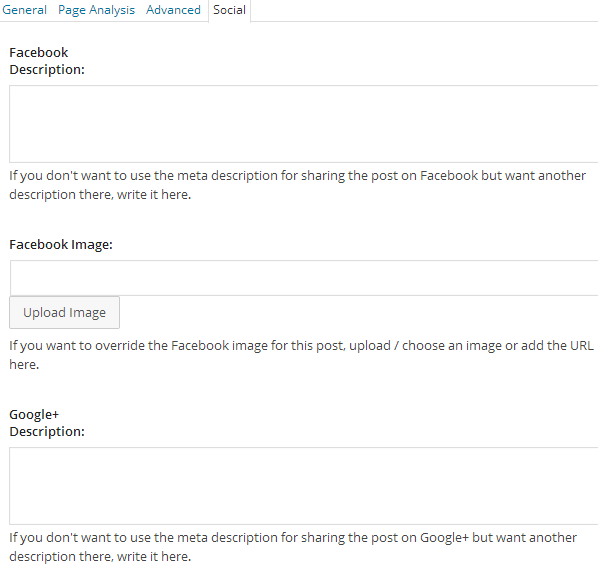
Conclusion
This concludes our series of The Beginner’s Guide to WordPress SEO by Yoast. Do let me know if you want me to cover anything which I missed. If you have any questions, I'll be happy to answer.
Here are the earlier parts of the series:
Don't forget to share & comment!


Comments