In the previous article we configured the Flat Rate shipping method. In today's article I will be explaining the configurations of the remaining shipping methods offered by WooCommerce.
Free Shipping
The name of this shipping method itself explains that you will not charge any additional cost if you offer the free shipping facility to your customers. When you click the section of settings for Free Shipping you will see the following options.
Enable/Disable
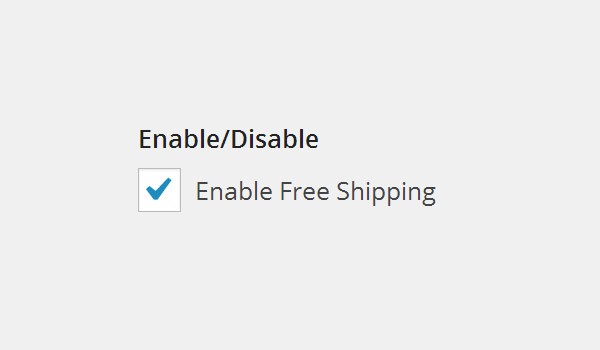
The first option is the checkbox for Enable/Disable, which will decide whether or not the option for Free Shipping will be enabled on the online store.
Method Title
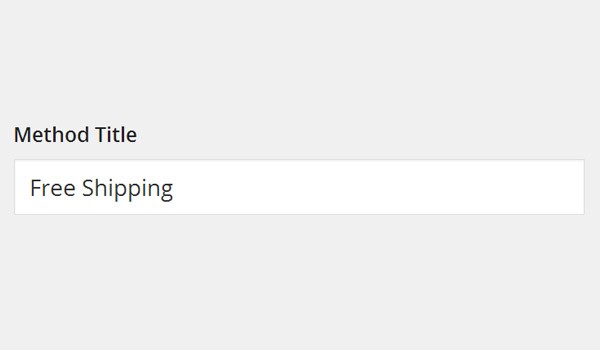
The field for Method Title will display what exact name will appear for this shipping method on the front-end. The default value Free Shipping is set by WooCommerce. However, you can change it to any custom value.
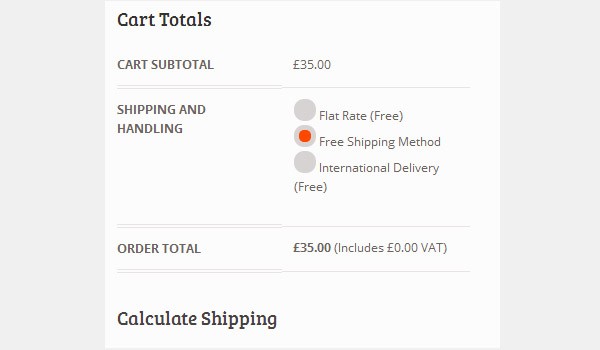
The above figure shows that we have changed this field to Free Shipping Method and the same is displayed on the cart page at the front-end.
Method Availability
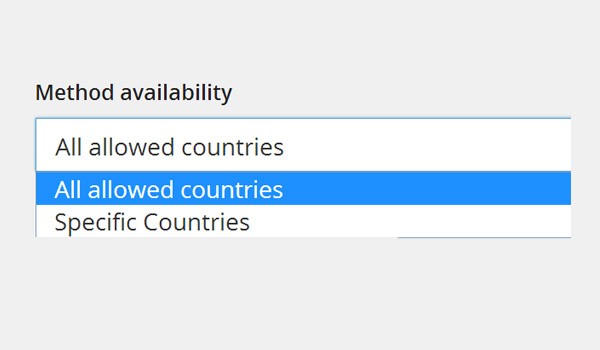
An online store owner can offer free shipping either to All allowed countries or to some Specific Countries. This is managed through the option of Method Availability.
Free Shipping Requires...
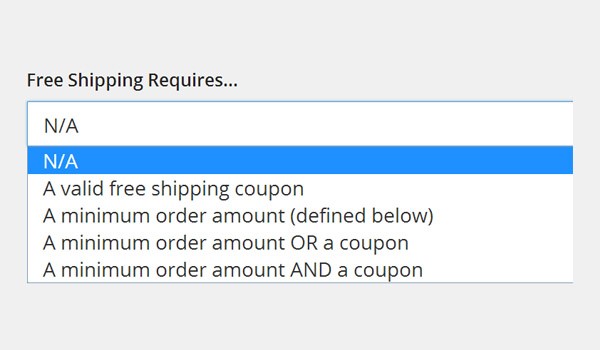
Towards the end of the page for settings of free shipping, you'll see a dropdown menu from which you can select various options. This field is named Free Shipping Requires... and its name explains that if a store owner sets this configuration then customers are bound to meet with certain conditions before they can enjoy the free shipping service. You can see five such conditions in the menu. These are:
- N/A: This means that this option is not applicable.
- A valid free shipping coupon: Customers will require a valid coupon if they want to avail themselves of the service of free shipping. Store owners usually give away such coupons to market their stores as part of their marketing strategy.
- A minimum order amount: If a customer wants to enjoy the free shipping service, then the order needs to meet the limit of minimum order amount, which is again set by the store owner.
- A minimum order amount OR a coupon: A customer will require either of the two (i.e. minimum order amount or coupon) to take advantage of free shipping.
- A minimum order amount AND a coupon: A customer will require both the minimum amount and the coupon to get this shipping method.
Your customers will only get to see free shipping every time if you select N/A as your setting. If you select any other option then you are limiting your customers irrespective of the fact that you have enabled the checkbox of Enable/Disable.
For example, if the minimum order limit is £100 and the customer's bill quotes £90, then the free shipping service will not be displayed on the cart page. Similarly, if a customer does not have a shipping coupon and the option to require "A valid free shipping coupon" is selected, then free shipping will not be offered.
Minimum Order Amount
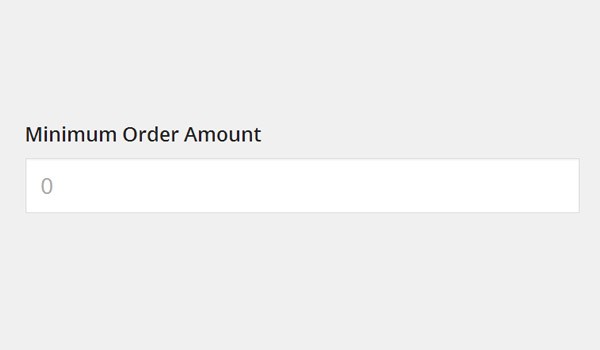
You will need to fill in the field of Minimum Order Amount only if you are choosing any option from the above mentioned field, i.e. Free Shipping Requires...
In the end click the Save Changes button.
International Delivery
Shipping via International Delivery will be when goods are delivered to foreign countries. We all know that this method of shipping will be costly and will vary from one country to another. So let's see how a store owner can configure the settings for International Delivery.
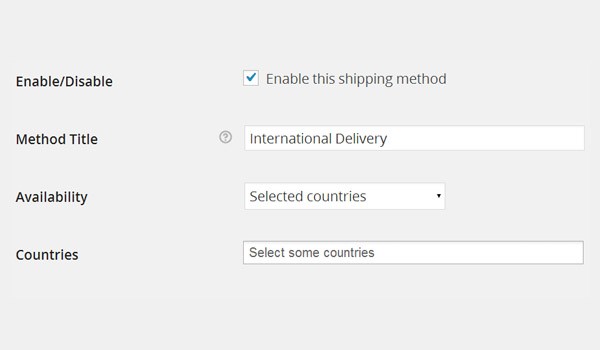
The first few options include:
- Enable/Disable: Will control the visibility of shipping via International Delivery at the front-end.
- Method Title: The exact name which will be displayed on your online store for this shipping method.
- Availability: Manages all countries where you will offer international shipping. You can choose Selected countries or Excluding selected countries.
- Countries: Here you will specify those countries where you will and will not offer this shipping service. The countries in this list will influence the setting in the Availability field.
Tax Status

The field for Tax Status controls whether or not the shipping cost via International Delivery will include the additional taxes or not. So if you want to apply extra taxes then select Taxable as your setting, otherwise choose None.
Cost Added...
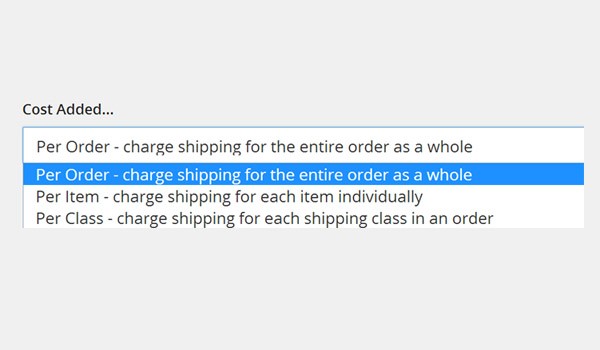
The field for Cost Added... manages how the cost for international delivery will be applied on various products. WooCommerce offers three options in the dropdown menu. These are:
- Per Order: Shipping cost will apply on the entire order as a whole unit.
- Per Item: Shipping cost will apply on every item separately.
- Per Class: Shipping cost will apply on every shipping class that belongs to any particular order.
According to my suggestion and as a default value, I will recommend that you select the option of Per Order - charge shipping for the entire order as a whole, because this will make the calculation process easy.
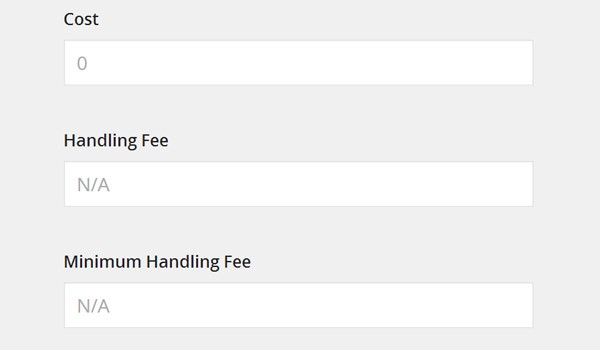
The last three options deal with the various costs that will be imposed on customers if they choose international delivery as their mode of shipping. These include:
- Cost: The base rate which will be charged for this shipping method, which will apply per order, per item or per class.
- Handling Fee: This is the fee which will be charged other than the tax. You can fill this field with numeric values or in the form of percentages.
- Minimum Handling Fee: Here you will enter the minimum fee which your customers will pay. You may leave this field empty if you are not charging this fee.
Let's consider a simple example where we have set the following fields:
Cost=10; Handling Fee=5.5; Tax Status=None.
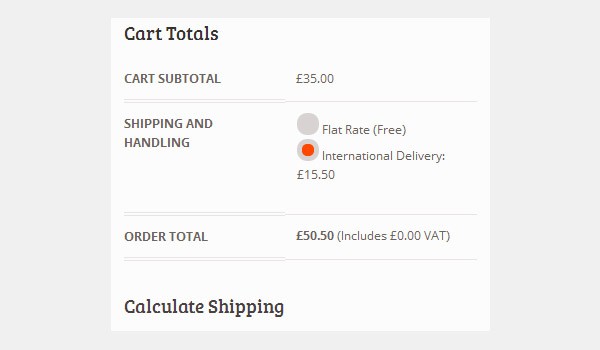
The above figure shows that for an International Delivery the total cost is £15.50 (cost+handling fee), and when this is added to the product price, the total cost becomes £50.50 (35.00+15.5). However, if we set the Tax Status = Taxable and we also add the field for Minimum Handling Fee then the price will change subsequently.
That's about it for now. In the next article I will address the other shipping methods. If you have any questions, don't hesitate to ask below.


Comments