So far in this series, out of four I have discussed the first three sub-sections which an online store owner finds in the Orders reports. The fourth and last option deals with the reports which are categorized on the basis of Coupons by date. By now I am sure you must be familiar with the importance of coupons in any e-commerce business. Broadly speaking, on one side coupons can be termed as a good way to reward your customers but from a store owner's perspective coupons can be a source of loss for him as he is selling the product at a discounted rate. The fact is that considering their importance, WooCommerce has reserved an entire section of reports for the coupons separately. This section can prove helpful to sum up the benefits and overall results certain coupon based promotions brought to your business So, let's begin with the details that can be viewed here.
Coupons by date
As the name suggests Coupons by date will display all the details regarding the discounts and the total number of coupons which you gave to your customers during a specific period of time. This sub-section can be called analogous to the first one i.e. Sales by date which also displayed the reports date wise though here these date wise sales are the ones which had discounts through coupons.
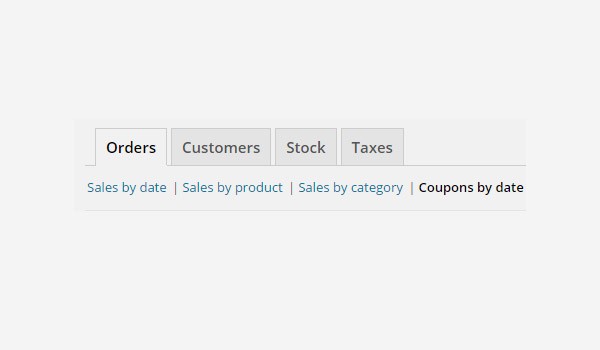
You can find this part of the plugin via WooCommerce > Reports > Orders > Coupons by date.
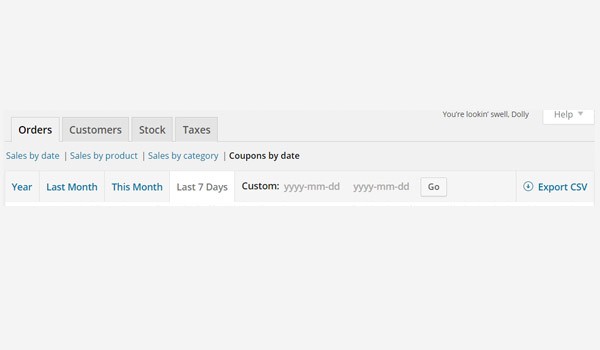
Again, the layout is similar to the previous sections of reports. Same time filters can be seen here in the first row which can be used to display reports only in that particular time span. These time duration are are Year, Last Month, This Month, Last 7 Days & a Custom date range. Likewise, if you want to, you can click the Export CSV button displayed at the end of this first row to download the reports in .csv format.
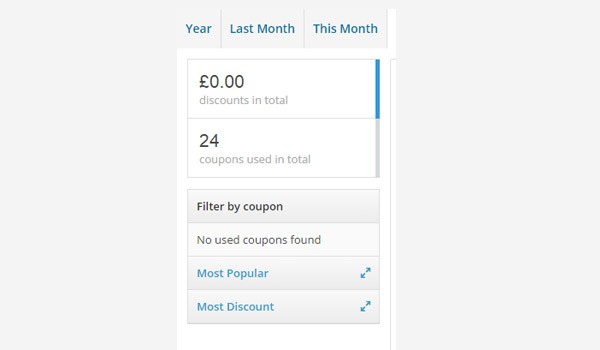
There are two rows in the column at the left which are displayed one after the other. The entries of the first row are the details like discounts in total and the coupons used in total. The second row allows an online store owner to view the results on the basis of three different categories which are:
- Filter by coupon: Display the reports w.r.t some exclusively selected coupons
- Most popular coupons: Display only those coupons which are popular among customers
- Most discounts: Display coupons which led to maximum discounts
Filter by coupon
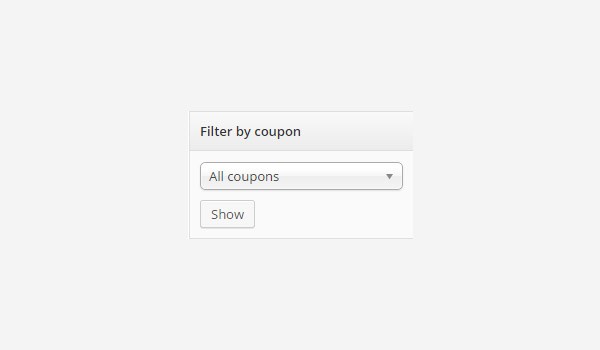
The first option is for Filter by coupon which allows you to view the performance reports of some individual coupon exclusively. Here you can find a select box which shows All coupons written on it. This is a default setting and to see the reports of all the coupons simply click Show button.
However, for some particular value of coupon click on this select box and a drop down menu will be displayed from where you can choose your desired coupon. Let's discuss each of these cases separately.
All coupons
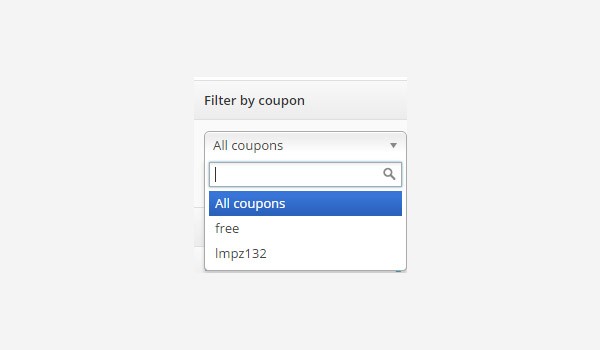
With this setting the online store owner will get to see reports somewhat like this:
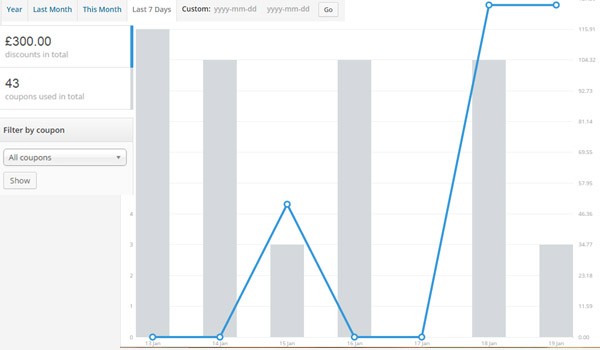
The figure above shows that in the Last 7 Days there was a discount of £300.00 with 43 coupons being used in total.
Some specific coupon

Let's suppose I chose a coupon named as lmpz132 from the menu.
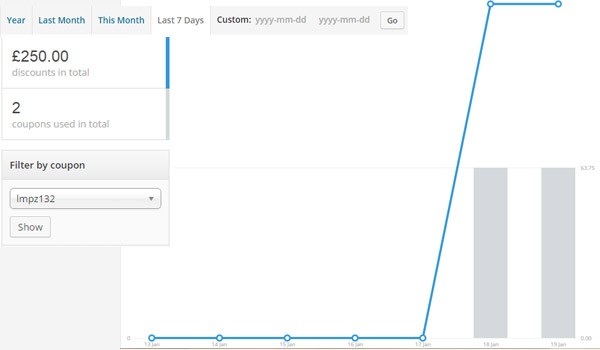
Now the report will display the details about this particular coupon only.
Most Popular
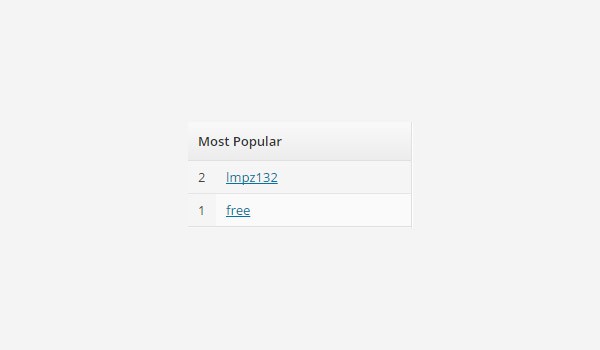
When online store owners will click to toggle this option it will expand into a new menu which will list the names of all those coupons which were popular among customers during a specific time period.
In the above case I am considering the time span of Last 7 Days during which two coupons i.e. lmpz132 and free were used the most. With each coupon name a number is being displayed which shows how many times this coupon was used. The above figure shows coupon lmpz132 was used twice while free was used only once.
You can click any of these coupon names to see their reports individually.
Most Discount
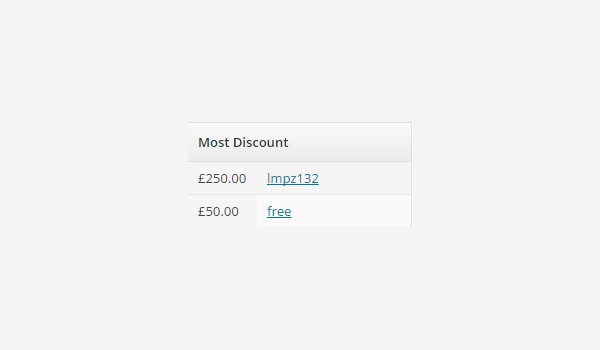
The last row is for the Most Discount and it will display the list of all those coupon names which gave the maximum discount to the customers in decreasing order.
The coupon names are listed in the same manner i.e. the discount amount followed by the coupon name. In the figure shown above coupon lmpz132 gave maximum discount of £250.00 in the last 7 days.
The above mentioned details correspond to the reports of the Last 7 Days. However, if you want to generate the coupon reports for the rest of the time filters you can do it on your own following the entire procedure which I have explained above.
Conclusion
Yay! we are done with complete section of Order reports in WooCommerce. Now you are going to enjoy each one of these reports which in turn will benefit your business. Next up, I will start with the second tab which deals with the Customers reports. Till then if you have any queries regarding the Orders reports you may ask in the comment field below.


Comments