Whenever a person enters into any sort of online business, one of the biggest concerns which haunts one the most is how will he keep a record of all the activities which are underway. Record keeping is important to eCommerce store owners, as in they need to be able to predict and steer future of their business through these records and reports. Such people always look for apps or frameworks which will monitor all their business transactions and activities.
So far in this series I have discussed the versatility of WooCommerce that how you can convert any ordinary website into a full-fledged online store within minutes. Now I intend to explain how WooCommerce helps you convert your business and up your game by awesome set of reports. The wonders of this plugin do not end here. This plugin helps online store owners to monitor and manage the activities of all the customers. There are a number of built in reports which allow you to keep track of all your product sales and orders.
Reports in WooCommerce
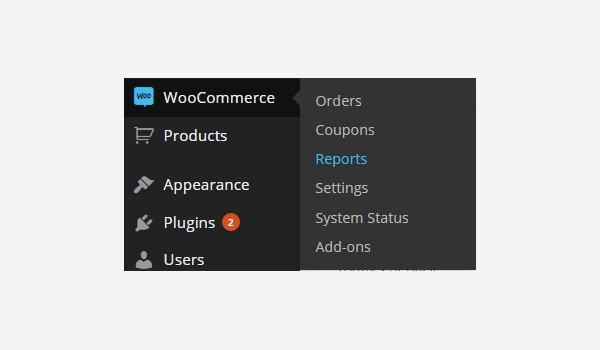
Once you have installed WooCommerce plugin you can access the section of reports via: WooCommerce > Reports.
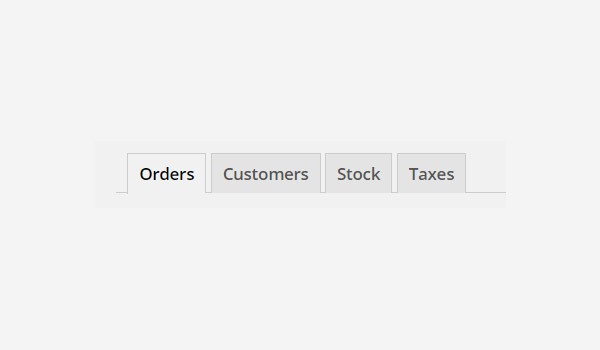
When you click at Reports section, you will find that WooCommerce offers reports for four different fields which are:
- Orders
- Customers
- Stock
- Taxes
Orders
Orders reports hold key importance for any online store. These are the only source which can help a store owner to view his total sales, revenues, profit & loss which are generated over a particular span of time.
Not only this but order reports also display all those items which were sold the most and the least. This way you can bridge the gap between demand and supply. There are few sub-sections of the orders reports as well as few other settings which I will be explaining in detail in my upcoming articles.
Customers
The tab next to the order reports is for the Customers reports. As its name explains, this section will display the activity of all the customers. These reports will let you know about the changing trends of customers like at what time of the year customers shop the most and when they shop the least. So, for all those time periods you can come up with exciting ideas to engage and reward your customers which could increase your leads conversion into sales.
Stock
Stock reports will always help the online store owners in managing the inventory issues. Details about low stock and out of stock items will be listed here. These reports will also keep the store owner informed about the actual quantity left in the stock. This way you can arrange items in advance before your store faces out of stock conditions which surely will earn you and your store a bad name.
Taxes
An online store owner will never want to trouble himself with the legal issues of taxation. So, the Taxes reports will help him in this respect. You can regularly check whether or not your tax issues are aligned or not. Likewise other sections of reports, taxes section also has some sub-sections which I will explain later in the next articles.
Various Filters
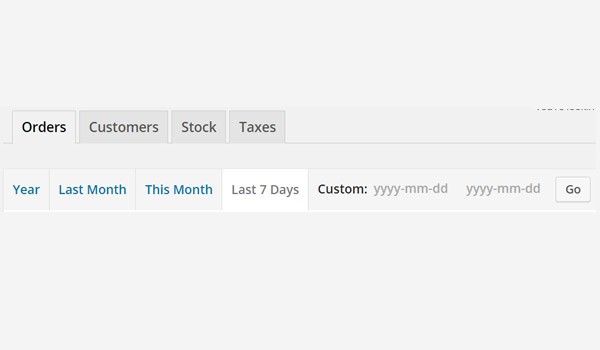
WooCommerce also allows its users to view reports via various filters like Year, Last Month, This Month, Last 7 Days & any Custom date. All these filters will display the online store's performance using graphs and stats.
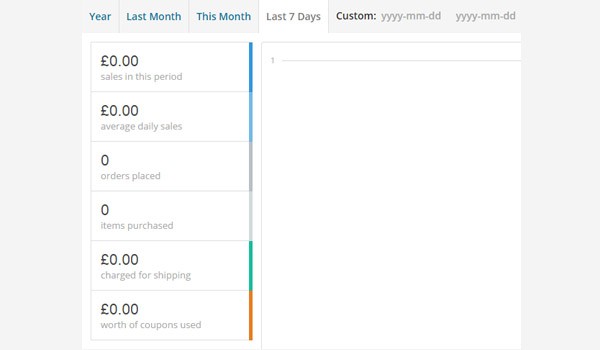
Associated with each filter is a column which will break all the details according to:
- sales in this period
- average daily sales
- orders placed
- items purchased
- charged for shipping
- worth of coupons used
and so on...
Export CSV

Towards the end of the row of various filters mentioned above is the option for Export CSV. With the help of this button an online store owner can download all the reports.
These reports are saved in the form of .csv i.e. an Excel file. So instead of keeping an online record you can also save the results in your computer and can later be printed in hard form or you can use the CSV format export to feed these reports to any third party software.
Conclusion
This completes an introduction to various reports which online store owners can view with the help of WooCommerce. In my next articles I will be explaining each one of these reports' section in detail.


Comments