In the previous tutorials of this series I have discussed quite a number of times the friendly user experience that WooCommerce provides to its users. Account handling is a hectic task for an online store owner, and you should provide the best possible functionality to your users in this respect. WooCommerce to the rescue! It offers a simple solution in the form of various Accounts Settings. This is actually the part where WooCommerce allows you to create membership functionality in your online store. You won't believe how easy it is. Let's see how store owners can configure these Accounts Settings.
Accounts Settings in WooCommerce
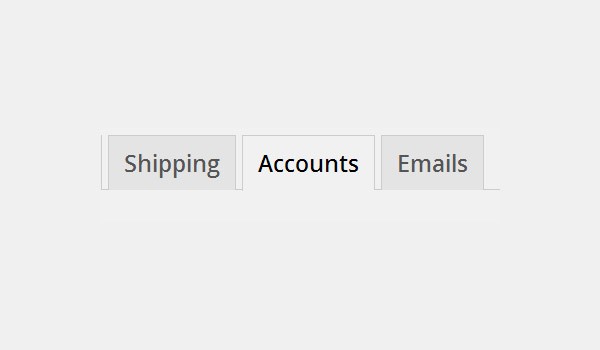
You can enter the section for Accounts via WooCommerce > Settings > Accounts. This section has various options which you can adjust according to your needs.
1. Account Pages
Here you need to specify the page where your customers will be directed when they access their accounts. You'll see one option here, which is:
My Account Page
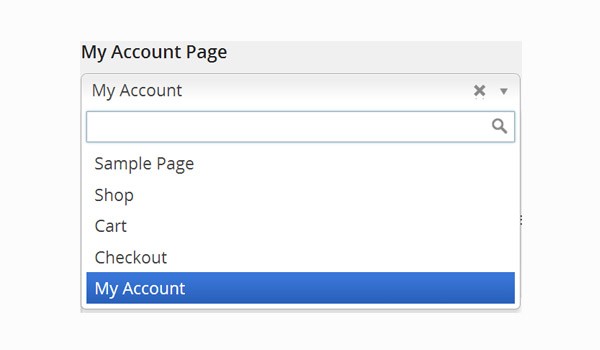
The first option is for the My Account Page, where a dropdown menu displays a list of pages which can be selected to decide where customers will be directed when they click the My Account button at the front end. As a default value it is set to My Account, where customers will see details of the orders they've placed so far, along with their dates and status (see fig. below).
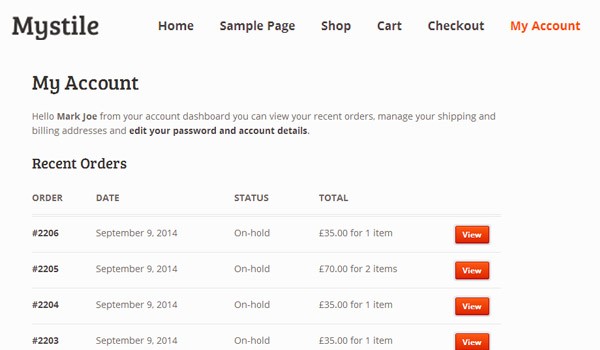
WooCommerce automatically adds a few pages in your WordPress, and the My Account page is one of them. You can choose to create a new page and add the shortcode
[woocommerce_my_account] to list all the orders/details (like in the screenshot above) in any custom page.
2. My Account Endpoints
Endpoints are the slugs which are added to the URL of a customer's account to access different stuff. For example, if a customer is viewing an order, the URL will look like:
http://abc.com/my-account/view-order/2214/
If a customer is editing his or her account, it will be:
http://abc.com/my-account/edit-account/
And so on.

WooCommerce allows a store owner to set five different endpoints in the My Account section. These are listed below:
- View Order: The endpoint displayed when customers click the View button on the My Account page to view an order they've placed.
- Edit Account: The endpoint for editing of account page. Here a customer can change details like name, country, etc.
- Edit Address: The endpoint of the page URL if a customer wants to edit his or her address (can be both billing or shipping address).
- Lost Password: The endpoint if a customer loses the account's password.
- Logout: The endpoint displayed when a customer logs out from your store.
The figure above shows that WooCommerce has already set some default values for these endpoints at the time of plugin installation. But you can change them to any custom values if you want.
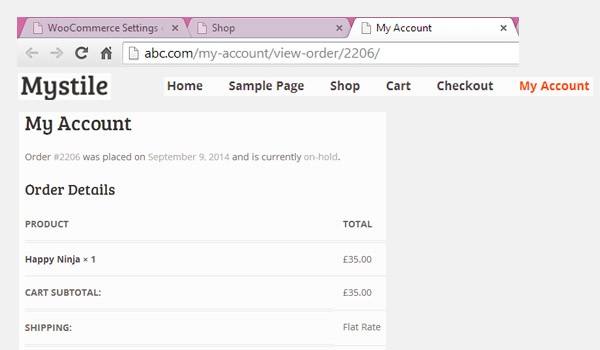
For example, let's say a customer clicks the View button on the My Account Page. He or she will be directed to a page where the order is displayed. Check the URL in the above screenshot—it will contain the "view-order" endpoint.
3. Registration Options
In WooCommerce, there is a complete separate section in the Accounts Settings from where store owners can manage various Registration Options for their customers. These options will control how and when customers will be asked to register to manage their orders at the online store during the purchase process. You'll find two sets of configuration here:
Enable Registration
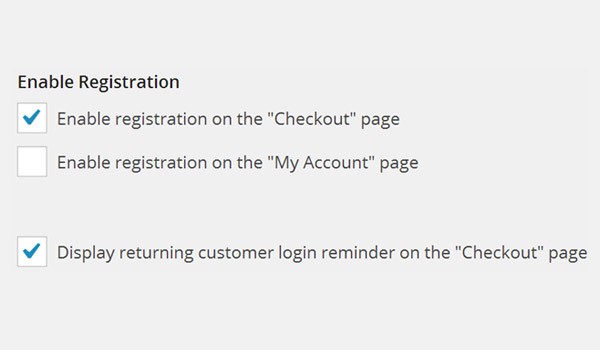
Under this setting you will see three different checkboxes, which will decide at what time your customers will be asked to register on your online store. This registration process will commence the process of account creation, which gets completed once your customer enters all the necessary details. The options which you will come across are:
- Enable registration on the "Checkout" page
- Enable registration on the "My Account" page
- Display returning customer login reminder on the "Checkout" page
As a default setting WooCommerce has already enabled the first and last checkbox, which is the recommended configuration of these settings.
Account Creation
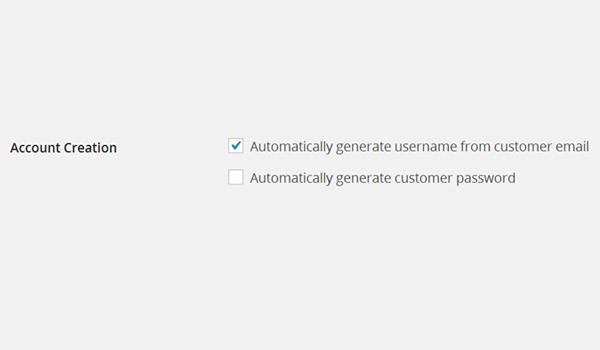
The last option is of Account Creation. Two checkboxes are offered by WooCommerce:
- Automatically generate username from customer email
- Automatically generate customer password
As a default setting, the username is generated from the customer email, and I also recommend that store owners keep it like that.
Once you are done with these settings, don't forget to click the Save Changes button.
This completes an overview of the Accounts Settings in WooCommerce. It is that easy for you to create membership functionality in your online store using WooCommerce. In the next article I will take up the settings for Emails in WooCommerce. Any questions?


Comments