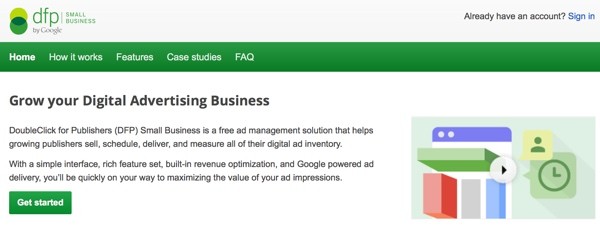
This is the first tutorial of a series about Google DoubleClick for Publishers. DFP is a service that can seem incredibly complicated to the uninitiated—it almost seems that some type of hazing or initiation might be necessary to learn to use it. I'm going to try to keep it simple.
If you have one or two websites that get moderate amounts of web traffic and you want to know how best to generate revenue, sell ads directly to businesses and optimize your income, then this series is for you. I'll do my best to walk you through the process I go through with my own sites, keeping the jargon simple and sticking to the basics—because Google clearly hasn't.
Before we get started, let me share a few housekeeping notes. I do participate in the discussions below. If you have a question or topic suggestion, please post a comment below. You can also reach me on Twitter @reifman or email me directly.
What's Google DFP Small Business?
Google DFP evolved from the company's 2007 acquisition of advertising marketplace DoubleClick. If you run a website (perhaps on WordPress), DFP provides a free advertising service that can power ad delivery across your site. You can use it to fill ads from Google's own AdSense marketplace, from advertisers you sell directly to, and from other third party networks. Furthermore, it can let you optimize revenue by always displaying the ad that will generate the highest income for you.
This introductory video provides a simple overview:
DFP is a powerful service with a broad variety of features, which makes getting started with it fairly complicated. In this tutorial series, I'm going to walk you through the basics of getting started with DFP, signing up, integrating your site with it and optimizing revenue with it.
Getting Started
Signing In With Google Can Really Suck
It's important to say up front that you may run into roadblocks with Google Accounts. Certainly, Google is dealing with complex systems and has made incredible usability improvements, but sometimes trying to sign in and begin using DFP is a bizarre labyrinth of inexplicable errors. Don't be surprised if you run into this trying to set up a new DFP account as I did.
The people at Google like to think of themselves as geniuses, but it's incredible to me how bad some common usage scenarios with their services remain. Clearly, I'm not enough of a genius to work there.
My new Google account verification emails didn't show up for the longest time, and were finally routed by Google's Gmail into spam:
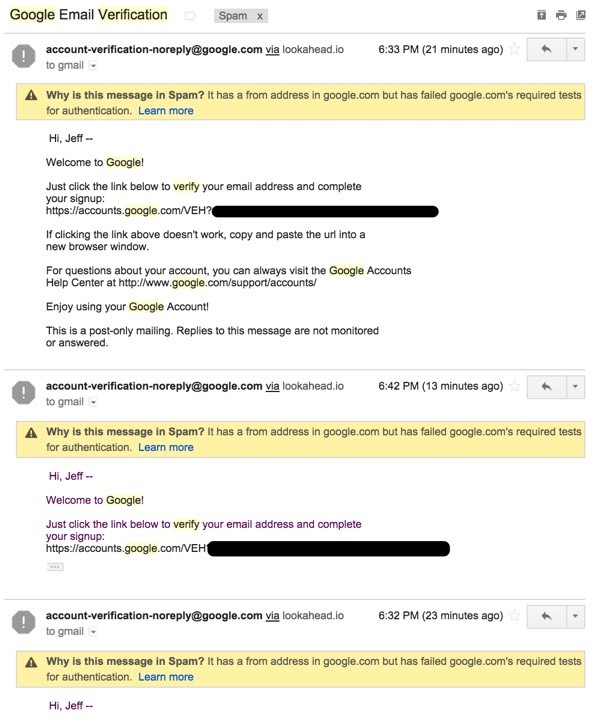
It reminds me of the movie Parenthood when Steve Martin says to his wife, "Yeah if [your mother's] so brilliant why is she sitting in our NEIGHBOR'S CAR?"
Then, if you visit http://google.com/dfp when signed in, you get this:
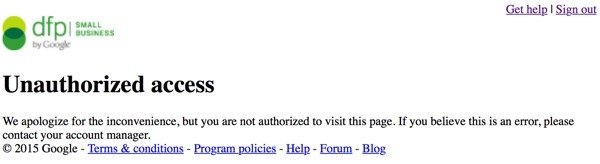
If you sign out and clear your cookies and try to sign in from that page, you get caught in an endless loop.
Fortunately, I have another account which I can log into to continue with this tutorial.
If you get stuck in Google Account purgatory, I apologize. We don't have a tutorial for that, but I have a guess at how to fix it.
Sign Up for Google AdSense First
Google AdSense provides an ad placement service for publishers that allows you to earn revenue from your website's traffic. It places orders from Google's AdWords service which sells to advertisers.
In order to use Google DFP, apparently, you need to have a Google AdSense account as a default advertising service (it says so right here buried deep within Google Help). When there are no other paid or house ads to server, DFP defaults to AdSense. Of course, it might be nice if Google's DFP signup process displayed a notice or error message indicating this.
So, start by visiting http://google.com/adsense and sign up:
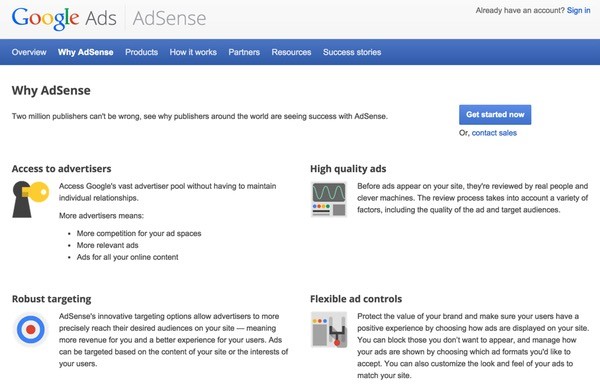
When you click Get Started Now, you'll begin a three-step wizard:
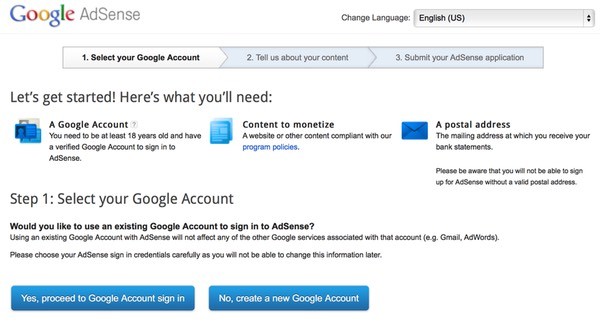
Sign in to your Google account and tell AdSense about your site:
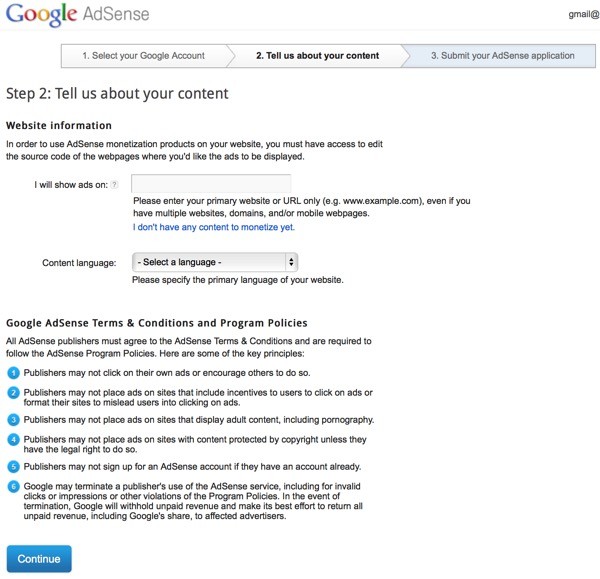
Then, complete the application:
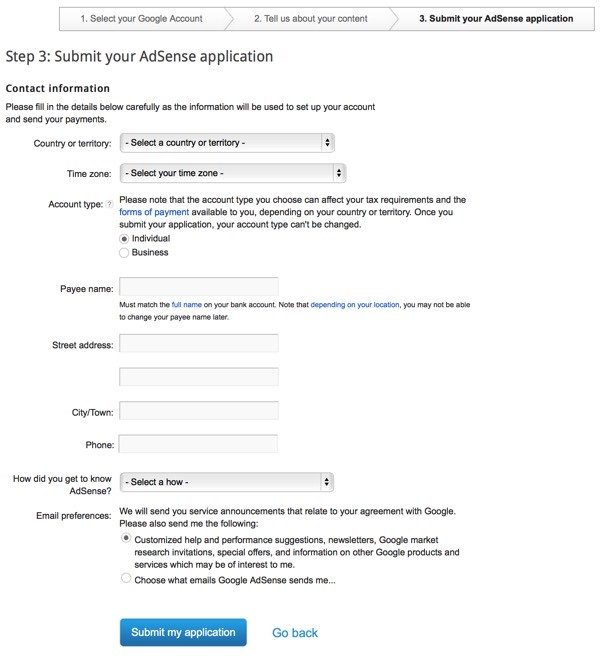
I suspect that once your application is approved (within a few days), you'll be able to access Google DFP.
What's the Difference Between AdSense and DFP?
Google provides this handy table that clarifies the difference between its two products:

Think of Google DFP as a larger advertising server framework which supports multiple advertising networks (ad marketplaces). AdSense is one of these networks.
Important Google DFP Concepts

The navigation for Google DFP provides four main areas:
- Orders
- Inventory
- Reports
- Admin
There are a number of things I find overly complex and counterintuitive about DFP. It's really designed for experienced users. For example, when getting started, I find the Inventory area much more important than Orders. Give yourself time to learn DFP and be patient. It gets easier.
What's Inventory?
Inventory is all of the advertising space you have available to sell on your website. If you printed out every page of your website and cut out all the advertisements and stacked them, that stack would represent your inventory.
Ad Units
DFP refers to all of the ad spaces on your website where ads go as Ad Units. Or as Google says, "An ad unit is a representation in DFP of one space where ads can be delivered."
It's helpful if you name ad units descriptively with the website name, section, placement and dimensions. For example, for my site Publishing With WordPress, I might have an ad unit called PubWP_Sidebar_Top_250x250 or PubWP_MovingWP_Leaderboard_728x90.
Google offers some good examples for when to create additional ad units:
If you have the same 300x250 ad slot at the top of all of your content pages, you might want to create just one ad unit. However, if you'll be selling your inventory by website section, you might need separate ad units for each section. If you have ad slots at the top and bottom of your content pages, you probably want to create separate ad units so that you can target, price, and report on these ad slots separately.
Placements
To assist your advertising sales process, DFP allows you to optionally group ad units into Placements related to specific areas of your site or specific content. Placements can also include ad units on more than one site. Here are a few examples:
- You could offer a premium placement that encompassed leaderboard units of the home pages on all of your websites. This would allow an advertiser to purchase premium ad placement across your network without having to order a number of individual ad units.
- You could offer a placement that encompassed tutorials related to a specific topic such as WordPress migration, and then offer this to companies that offer related products or services.
- You could offer a placement that encompassed ads on all the pages of a tutorial, e.g. installing private email servers.
Ad units can appear in multiple placements.
Here's a brief video which describes how your website will interact with DFP to target and display advertisements based on each site visitor's location and demographics.
The code on your website that requests a specific ad is called a Tag. You must generate tags for each ad unit. The source code (or tag) is what you place within your content so that a specific ad is called when users visit.
Here's an example excerpt of a tag:
<div id='div-gpt-ad-1426299890123-0'>
<script type='text/javascript'>
googletag.cmd.push(function() { googletag.display('div-gpt-ad-1426299890123-0'); });
</script>
</div>
What Are Orders and What Do They Consist Of?
Advertisers place orders with you or Google or another network to buy advertising of a certain type on your site. But let's start from the ground up.
Creatives
Creatives are the actual advertisements, e.g. text, banners, video and URL links, that advertisers "create" to run on third party sites to attract engagement and click‑through.
The International Advertising Bureau (IAB) is a working group of large advertising agencies that helps standardize common sizes and approaches for creatives. This ensures that an advertiser's creatives can be placed on any number of websites without having to be redesigned. You can and should review the IAB Display Advertising Guidelines.
Typically, the IAB pushes for large and obtrusive ads (the ones users often dislike) because they want the web to be dominated by advertising that visitors can't get away from. This is likely a bit shortsighted. That said, traditional banner ads have lost their effectiveness as site visitors learn to screen them out in their mind (e.g. I don't even see the top banner or sidebar skyscraper ads).
I suggest checking out the Universal Ad Package (UAP) shown in the guidelines. It contains a subset of some of the more effective traditional banners you might have seen.
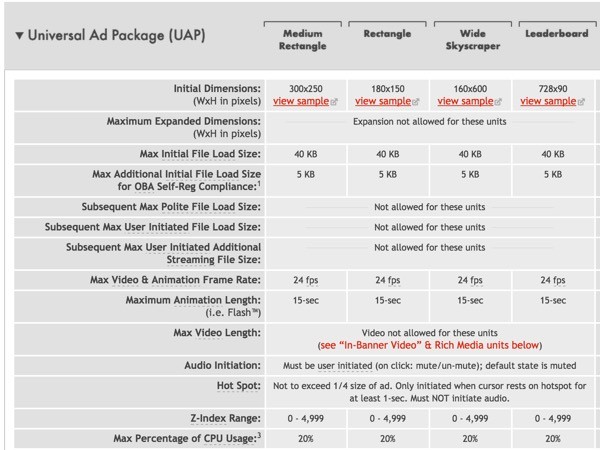
Here's an example 300 x 250 ad banner:
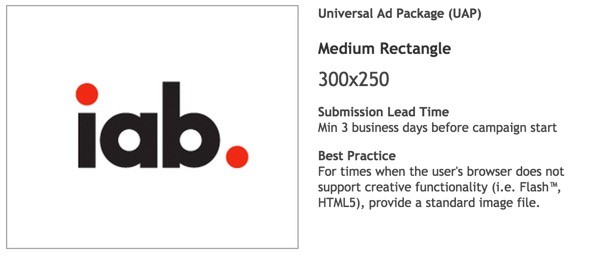
Companies
In order to take orders from advertisers directly, you need to register Companies in the DFP Admin area. The business of selling your ad inventory to companies is known as Trafficking.
Each Order is then an agreement by a company to purchase advertising from you on your website(s). You can think of a company's order informally as an Advertising Campaign.
Line Items
Orders consist of one or more Line Items which specify which placements and ad units are being purchased, for how much, for how long, and any custom targeting, e.g. mobile-only, by gender or age, etc.
A line item specifies the advertiser's commitment to purchase a specific number of impressions (cost per thousand impressions, or CPM), clicks (cost per click, or CPC), or time (cost per day, or CPD) on certain dates at a certain price. Each line item also includes where an advertiser's ads will appear and, optionally, when (during the week) and to whom an ad will get displayed.
Line items also specify the advertiser's creatives, e.g. banner or video advertisements, to run on the websites to meet the requirements of the order's line items.
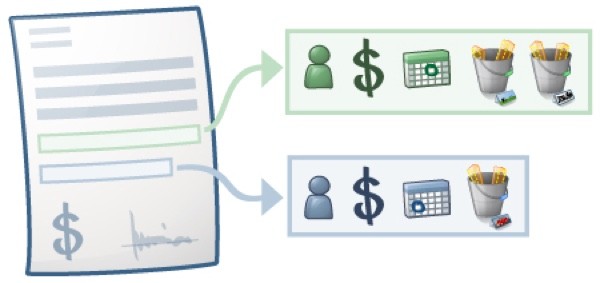
Here are a couple examples of line items from Google:
- 750,000 impressions
- from January 15 to March 15
- at a price of $5 per 1000 impressions (CPM)
- that targets all users
- across all of your content
or
- unlimited impressions
- from January 1 to March 31
- at an agreed upon price of $125,000 total for 60 days (CPD)
- that targets users between the ages of 30 and 50 who live in the United States
- on the mobile apps only
And of course, these line items would also include the creatives which need to be displayed.
So, those are the basics of running advertising on your website. Inventory, Ad Units, Placements, Tags and Orders consisting of Companies, Line Items and Creatives. And, that's Trafficking. Simple, right?
There are actually a number of more advanced concepts as well, which we'll address over time.
What's Next?
I hope you've found this episode useful. As you can tell, I'm deliberately trying to keep the scope of each episode fairly small. It's easy to get overwhelmed by DFP, and I'd rather you feel a certain level of confidence with each new area.
In the next episode, I'll guide you through configuring DFP for one or two of my websites as examples. This will allow us to see the basic advertising placement in action.
Please feel free to post your questions and comments below. You can also reach me on Twitter @reifman or email me directly. You can also browse my Tuts+ instructor page to see other tutorials I've written.


Comments