In the previous parts, we've gone through five WordPress managers that allow you to manage multiple WordPress websites from one place. In this last part, we're going to review two more, along with a word on the REST API and its potential effects on these managers.
I'm going to cut the intro short: Let's get to it!
iThemes Sync: The Underdog of iThemes
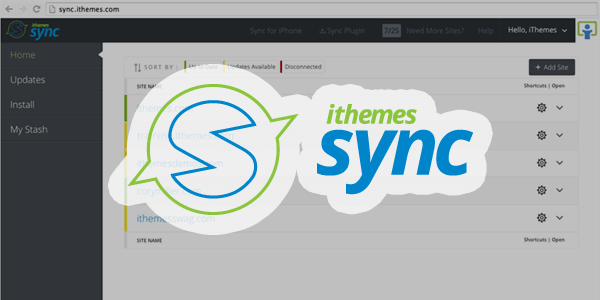
iThemes has always struck me as a very successful company with WordPress-based products and services, yet this product, Sync, looks a bit meek in contrast to other iThemes products.
It's probably the features: It does offer the basic features like updates or content/user/plugin/theme management, but it focuses on integrating other iThemes plugins, making it a less attractive option for people who don't use iThemes products and services.
So, if you're a user actively utilizing iThemes plugins and themes, it would be a good fit for you. Otherwise, you may want to explore other options for WordPress website management.
Installing and Using iThemes Sync
After purchasing your copy of Sync in ithemes.com, a helpful email is sent to guide you through the installation process.
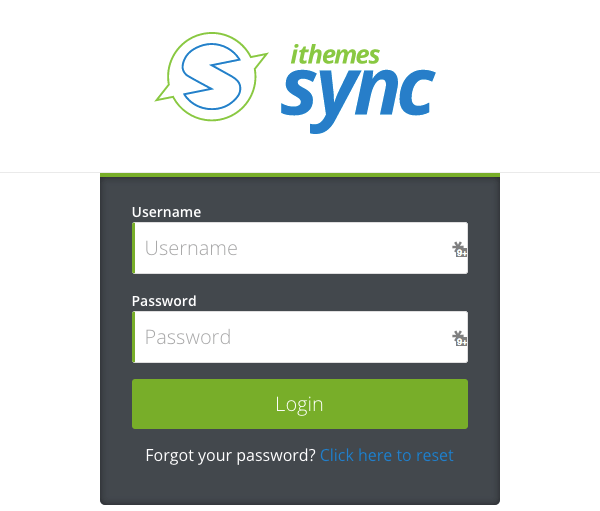
First, you have to log in to your Sync panel on sync.ithemes.com. After you log in, you can add your first website by typing in the website URL and your administrator account credentials. (It says that the username and password are only needed when installing and activating Sync and are not stored in their databases, but you can create a temporary admin user and delete it after installing Sync. Just in case.)
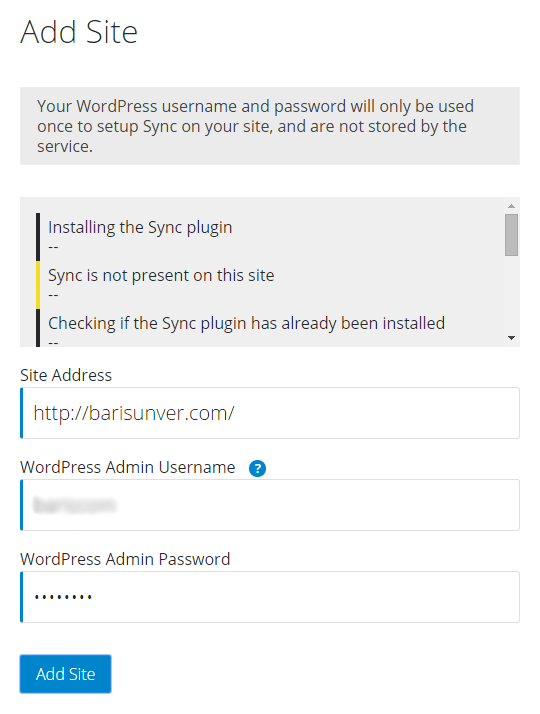
After Sync installs its plugin, you're all set. Even though Sync focuses on iThemes products, I have to say I was impressed with how easy it was to install Sync.
As I said, if you have an iThemes subscription, Sync would probably be your best choice among these WordPress managers.
WP Remote: A Simple & Free Maintenance Tool
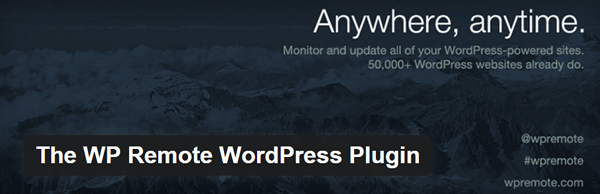
Do you need a WordPress manager, but don't want to deal with all those excessive features and complicated management panels? Then WP Remote is your guy.
The only features that I can see in WP Remote are the ability to update core, plugins and themes, and backup options (files and database). You can't update automatically, and you can't have your backups sent to Dropbox or whatnot. (One more thing I noticed: The file backups are excruciatingly slow.)
Seriously, if this one had options for scheduling backups to any cloud storage services, I would use this one in my workflow. Any chance you open-source this tool completely, @WPRemote?
Installing and Using WP Remote
Installation is pretty straightforward, as expected from such a simple tool: After registering for an account and logging in, simply add a website from the following section:

After clicking the Add Website button and entering a name and the URL of your first WordPress website, you will be asked to install The WP Remote WordPress Plugin from WordPress.org and, upon installation and activation, enter the given API key:
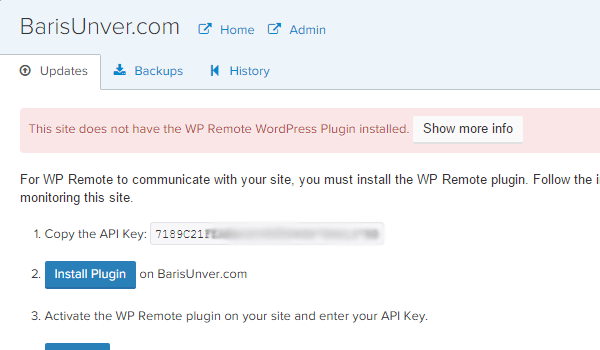
After refreshing your website's status in the application, you're all set! You can see your plugin, theme and core updates, and create file and database backups in the panel.
Now, before we conclude this series about WordPress managers, I'd like to talk about the REST API.
A Word On the Potential of the WordPress REST API and the Future of WordPress Managers
As you know, the WordPress REST API is complete and integrated into the core with the 4.4 and 4.5 versions. If, I mean when it's embraced by the developer community of WordPress, it's going to revolutionize the whole industry. Just as WordPress started off as a blogging software and turned into a content management system, the REST API will help WordPress evolve into an application platform.
I'm not going to talk about how awesome the REST API is, at least not in this tutorial. Instead, I'm going to make a bold claim: WordPress managers will have to adopt and adapt to the REST API in order to survive.
If the managers I talked about in this series want to continue their existence, they will have to stay in the competition by being faster and more efficient. And while they could achieve speed with their own architectures, it will be a better idea if they adapt their systems to the REST API instead. By making use of the REST API, WordPress managers will not only achieve speed, but they will also provide a more secure environment and cut expenses by utilizing an existing API and abandoning their own ways of connecting to WordPress websites.
I guess we'll see what 2016 brings. In any case, we'll see improvements.
Conclusion
From the simplest to the most comprehensive, all of these WordPress managers are suited to taking care of multiple WordPress websites. Some of them have fewer features and are free, whereas some of them are kind of pricey but packed with features. The only thing to do for you is to write down your needs first, and compare these tools to find out which one will fit your workflow.
Have you used any of these tools before? Can you suggest another alternative to the ones that we've gone through? Share your thoughts, ideas and experiences in the Comments section below. And if you liked this series, don't forget to share the parts with your friends!
As you may expect, we have a lot of options from which to choose for extending your WordPress site, studying source code, and/or enhancing your site or your client's site from our WordPress library in CodeCanyon.
For anything else unrelated to this article, you can get in touch with me at @BarisUnver_EN (English) and @BarisUnver (Turkish) on Twitter. Have a good one!


Comments