My last two articles of this series covered a major portion of the settings which digital store owners find in the tab of Misc settings. This part of the plugin offers additional features which can bring amazing results when configured. Let's review the rest of these settings and configure them.
In my previous article I explained how you can configure settings which are found under the heading of File Downloads. Below this you will find another heading which will handle various Accounting Settings. So, let's discuss its options.
Misc Settings: Accounting Settings
This part of the Misc settings deals with options which can be configured to resolve issues related to your store's accounts. Let's discuss what these options are.
Enable SKU Entry
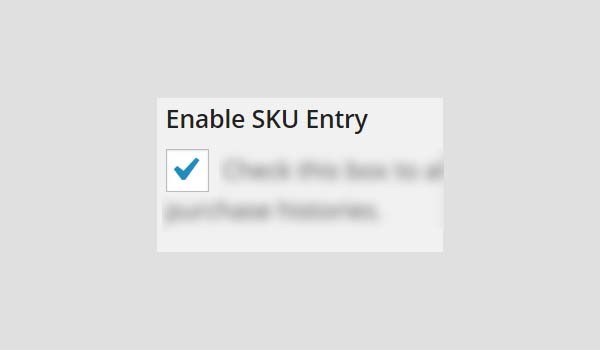
SKU stands for "Stock Keeping Unit" which is a unique identification code used to specify any product individually. Enabling this checkbox will display the product's SKU as well. This information about SKU is displayed on the Purchase Receipt.
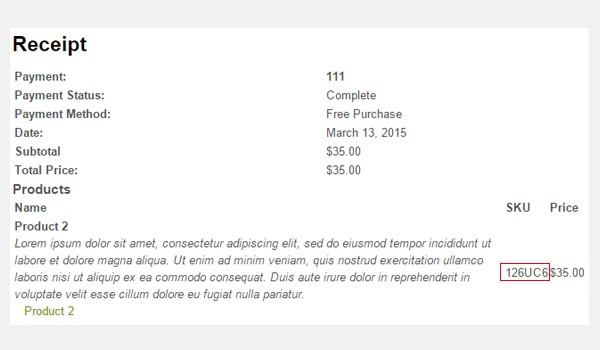
The above figure shows a receipt which also includes the product's SKU (i.e. 126UC6).
Sequential Order Numbers
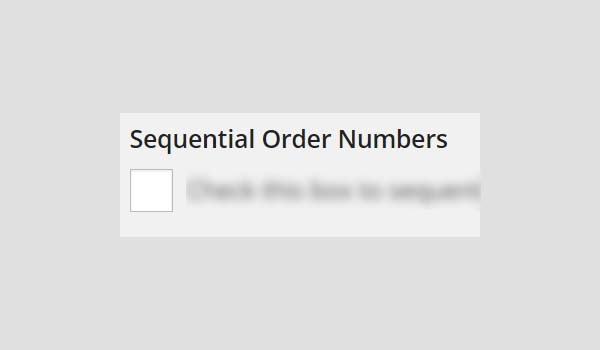
This checkbox if enabled allows the products to be listed sequentially. It means the first purchase will be listed first on the Purchase Receipt.
Sequential Starting Number
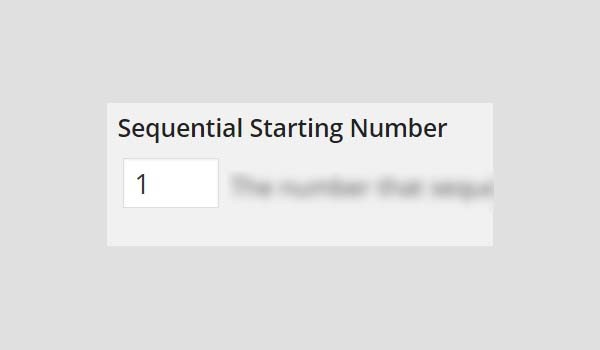
This option includes a number counter which allows you to configure the starting number of the sequential purchase list. By default it starts with 1, but you can change it accordingly.
Sequential Number Prefix
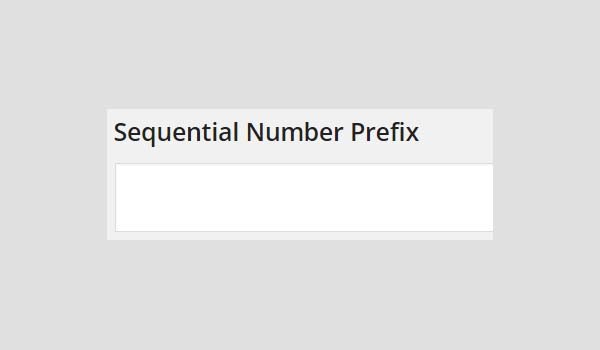
The next option is a text field in which you can add a unique number, character, alphabet, etc. This unique digit will be displayed before the total amount in the Purchase Receipt.
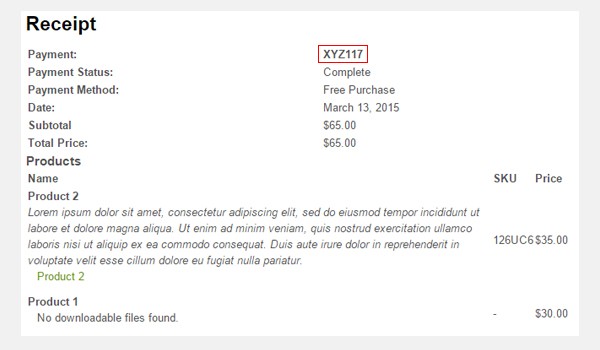
For example, I set this field to "XYZ" and I find the same prefix being added before the total amount on the receipt.
Sequential Number Postfix

Like the Sequential Number Prefix, this option also works in the same way. Just add a unique digit, character, etc. of your choice and this will be displayed after the total amount on the receipt.
This ends the sub-section of Accounting Settings. Now I will discuss the next and last part of the Misc tab, i.e. Terms of Agreement.
Misc Settings: Terms of Agreement
Agree to Terms
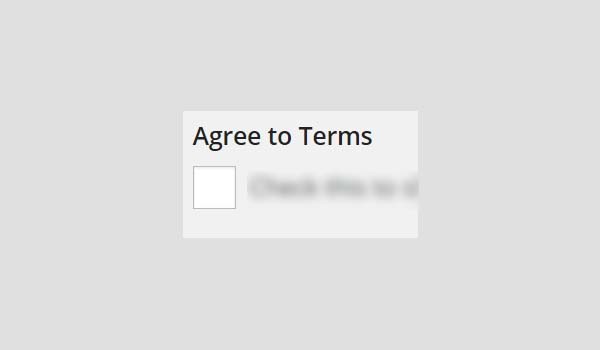
This option allows you to generate a checkbox which asks customers to Agree to Terms before they purchase any item. Customers are bound to accept these terms if they want to purchase the product. This option will appear right before the purchase button. In my opinion this box should be unchecked because this might decrease your sale rate.
Agree to Terms Label
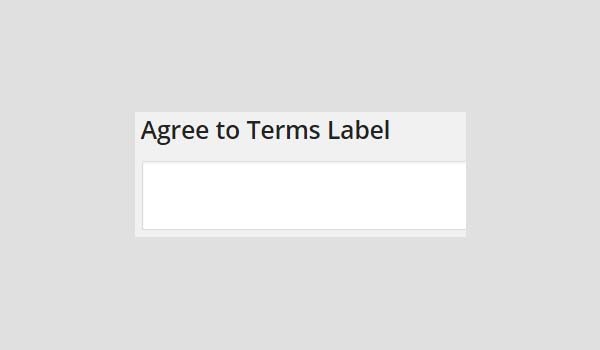
This is a text field in which you can add a label to the Agree to Terms checkbox.
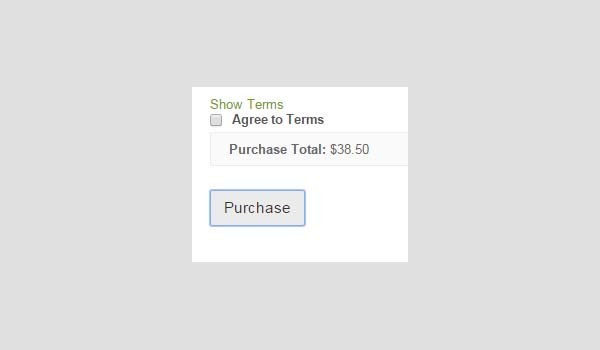
Here you can see an illustration of the front-end which shows a checkbox with the label "Agree to Terms" which I entered in the Agree to Terms Label.
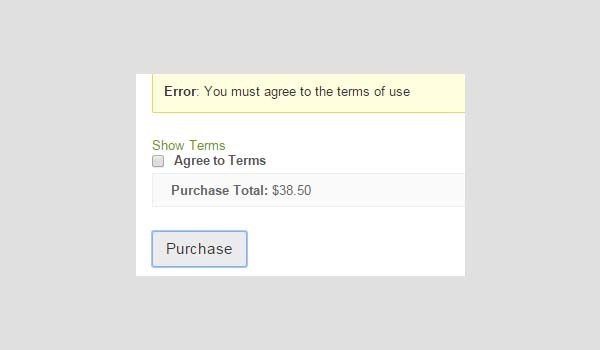
This is the error message which is generated as I left the Agree to Terms box unchecked.
Agreement Text
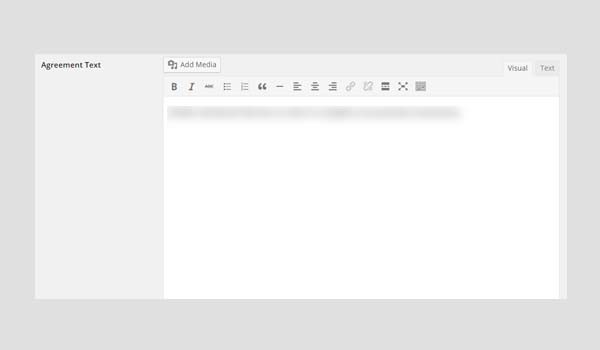
Now you will add the actual Agreement Text which will be displayed to customers. This is a text box which has almost the same layout as Add Post in WordPress. You will enter some text to explain the terms of the agreement before purchasing.
Complete Purchase Text
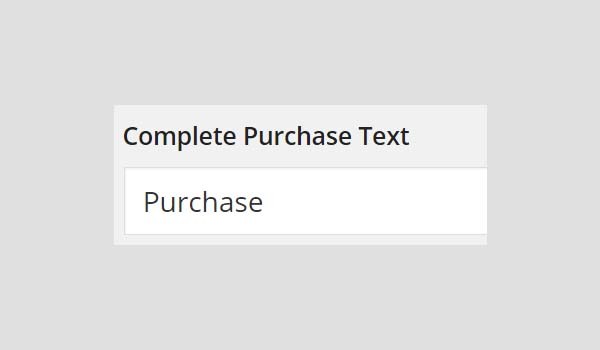
In this option there is a text field which is filled by default. You can enter the text which will address buyers about their Complete Purchase. I prefer to go with the default setting, i.e. Purchase.
Add to Cart Text
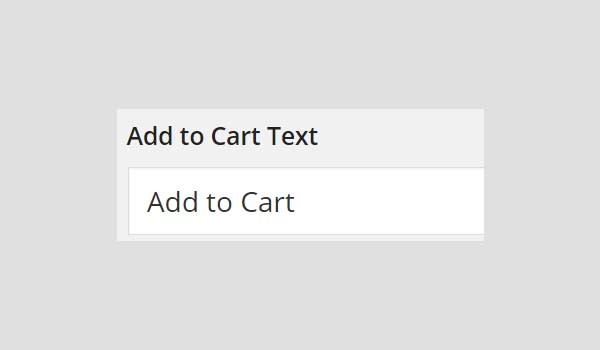
This text field includes the text which is displayed on the Add to Cart button when the buyer purchases the product. You can edit this default text accordingly.
No Caching on Checkout?
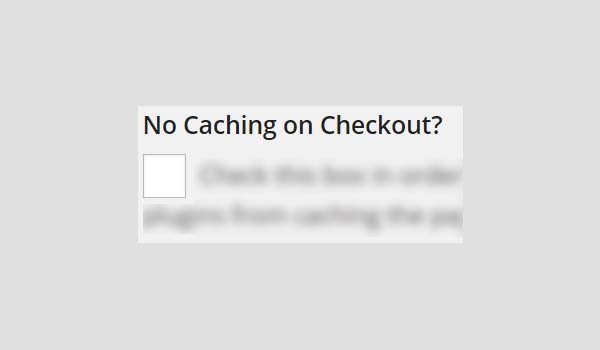
This is the last option in the Misc settings tab, and again it's a checkbox. It is unchecked by default, but you can check this if you want to disable the caching process at the checkout. The basic advantage of enabling this box is that it will memorize all the buyer's purchases for future use.
Once you are through with these settings, click Save Changes.
Conclusion
This completes the process of configuring the last tab of settings in EDD, which is the Misc tab. In my upcoming articles I will describe the process involved in adding new downloadable files.


Comments