So far in this series, The Beginner's Guide to Easy Digital Downloads, I have discussed how to configure various settings of this plugin. I have covered the tabs for General, Payment Gateways, Emails, Styles, and Taxes. We are left with the last tab, for Misc (miscellaneous) settings, which is the topic of today's article.
Misc Settings
The last tab which is next to Taxes is for the Misc Settings. Here you will find some additional options which can help you to set up a more functional digital store. If you do not configure this tab, EDD will still work perfectly. But if you want to enhance your site's features then you should configure the Misc tab.
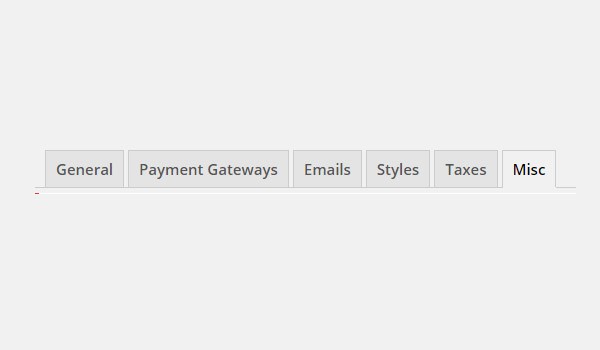
To access the Misc settings in EDD, follow this path: Downloads > Settings > Misc. Let's look at its options in detail.
Enable Ajax
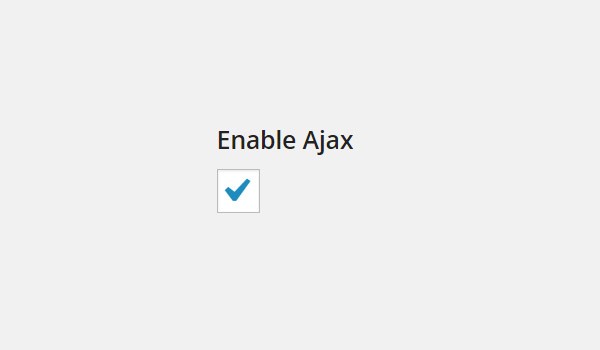
The first option is a checkbox which is enabled as a default setting. This configuration allows AJAX (Asynchronous JavaScript and XML) to work on the front‑end.
Enabling this option will perform functions like adding a product to the cart without reloading the page. This will ensure that all these steps are performed on a single web page.
On the contrary, if you disable this option, then the web page will be reloaded each time you add any product to the shopping cart.
Redirect to Checkout
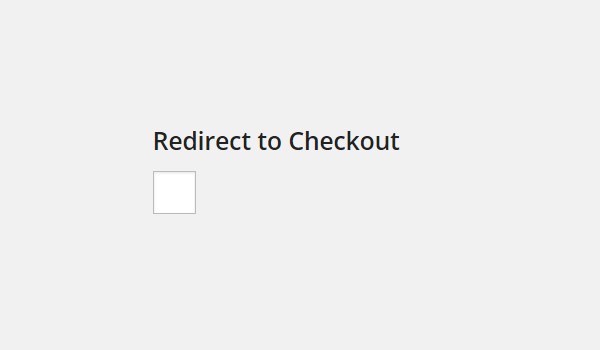
The next option is also a checkbox which redirects customers immediately to the checkout page once they add any product in the cart. As a default setting this option is disabled.
In my opinion, you should go with the default setting, because if this option is enabled then there are chances that your customers will add only a single product to the cart at once. So this option can discourage people from purchasing multiple items, and you may experience a decrease in sales.
Enforce SSL on Checkout
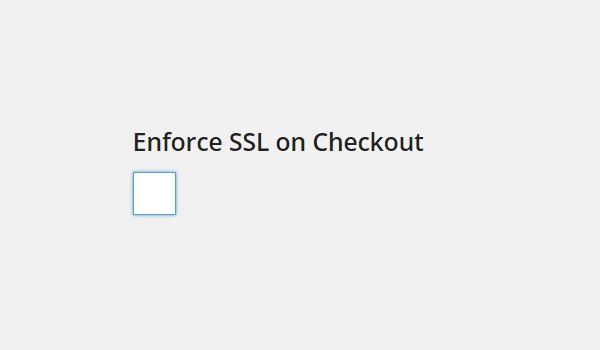
Enforce SSL on Checkout allows customers to be redirected to the SSL secured checkout page.
It is very important to ensure that there is SSL on your checkout page as people submit their personal details here. Customers don't want to buy products from sites where there is no SSL. So you should enable this option in EDD. But this option will only work if you have bought SSL and have configured it. Ask your hosting company for that.
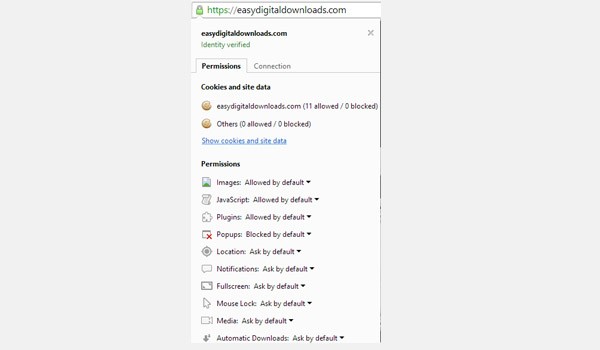
The above figure shows that the site for Easy Digital Downloads is SSL secured. The details of SSL are beyond the scope of this article.
Disable Guest Checkout
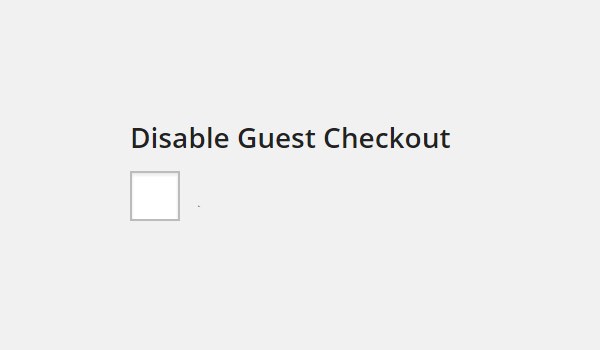
There are two types of customers: those who have logged in to your site, and those who have not logged in your site. The second type is called a Guest Customer. So this option caters to all such non-logged-in users.
If you enable this option, then guest customers will not be allowed to purchase items from your digital store. They can only view your store's items. As a default, this checkbox is disabled, which means that everyone is allowed to purchase items. But this way, the purchase history will only be stored for the logged-in customers.
In order to get a complete purchase history, it is necessary to enable this option and force customers to register with your site and be logged in to make a purchase.
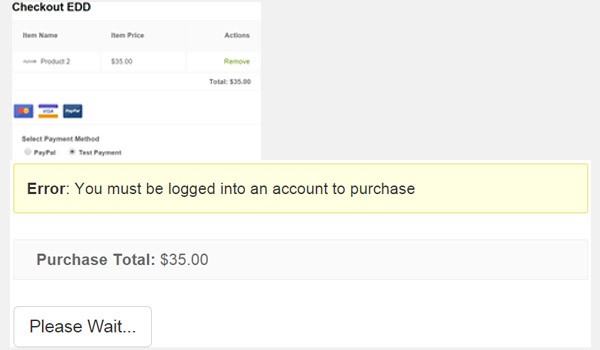
As an example, I have enabled this option. Now when I try to purchase an item, an error message is displayed on the screen like the one shown in the above figure.
Show Register/Login Form?
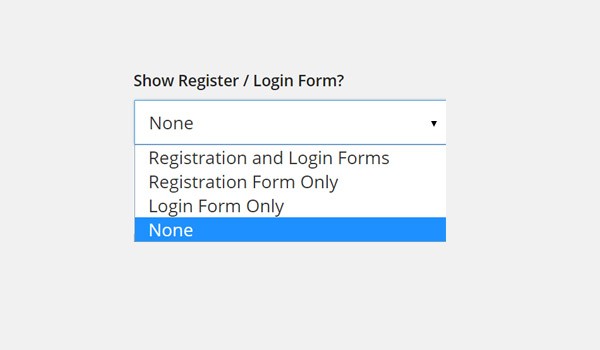
The next option is a drop-down menu which allows you to choose the appropriate Register/Login Forms for guest customers. There are four options here:
- Registration and Login Forms
- Registration Form Only
- Login Form Only
- None
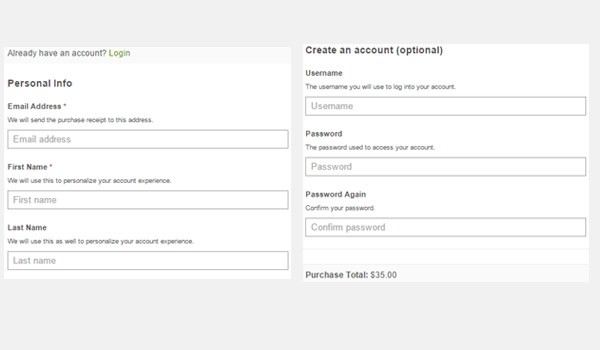
The default setting is None. However, if I select Registration and Login Forms, then non-logged-in users will see both these forms being displayed on the front-end. So new customers will be forced to register, and customers who already have an account can simply log in to purchase the product.
Conclusion
That's it for today. I have discussed the configuration of the first few options which you will find in the Misc settings tab. In my next article I will be discussing more options in this section. Till then if you have any queries you may post in the comments below.


Comments