The basic purpose of running a digital store with EDD is to provide a platform where you can exclusively sell downloadable products. To get more profit it is important to attract more customers and encourage them to purchase from your digital store quite often.
Normally, you get guest visitors who visit the store but rarely purchase anything—we call them leads. So you should come up with ways through which you can convert your leads into sales. Offering discounts is one such way which in most cases helps you increase sales.
These discount offers are very important to make your existing customers happy and also gain new customers. Now the question is: how can you generate discount codes in your digital store? Luckily, EDD allows you to reward customers by offering them exciting discounts on the purchase of digital products. You can achieve this in a matter of few clicks. In this article, I will discuss how you can manage the Discount Codes subsection inside the EDD plugin.
Managing Discount Codes
Once you have decided to offer discount codes, another question arises: what are the possible discounts which you can offer? In my opinion, the best time to announce such offers is during any festivals. I call them seasonal discounts.
You can even offer discounts exclusively to those special customers who purchase habitually from your store.
Tap your marketing efforts into the culture of your customers and you can earn much more than you expect.
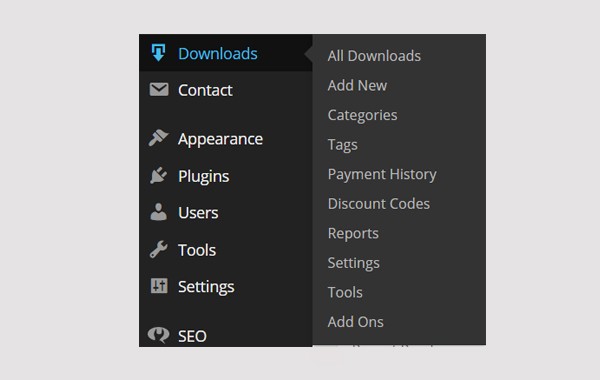
To access the Discount Codes subsection, follow this path: Downloads > Discount Codes.
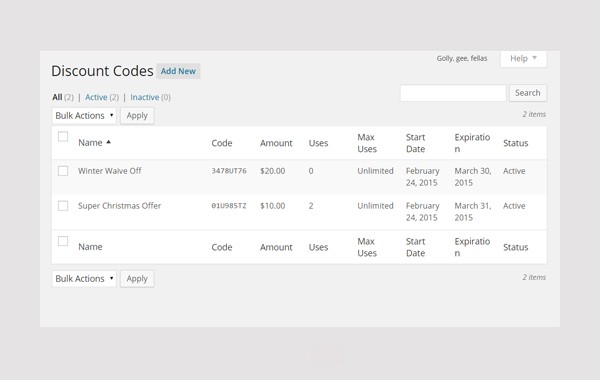
A new window will open which has the same layout as the All Posts section in WordPress. In this window all the discount codes are listed in chronological order with their code, amount, usage, starting date and expiration date and their status.
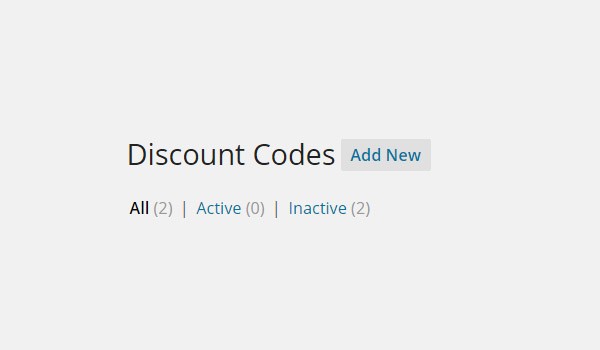
Here you will first find three different tabs right below the heading of Discount Codes. These tabs are:
- All: This tab lists all the discount codes which have been created so far. These are listed in chronological order, which means the most recent one comes first.
- Active: All the discount codes which are valid and running currently are listed in this tab.
- Inactive: This tab contains all the discount codes which are either expired or are inactive. Inactive discounts can be activated any time, while expired refers to all those discounts which are no longer valid.
These tabs usually work as filters which are used to provide a refined search according to their statuses.
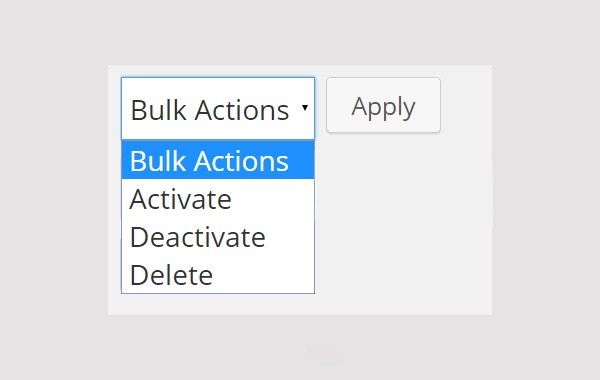
Next you will find a drop-down menu which allows you to apply various Bulk Actions. These actions will categorize the discount codes in any of the above mentioned statuses, i.e.
- Activate
- Deactivate
- Delete
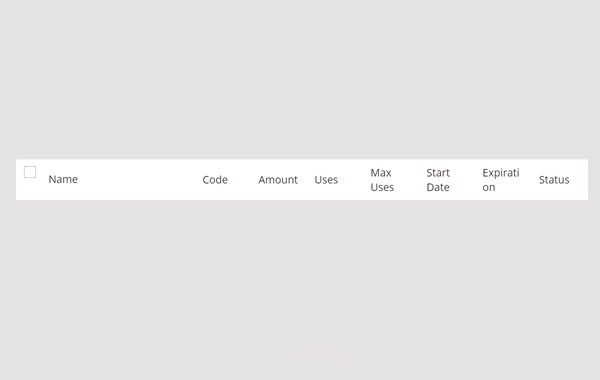
Scrolling down the page, you will find a meta box which has various columns. Below every column you will find entries which explain the Discount Codes with respect to Name, Code, Amount, Uses, Max Uses, Start Date, Expiration Date and Status. Let's take a closer look at these columns:
Name
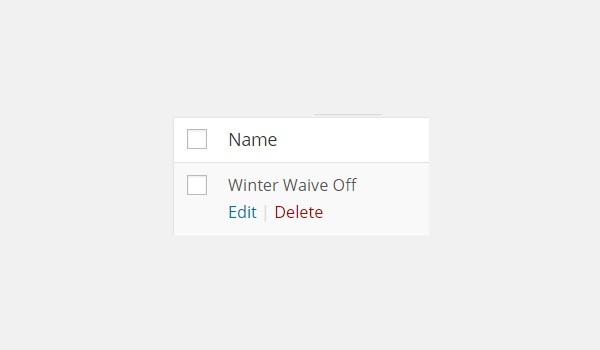
In the first column you will find the names of all the discount codes which you have created. When you hover the mouse over the name you will find two options with which you can either Edit the details of the discount code or Delete it permanently.
Code
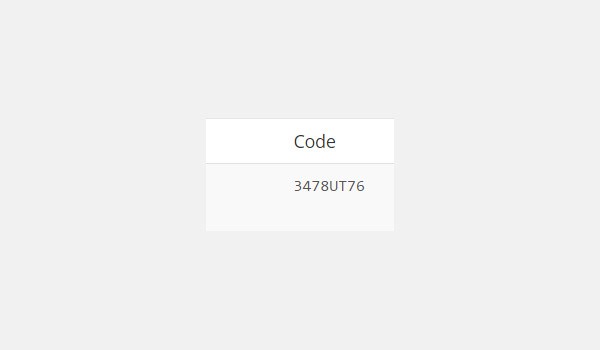
In the next column you will find the codes of your discounts.
Amount
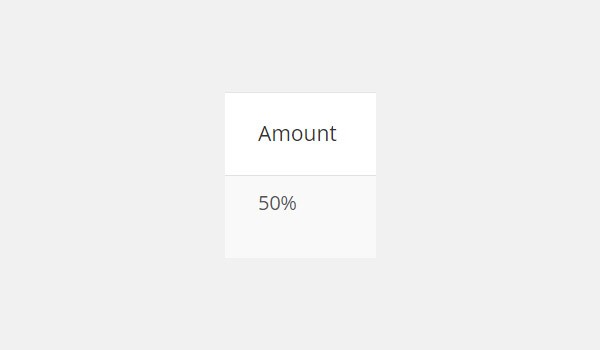
Next you will find the total amount of the discount codes. In the figure displayed above, it shows the amount as a percentage.
Uses
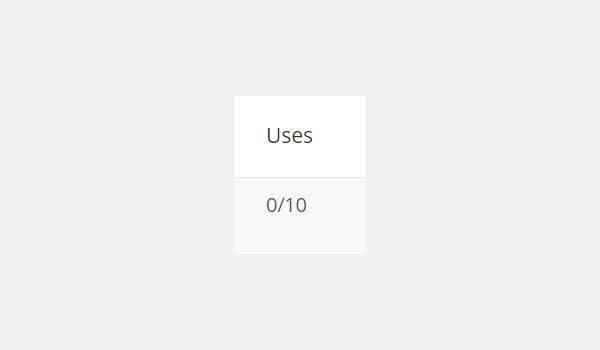
This column will display the total number of uses for the particular discount code. Uses refers to the number of times a discount has been used by the customers. The above figure shows that out of a total usage of 10, no one has used this code so far.
Max. Uses
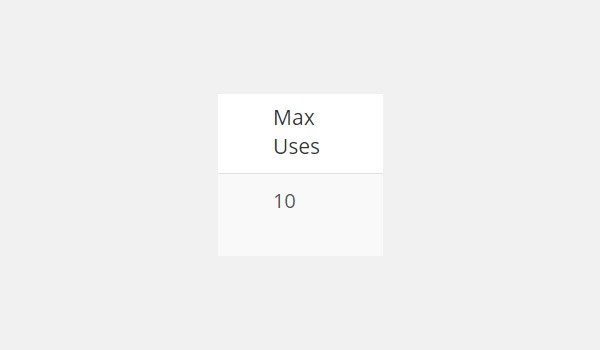
Max. Uses refers to the maximum limit to which a particular discount code can be used by the customers. For unlimited usage, write zero at the time of discount code creation.
Start Date
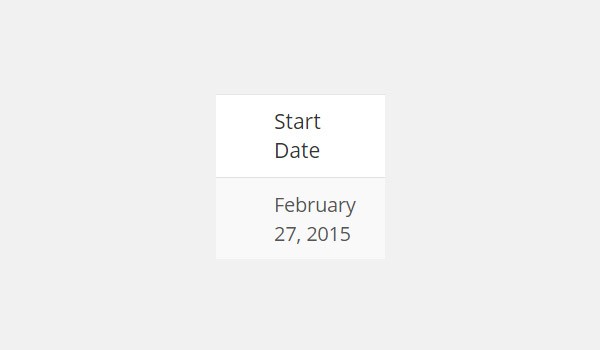
Start Date refers to the time after which the discount code becomes active and is valid to be used.
Expiration
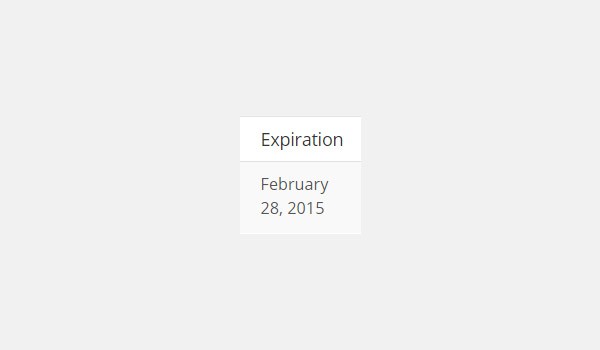
This option is opposite to the Start Date. Expiration will refer to the time when the discount code is no longer valid.
Status
The last column will display the current status of the discount code. The possible statuses can be Active, Inactive or Expired.
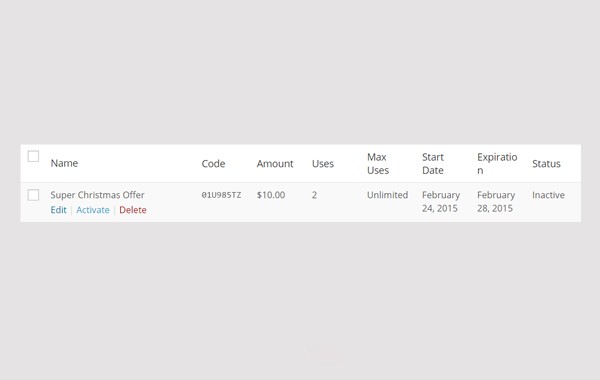
Here is the complete illustration in which you can see how the details of discount codes are listed in the meta box which I have just explained.
Conclusion
This leads to the end of our discussion about managing Discount Codes in EDD. In my next article, I will explain how you can create a new discount code inside your digital store.


Comments