Easy Digital Downloads is a lightweight plugin with some amazing features and settings. In my previous article, I discussed the first few options which you will find in the General settings tab. In this article I will cover the remaining options which you will have to configure while setting up a digital downloads store.
General Settings
The General settings tab in EDD allows you to configure some of the very basic settings which are needed to set up a digital store.
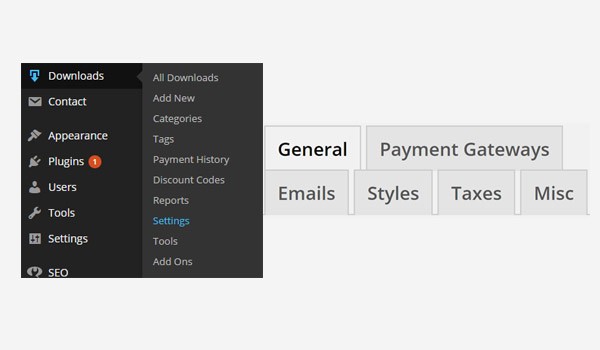
To remind you, this part of the plugin can be accessed via Downloads > Settings > General.
After discussing the settings like Test Mode, Checkout Page, Success Page, Failure Transaction Page, Purchase History Page and Base Country in my last article, let's move to the Currency Settings.
Currency Settings
This part of the General settings allows you to configure all the currency-related issues which can be encountered while setting up your digital store.
Currency
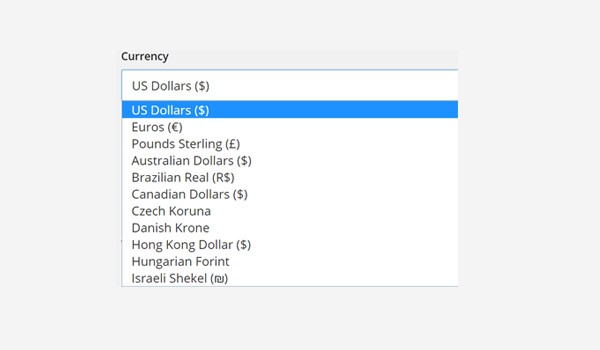
The first option of the Currency Settings allows you to set the type of Currency you want to get paid for the digital products. Some of the payment gateways have restrictions on currency, i.e. they accept only a specific currency to complete the transaction process. So, for such scenarios, you being a store owner will have to select this option very carefully.
Currency Position
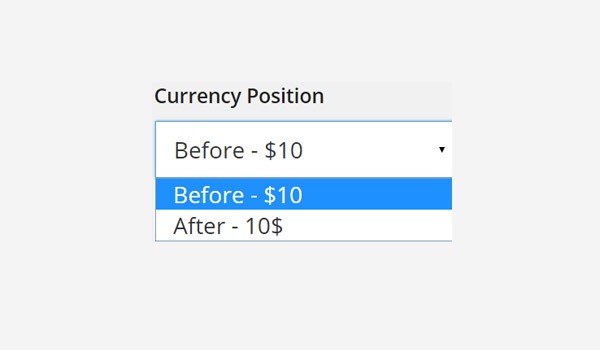
The next setting is a drop-down menu which allows you to set the Currency Position. Two options are provided here:
- Before - $10
- After - 10$
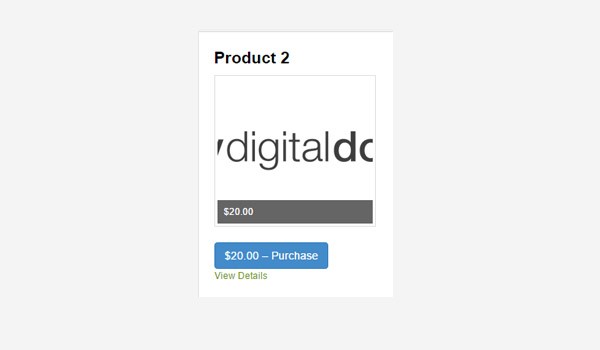
This means that the currency sign will appear on the front-end either like "$10" or "10$". Normally, you configure this setting to the default vale i.e. Before - $10. The figure shown above shows the result for currency position.
Thousand Separator
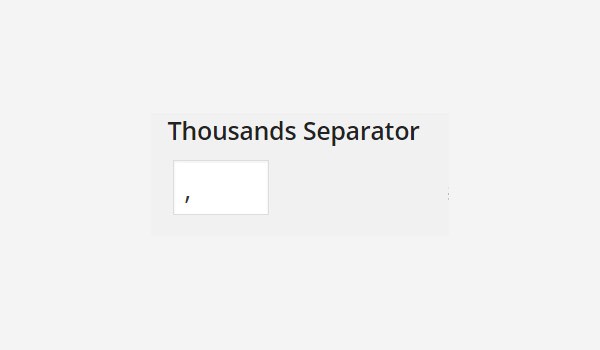
The next setting allows you to choose an appropriate symbol which can be used as a Thousand Separator. This symbol will separate the thousands which are displayed in your price tags. Two symbols are used, i.e. "," (comma) or "." (full stop). But I will always prefer using a comma instead of a full stop.
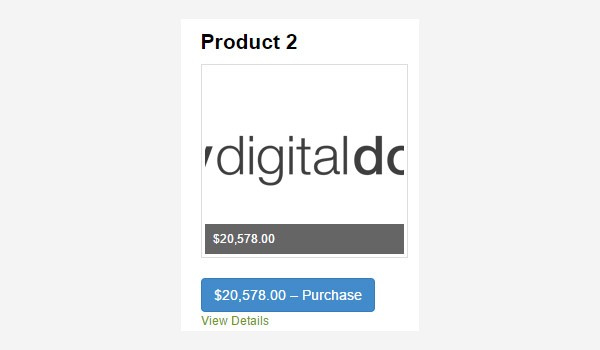
The figure shows the result at the front-end.
Decimal Separator
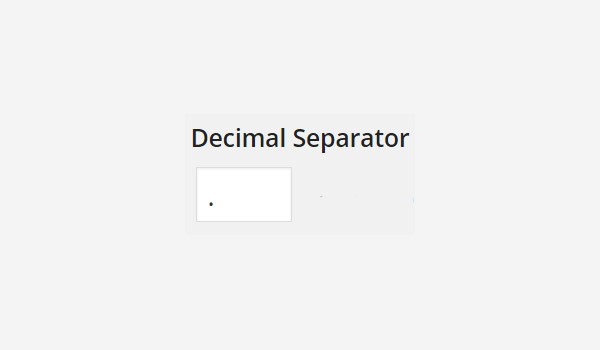
As I configured the option of Thousand Separator just now, in the same way I will set the Decimal Separator of the digital store. You can again choose either "," (comma) or "." (full stop). But this time full stop is commonly chosen. For the results of the decimal separator on the front-end you can refer to the figure which I uploaded previously.
This was the Currency Settings portion, which is now easy to configure for anyone who wants to start a digital store. Moving on, let's look at the API Settings.
API Settings
API is the short form of Application Programming Interface. It includes the rules and regulations, or you can say protocols, to build a software application. EDD helps to create a digital store for users to buy digital products, hence making it a software application. So in this section I am going to configure settings in order to enhance the programming interface of this plugin.
Allow User Keys
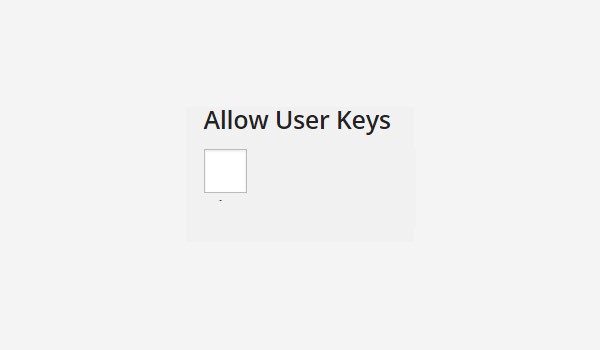
Users will find only a single option in the API Settings, which is a checkbox for Allow User Keys. It will ensure that the users can always generate their user keys. If you want this leverage for your customers, then check this box. Otherwise leave this option unchecked.
Tracking Settings
Now we are left with the last section of General Settings which is for the Tracking Settings. Here you can configure the 'usage' of EDD along with the 'data removal' of EDD from the site.
Allow Usage Tracking?
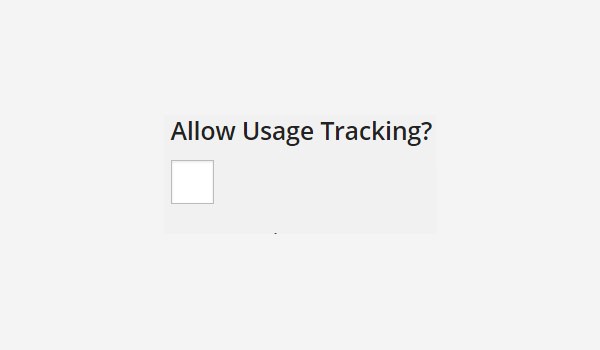
The checkbox for Allow Usage Tracking? allows you to track data for improving the usage of the digital store anonymously. With this option being checked, you can also enjoy a discount on a purchase from the Easy Digital Downloads store. In case you don't want it, simply leave the option disabled.
Remove Data on Uninstall?
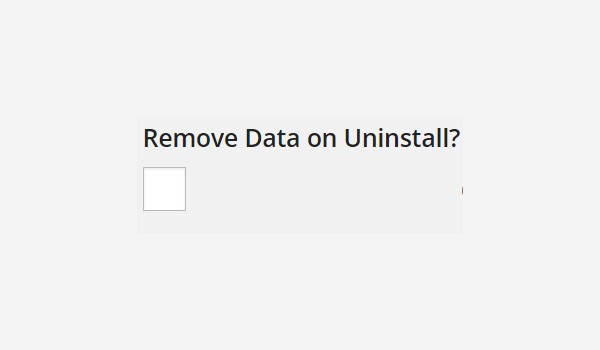
The last option is a checkbox for Remove Data on Uninstall? which means whether you want any data of EDD to remain in your WordPress site once you have uninstalled the plugin or not. Check this option if you want to keep your data safe; otherwise leave this option disabled.
After configuring these settings, click the Save Changes button to save all the settings you have just configured.
Conclusion
This brings us to the end of the General Settings tab. I hope that you won't have any problem while configuring the settings of EDD. Let me know if you have any queries regarding this article. In the upcoming articles I will discuss the other tabs in the Settings section.


Comments