So far in this series we have learned that Easy Digital Downloads is a lightweight WordPress-based plugin which helps you to create a website where you can exclusively sell your downloadable and digital products. Emails are very important for any kind of online transaction and especially when you are purchasing any downloadable product. A digital product can also be delivered via an email in the form of a downloadable link.
So it is necessary to come up with a framework where emails are handled very carefully. EDD gives you plenty of options for setting up your email communication. In this article, I will discuss how the Emails Settings can be configured.
Emails Settings
In Easy Digital Downloads, normally two kinds of emails are dispatched. One notifies the store owner about sales, and the other notifies customers about their purchases along with the downloadable link of the purchased product.
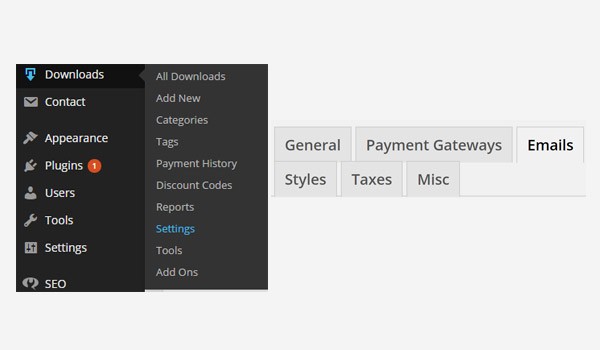
The third tab in the section of Settings is for Emails. To access this part of the plugin, simply follow the path, i.e. Downloads > Settings > Emails. Let's look into its various options.
Email Template
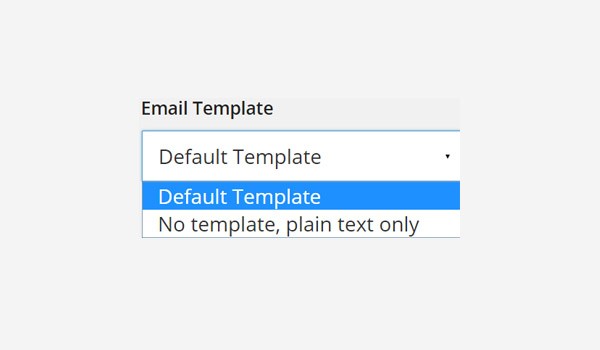
The first setting is configured via a drop-down menu from where you are going to choose your Email Template. This template will be used each time you need to notify your customers about the purchase of any product, sale, new arrivals, etc. Two options are listed here:
- Default Template
- No template, plain text only
The meanings of both options are explained below.
Default Template
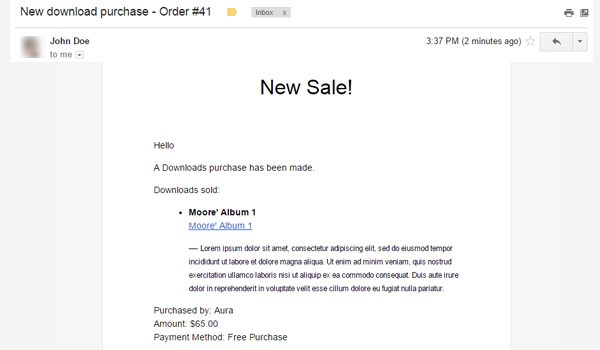
The default template has been built and styled in HTML CSS and is visually more presentable and professional. All the details are clearly mentioned and it has a high readability factor.
No template, plain text only
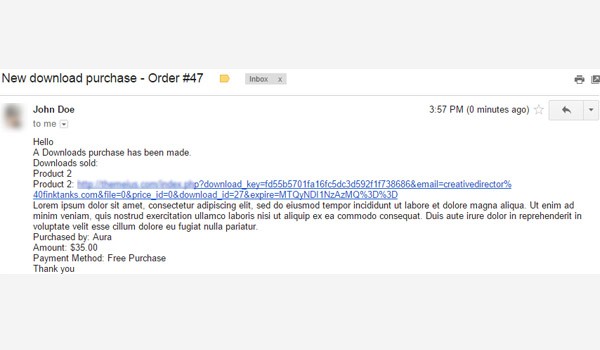
If you choose the second option as your email template then the emails will be sent as simple plain text. This obviously does not look user-friendly in most cases. So, according to me you should go with the default setting. However, both templates will fulfill your goal.
Logo
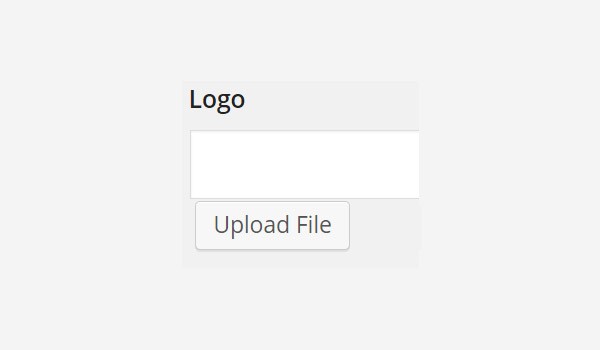
In the next option you will upload your digital store's Logo. This will be displayed in your emails whenever they are sent. Addition of official logos will enhance the look of your emails and will provide a corporate and professional touch.
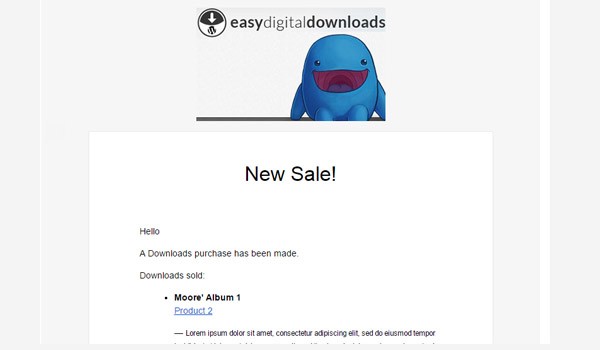
There is an Upload File button. Simply click it to add the file of your choice and your job is done. You can either choose images from the Media Library of your WordPress site or you can add a new image from your PC. The above figure shows that once I have uploaded an image it starts showing in the emails.
Preview Purchase Receipt
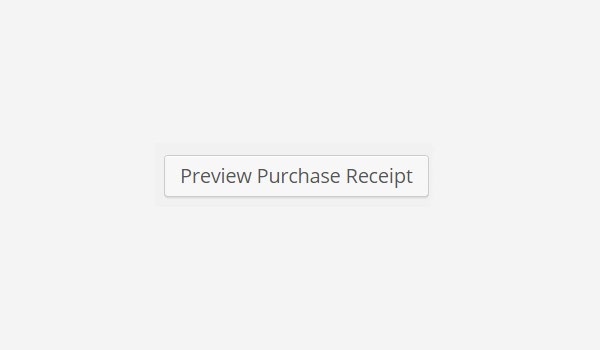
Right below the Logo settings are two buttons. The first one is for the Preview Purchase Receipt. This option gives you a preview of the receipt which will be sent to your customers whenever they buy any product. So this button can be treated as a demo before you officially launch your digital store.
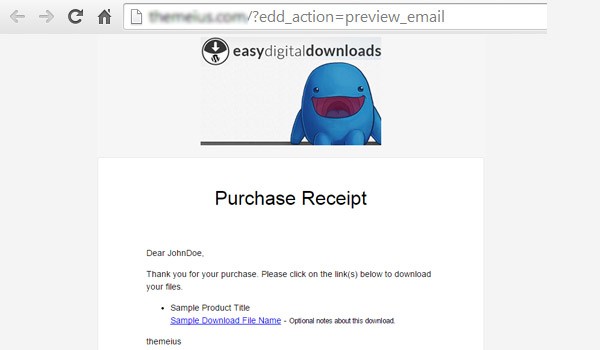
Click this button and you will get to see a preview of the purchase receipt in a new tab in your browser.
Send Test Email
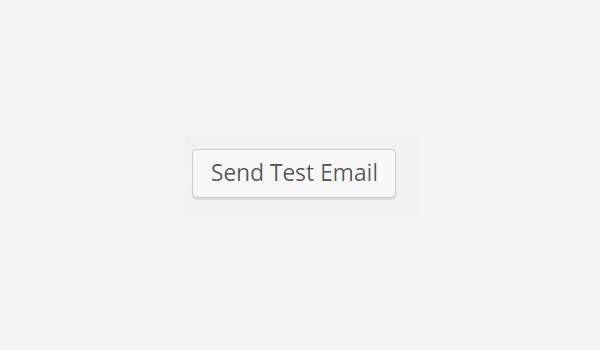
Next to the Purchase Preview Receipt is the second button which is for Send Test Email. The purpose and the meaning of this option is self-explanatory. This is used to generate a test email to check whether your customers are getting correct emails at their end or not.
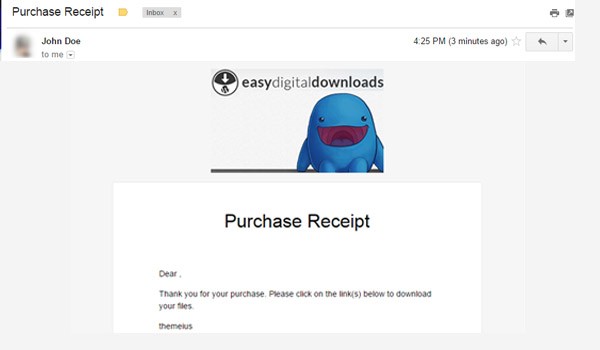
Click this button and you will find a test mail in your inbox. This mail only contains the general purpose details.
From Name
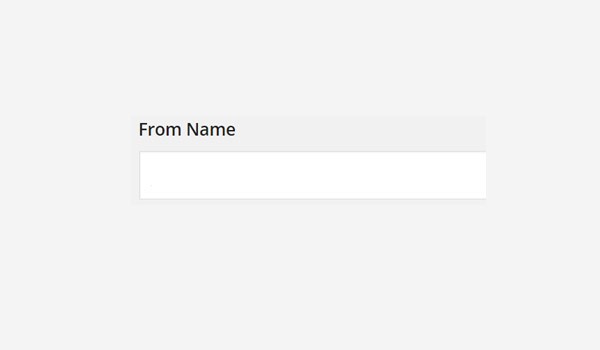
The next field is for the From Name. Whenever a customer receives a purchase receipt, this name is displayed as the sender of the email. This way customers know with whom they are communicating. Normally, digital store owners set their shop name as the "from name". However, you can set any other name as well.
From Email
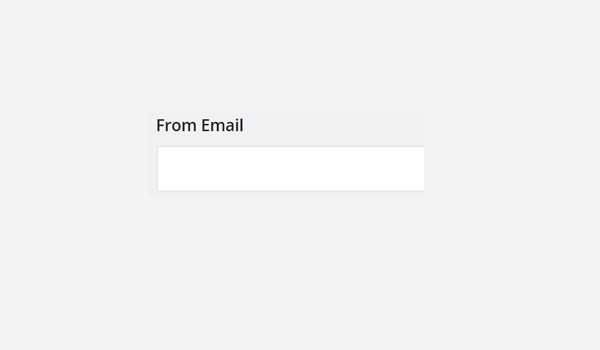
In the field of From Email you will enter the email address from which you want the purchase receipts to be dispatched to your customers. I'd suggest that you add your support email here or [email protected]
Conclusion
This is it for today. I have discussed the first few options which you will find in the Emails settings tab. I hope I have made its configuration quite clear. However, if you find difficulty in configuring any of these options you may ask. In the next article I will complete the rest of the settings in this tab.


Comments