In this series we're exploring the Thesis 2.0 Framework. Not only are we learning how to work with the Thesis user interface, but we're going to be going through the process of setting up a customized Thesis skin.
Before jumping straight into skin development it's important to first handle the basics, i.e. your site settings. Thesis makes configuring site settings and handling any custom extras very easy.
Let's take a look:
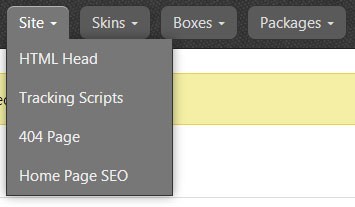
Inside the Thesis user interface you'll notice a navigation menu at the top. These links provide access to various areas of the visual editor, but we want to specifically focus on the contents of the "Site" section to configure our website.
The site menu has four sections:
- HTML Head Editor
- Tracking Scripts
- 404 Page
- Home Page SEO
HTML Head
The HTML Head Editor contains several elements that you would likely find in the <head> section of your site. Boxes that can be directly edited from the HTML Head Editor will reveal a gear icon upon hover.
Clicking on the gear icon provides a pop up that prompts you to fill in the necessary information for that box:
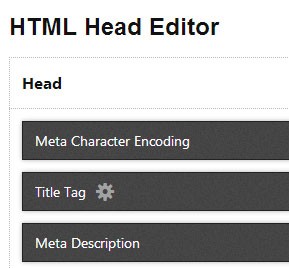
One important box to pay attention to in the HTML Head Editor is the "Meta Robots" box. WordPress, by nature, creates several archive pages that often times are indexed by search engines.
Tags, dates, categories, custom taxonomies, etc. - all have archive pages that can be picked up by search engines. This can create duplicate content, something that most WordPress developers prefer to avoid.
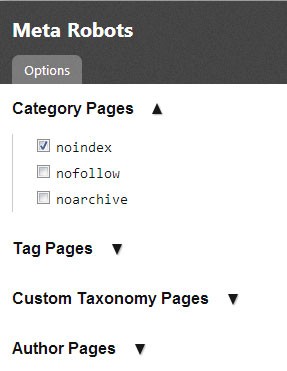
In an effort to avoid duplicate content, we can simply click the gear icon on the Meta Robots box and indicate which pages to have search engines "noindex," "nofollow," or "noarchive." Personally, I noindex any archive page, but each person will have different reasons for selecting different options.
If you're not sure, here's a quick rundown of the three choices available in the Thesis Meta Robots box:
- Noindex - The noindex meta tag advises automated internet bots to avoid indexing a web page.
- Nofollow - Nofollow tells search engines to not follow a specific link.
- Noarchive - Tells search engines to not store a cached copy of a page
Tracking Scripts
Thesis makes adding a tracking script incredibly simple for even the most novice user. To install tracking codes to your website, click on "Tracking Scripts" from the "Site" menu. You can enter your Google Analytics Tracking ID into its specific input field and also add any additional scripts below in the designated section for other scripts.
</body> tag.404 Page
To assign a page to work as your website's 404 page, you need to click on "404 Page" from the "Site" menu and then select a page from the dropdown list. Once selected, all you need to do is hit "Save 404 Page" to complete the process. Like all pages, you can customize your 404 page using the Thesis Visual Editor, which we will talk about in a later portion of this series.

Home Page SEO
The Home Page SEO section of the site settings is specifically for your home page only. You can define a custom title tag, meta description, meta keywords as well as meta robots. Each time you update or change your inputs, you must click on "Save Home Page SEO" to update your settings.
Conclusion
Now that we've explored controlling our website’s vitals through the Thesis Framework, it’s time to start building a skin that will represent the overall structure and style of the website.


Comments