For e-commerce frameworks, affiliate marketing has become an important feature to have in the kitty. Thus, you'll find it included in most of the e-commerce frameworks in the core itself, and so it is for OpenCart! In this three-part series, we're going to explore affiliate marketing in the context of OpenCart. We'll go through the process of affiliate creation and approval, and how the commission system works for affiliates!
In this first part, we'll go through the back-end of an affiliate section. I assume that you're using the latest version of OpenCart, which is 2.0.x. With that said, it's as useful for the earlier versions of OpenCart, with a couple of exceptions. In the recent version of OpenCart, the Affiliates section has been moved to the Marketing menu, but was part of the Sales menu in earlier versions.
Basic Concepts of Affiliate Marketing
Let's try to understand the basics of affiliate marketing before we move ahead with OpenCart. It's an important marketing method which increases the sales and reputation of your online store. An affiliate is an entity which is responsible for directing more traffic to your site, increasing the probability of sales and finally an overall revenue. For each sale received on your site via affiliates, they will get a certain amount of commission! It's sometimes also referred as a referral sale.
For the sake of simplicity, let's take a simple use case. Assume that you've set up a nice-looking website which sells books. It's working quite fine and you're happy with the bottom line. Now, in your last coffee meet-up with friends, you came to know that they are also running their blogs and e-commerce sites.
So, you've got an idea, and you're offering them a certain amount of commission if they put book ads on their sites which increase traffic on your site. But, how would you know from where a user is redirected to your site? You decide that you'll create an unique code for each of your friends, and that code will be part of the ad URL. In this way, you'll know from which site the user was redirected to your site, and if the user buys the product, your friend will get a commission!
Overall, it's a win-win situation for both of you—you've increased your sales, and your friend has created a passive income! Doesn't that sound cool? Believe me, you've just used the concept of affiliate marketing! And yes, it's not necessary for your friends to have websites to redirect users to your site—they can just create their "affiliate link" and pass it on to their friends as well! After all, the important thing is the "Affiliate Code", which creates the commission!
Affiliate Marketing in OpenCart
As I said earlier, affiliate marketing is a built-in and easy-to-use feature in OpenCart. You can create an affiliate account either from the front-end or the back-end. Once the affiliate account is created, the admin needs to approve that account so that the affiliate can start creating their links for the products. OpenCart provides a nice interface in the front-end for affiliate section management. We'll explore that in the next part of this series, as in this part we'll explore the back-end section.
Log in to the back-end of OpenCart and navigate to Marketing > Affiliates. It'll take you to the nice looking Affiliates interface, as shown in the following screenshot. It displays the list of all affiliates available in the site. It also provides an interface to filter the list of affiliates just in case you have too many—congratulations if that's the case!
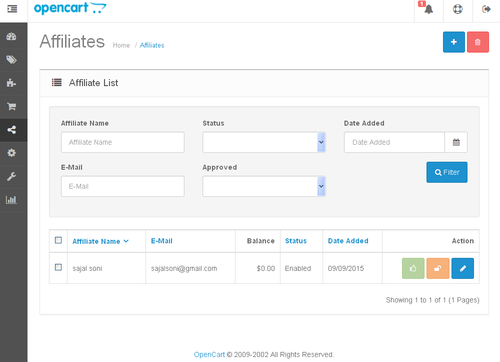
As a quick summary, it shows the basic information of affiliates and how much balance is available for them. As you've probably guessed, Balance is the amount earned by an affiliate through referral sales!
In the last column, Action, there are three icons which indicate the status of an affiliate. The green "thumbs up" icon indicates the approved status of an affiliate—we'll see this in action in the upcoming section. The orange "lock" icon indicates whether the affiliate is locked or not. Generally, an unapproved affiliate is locked if he or she exceeds the allowed number of login attempts. Finally, the last "blue" icon allows you to edit an affiliate's information.
Set Up Affiliates From the Back-End
Now, let's go ahead and create a new affiliate by clicking on the + icon at the top right on the Affiliates interface.
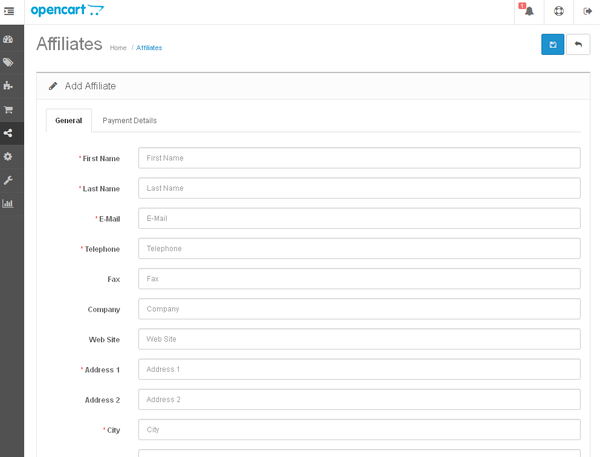
In the first tab, General, enter the basic information of an affiliate. The important field to note here is Tracking Code, which is unique for all the affiliates. Affiliates will use this code while promoting your products on their site! Next, go to the Payment Details tab.
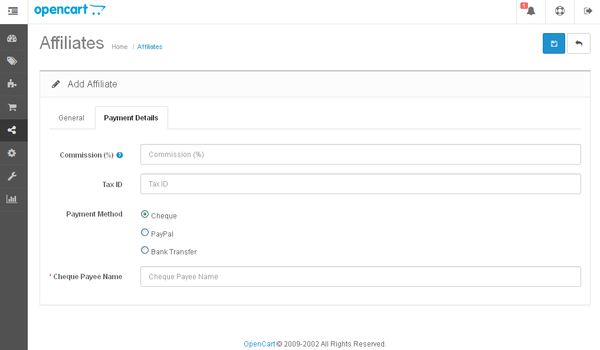
This is the screen in which most of the affiliates are interested! The Commission field is used to define the percentage of the total order which will be distributed to the affiliate as a referral commission.
Among the other fields, the Payment Method field allows you to select the preferred way for an affiliate to get paid. Finally, when you select a payment method, you need to enter related information. For example, if you select PayPal, you need to enter the PayPal account of an affiliate. In the same way, if you select Bank transfer, the related information is requested!
Now, once you've filled in all the information, click on the Save button.
Approve Affiliates
You're thinking that you've added an affiliate from the back-end and it's done! But it's not, in fact—you still need to approve each affiliate from the back-end! Head over to Marketing > Affiliates in the back-end.
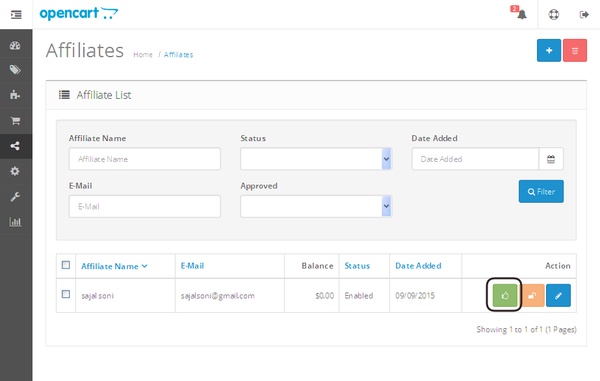
In the list of affiliates, if the green "thumbs up" icon is active, it means that an affiliate is not approved yet. Click on that active "thumbs up" icon to approve the affiliate! So, affiliates must be approved and enabled before they can earn any commission!
So that's it for the first part. I'll get back soon with the second part, which will go through the front-end counterpart.
Conclusion
In this part, I've explained the basics of affiliate marketing and how to get started with the affiliate section in the back-end of OpenCart. We also created and approved an affiliate from the back-end. I hope you've enjoyed it, and don't forget to share your queries and feedback!


Comments