In my previous two articles I discussed what coupons are, the different discount types for coupons that are offered in WooCommerce, and how online store owners can configure the General settings at the time of creating new coupons. So let's start off with the next tab in Coupons Data in the list, i.e. Usage Restriction.
Usage Restriction

The tab/section of options which you find below the General settings is Usage Restriction. These settings add some additional features which will affect how the coupons can be used by customers. Let's look at the options which you can configure here.
Minimum spend

The first option is for the Minimum spend which allows you to define a minimum value of subtotal which customers need in order to use a particular coupon. You can calculate the value of subtotal like this:
Subtotal = Cart total + Tax
This amount is then compared to the value of Minimum spend. I am going to explain the functionality of this option with the help of a simple example.
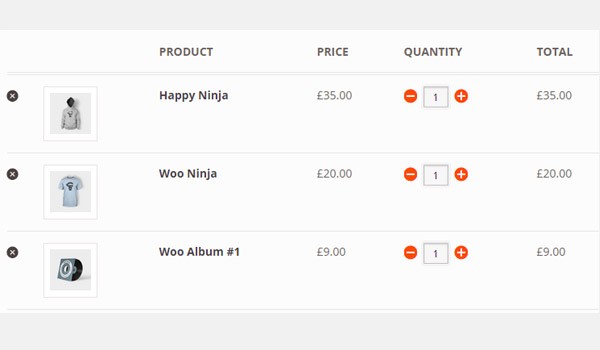
Consider the same example which I have discussed quite a number of times in my previous articles, where a customer has placed three different items in the cart: Happy Ninja (£35.00), Woo Ninja (£20.00) and Woo Album #1 (£9.00).
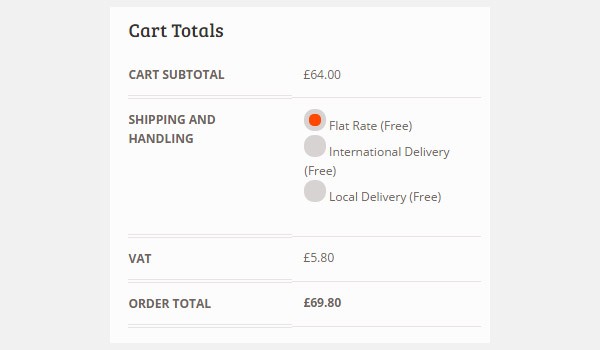
The cart totals show an amount of £69.80 which includes a VAT of £5.80 (i.e. £64.00 + £5.80 = £69.80). Now let's say we configure the following settings for a coupon:
- Coupon code: free
- Discount type: Cart Discount
- Coupon amount: 50
- Minimum spend: 50
These settings show that if your Cart subtotal is greater than or equal to the value of Minimum spend, which is 50 in this case, then a customer will enjoy a Cart Discount of £50.00. Consider two cases in this respect.
Case 1: Cart Subtotal > Minimum spend
Now quoting the reference of the same example mentioned above, the Cart Subtotal is £69.80 and Minimum spend is 50.
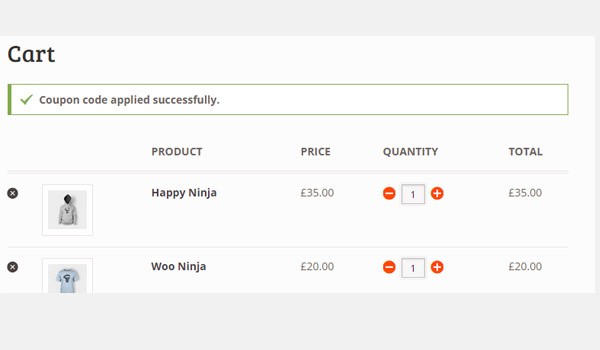
When a customer applies a coupon named against "free", the notification of "Coupon code applied successfully" is displayed on the page.

Now your cart totals will show a different result where £50.00 has been waived as a discount from the total. The customer will only have to pay £19.80 (i.e. £69.80 - £50.00 = £19.80) as the total amount for the order.
Case 2: Cart Subtotal < Minimum spend
In case 2 let's say the value of Minimum spend is equal to 75 and the Cart Subtotal remains the same, i.e. £69.80.

Now when a customer tries to use a "free" coupon, he or she will get a notification about usage of an invalid coupon as the minimum spend does not match the cart subtotal (see fig. above).
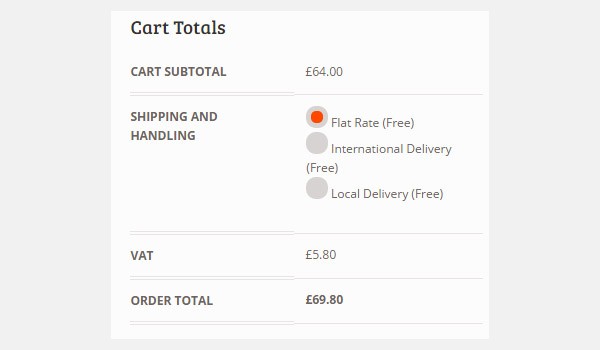
The cart totals will now show that the coupon of £50.00 has been removed. The customer will have to pay the full price i.e. £69.80.
Individual use only
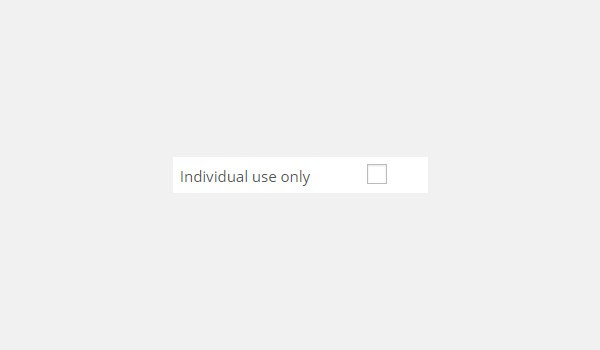
The next option in this section is a checkbox which will decide whether your customers can use this coupon along with other coupons or not. So if this option remains disabled then it means you are allowing your customers to use this coupon along with any other coupon. Consider two coupons whose values are displayed in the table below.
| Settings | Coupon 1 | Coupon 2 |
|---|---|---|
| Coupon code | free | superfree |
| Discount type |
Cart Discount | Cart Discount |
| Coupon amount | 50 | 10 |
| Minimum spend | 50 | 20 |
Case 1: Individual use only = disabled
If this option is disabled then it means that a customer can use both Coupon 1 and Coupon 2 at the same time.

The cart totals shown in the above figure clearly show that a customer has used both the coupons simultaneously and now the final price is reduced to £9.80 for the same cart discussed above.
Case 2: Individual use only = enabled
Let's now enable the option of "Individual use only" for any one of the coupons described in the above table. For example, let's say I enabled it for Coupon 1, whose coupon code is "free".

If a customer uses this coupon individually then it gets applied successfully. But if the customer uses any other coupon with it, e.g. "superfree", then an error message is generated on the screen like the one shown above. Similarly, the cart total will also show only one coupon being used.
Exclude sale items

The next option is also a checkbox for Exclude sale items, which will control whether the coupon will apply on sale items or not. Usually online store owners do not offer coupons on sale products because they are already offering discounts. So offering a discount over a discount sounds quite weird.
This is it for today. In my next articles I will be taking up the remaining settings which you can find in the section of Usage Restriction. Till then if you have any question regarding this article then you may ask in the comments.


Comments