In this tutorial, you'll create your first Windows Phone 8 application. The aim of this article is to familiarize yourself with some of the building blocks of the Windows Phone 8 SDK. If you haven't read the introduction of this series, then I recommend you do so first. It's important that you have a good understanding of the platform before creating applications for it.
1. Prerequisites
We're going to create a basic Windows Phone 8 application using C#. You need to have Visual Studio installed as well as the Windows Phone 8 SDK. If you don't have Visual Studio installed, then I recommend you install Visual Studio Express 2012, which you can download from Microsoft's Download Center. This will install the necessary software and tools for Windows Phone 8 development.
By installing Visual Studio Express 2012 for Windows Phone 8, you install the following applications and tools:
- Visual Studio Express 2012
- .Net Framework
- Windows Phone 8 SDK
- Blend For Visual Studio 2012
With the development tools installed, it's time to start creating your very first Windows Phone 8 application.
2. Your First Application
To create a new Windows Phone project, launch Visual Studio Express 2012 and select New Project > Windows Phone App from the File menu. Give the project a name, specify a location to save the project to, and click OK.
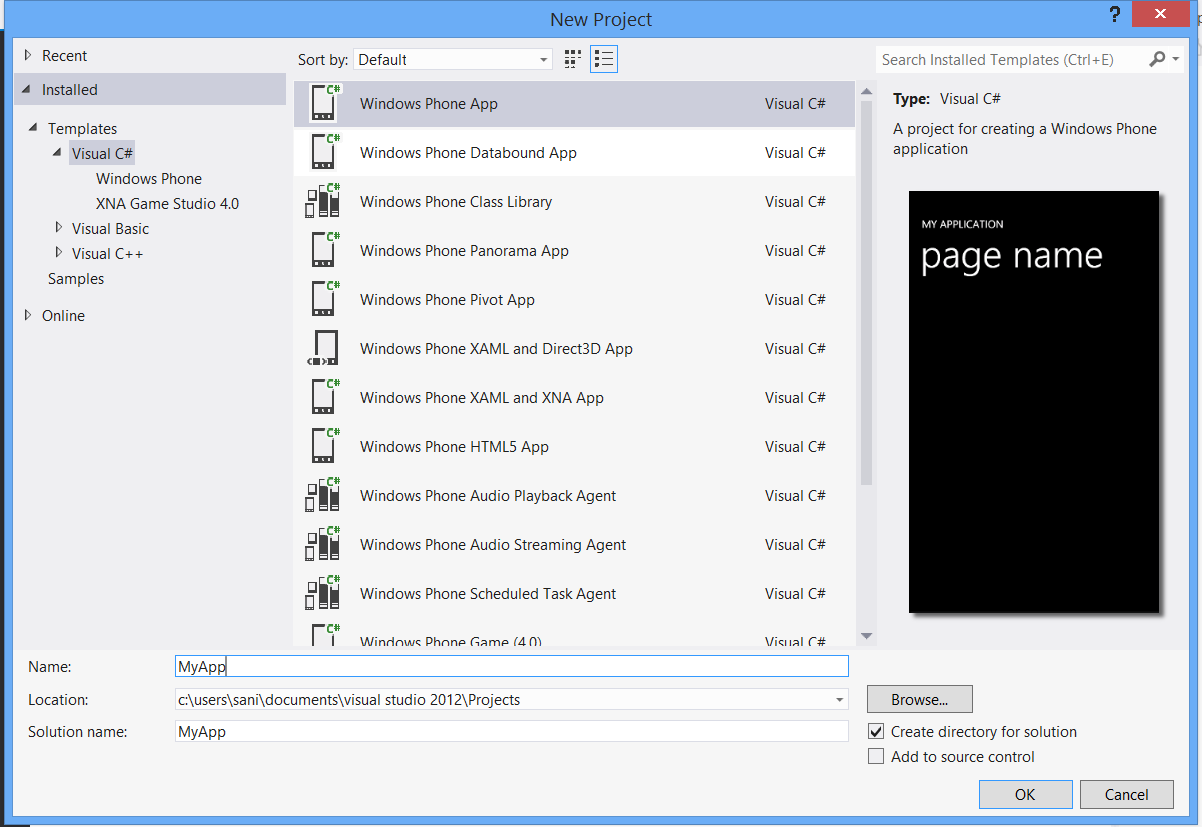
Make sure to select the Visual C# template from the list of Templates on the left. Visual Studio will also ask you about the version you want to target. We'll be targeting version 8.0.
3. Launch Your Application
We now have a very basic Windows Phone project to work with. Let’s launch the application to see what it actually looks like on the Windows Phone emulator.
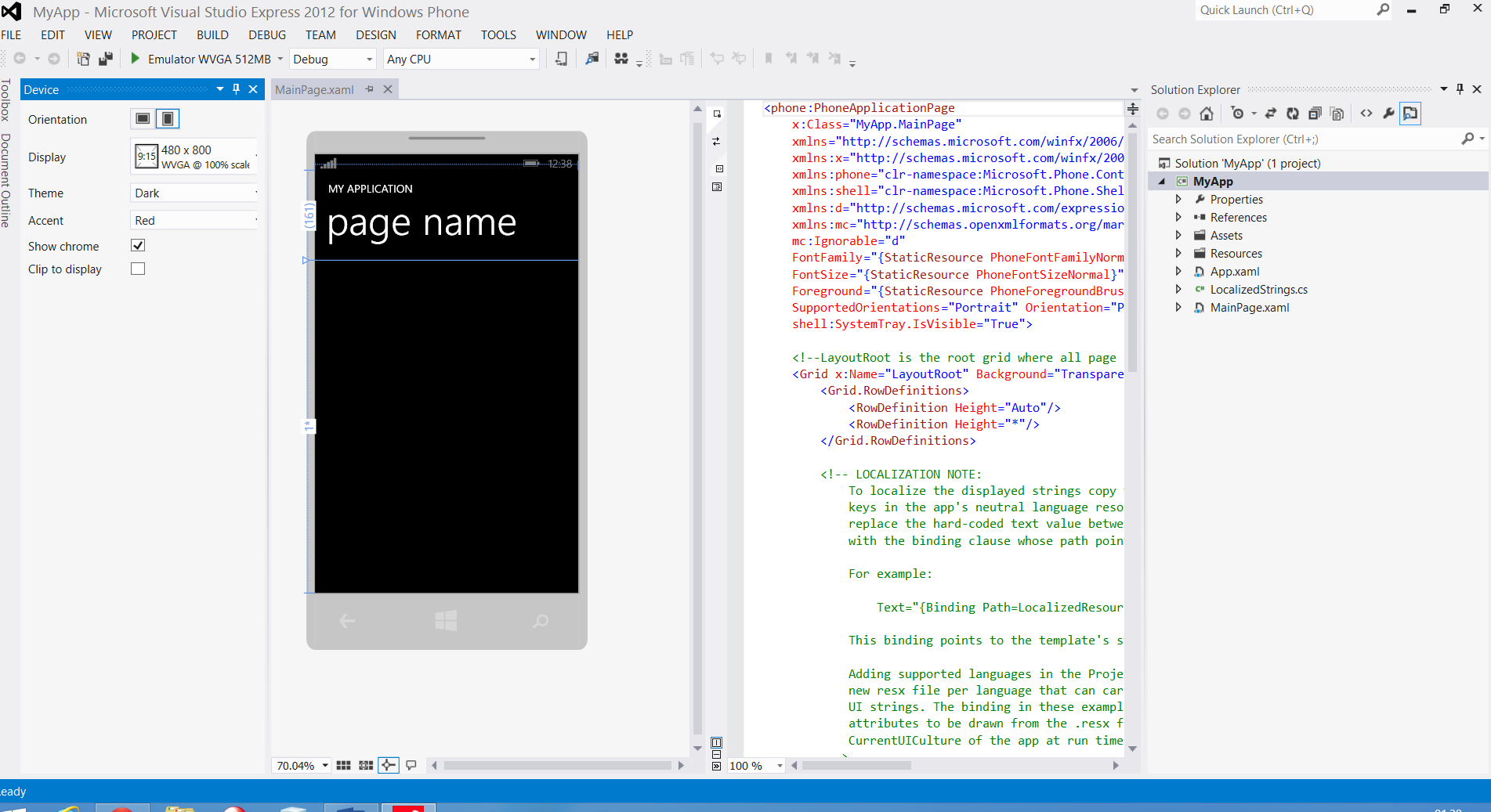
To run your application in the Windows Phone emulator, click the green play button at the top left of the window. This will launch the emulator, install your application, and launch it in the emulator.
The result is a screen similar to the one shown below. You can choose between several emulators in Visual Studio. Feel free to play around with the other emulators, but don't choose the Windows Phone 7 emulator as our project targets Windows Phone 8.
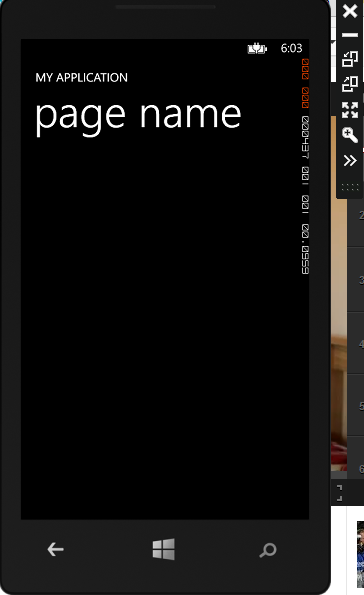
Conclusion
Creating a Windows Phone 8 project and running it in the emulator is as simple as that. Of course, our Windows Phone 8 application isn't very functional yet with only one screen and no user interaction. In the next tutorial, you'll learn how to add functionality to your Windows Phone 8 application.


Comments