Have you ever purchased a theme from ThemeForest? You did? Great! But even though you bought a great premium WordPress theme, installing the theme might take a bit longer than installing free themes from WordPress.org. The guys at Envato, however, have found a quick and easy way to install your purchased items directly from your WordPress dashboard!
In this part of the "Toolbox of the Smart WordPress Developer" series, we're going to go through the Envato WordPress Toolkit, a "toolkit" to install and update themes purchased from ThemeForest.
Steps to Purchase a WordPress Theme on ThemeForest and Install It
I've always thought that there are two groups into which we can put most of the people who buy WordPress themes from ThemeForest: people who buy themes for their micro-businesses, and people who work for a web design agency. Let's imagine a story for each type.
Walter is the owner of his new shop called "Blue Rock - Handmade Hard Candy" based in Albuquerque, New Mexico. Lydia, on the other hand, works for a medium-sized web design agency in Berlin.
Walt doesn't want his business to be stuck in Albuquerque and decides to expand his territory by selling his product online. And Lydia just got a new card on Trello for a new client, a large corporation called Madrigal Elektronik.
Walt is new to this web design world, but Lydia knows what she's going to do. While Walt is searching the web and learning about WordPress, Lydia has already started looking for a new corporate theme on ThemeForest. Eventually, Walt is convinced that he'll use WordPress and finds a roundup of the "20 Best WooCommerce Themes in 2015" in a WordPress blog.
Lydia, already logged in to ThemeForest with her agency's account, adds a modern and professional multi-purpose theme called Cartel to her cart, while Walt registers with ThemeForest for the first time after deciding on a decent-looking WooCommerce theme called Combo. They both pay via PayPal, but Walt earns the blog owner a handsome cut thanks to his affiliate link. After payment, they both download their themes.
Lydia knows what to do, but Walt needs to check the theme documentation in order to install the theme on his new WordPress site. He reads the instructions carefully to upload the theme's ZIP file in the WordPress admin panel, while Lydia quickly extracts the ZIP file and uploads the files to the wp-content/themes folder via FTP. (Actually, Lydia waits more because her multi-purpose theme has more than 600 files that add up to 70 megabytes, while Walt uploads a single ZIP file that is 4 megabytes.)
When the uploads are done, Lydia navigates to the Appearance page in the admin panel and activates her new theme. Walt has already activated the theme after uploading, and has already got confused with the never-ending options panel of his new theme.
Cutting the Process in Half: Introducing Envato WordPress Toolkit
All those extremely subtle references to a legendary TV show aside, you can tell that both parts deal with unreasonably long theme installing processes. With the help of the Envato WordPress Toolkit, however, we can cut it in half. Silently. With a silver axe. (OK, that was the last one.)
Installing the Envato WordPress Toolkit
The Envato WordPress Toolkit is hosted on GitHub, not in the WordPress Plugin Repository, so you need to download it here.
After downloading, simply upload the ZIP file over the admin panel (Plugins > Add New > Upload Plugin) and activate; or extract the ZIP into your website's wp-content/plugins folder, and then activate the plugin in the admin panel.
Entering Your Envato Username and Secret API Key
After activating the plugin, head over to the new Envato Toolkit page in the main menu. In this page, you should enter your ThemeForest username and an API key:
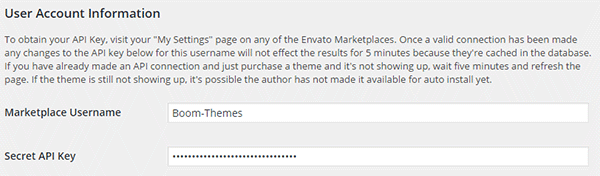
You can generate your API key over on the Settings > API Keys page on ThemeForest. If you can't find the page, change the USERNAME part to your username in the URL http://themeforest.net/user/USERNAME/api_keys/edit and navigate to it.
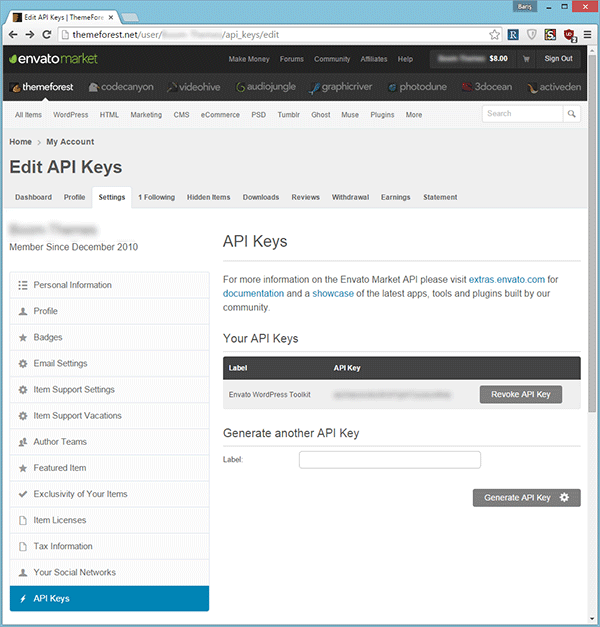
Installing Themes From the Themes Tab
Installing themes with the Envato WordPress Toolkit is in fact easier than the built-in installer for WordPress.org themes. Simply head over to the Themes tab and you'll see your purchased themes listed. Click on the install automatically link for your desired theme and voilà: Your theme will be installed just like with the regular theme installer.
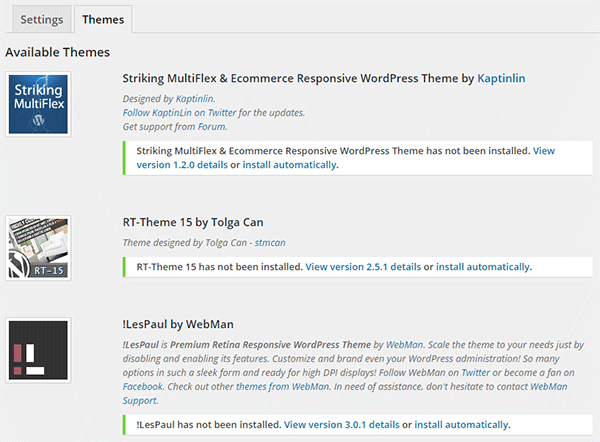
Backing Up Themes Before Updates
If your current theme version is out of date and you want to update the theme to the latest version, the Envato WordPress Toolkit will help you with that process as well. But remember: It will replace all your current theme files with the ones from the new version; so if you've made changes to a theme file (instead of creating a child theme), you might want to back up your current theme files beforehand. Or you could just let the Envato WordPress Toolkit do it for you automatically.
If it's checked, just uncheck the following box in the Envato Toolkit page and you're good to go:
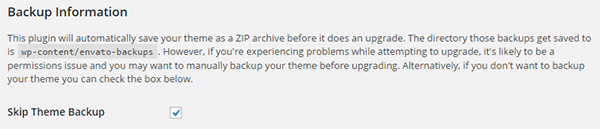
Disabling GitHub Plugin Updater
Since this plugin is hosted on GitHub, it needs a fork of the WordPress GitHub Plugin Updater to update itself. However, if you don't want to update the Envato WordPress Toolkit plugin for some reason, you might want to disable future plugin updates. If that's the case, all you have to do is check the following box:
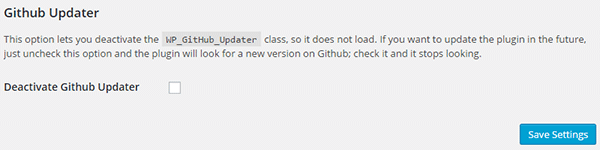
Remember: You're not disabling theme updates, you're disabling plugin updates. Seriously, though: Don't do this. Updates are important—especially when they fix security flaws.
Wrapping Up for Today
ThemeForest offers some great themes, and creating a neat collection of WordPress themes isn't very expensive. That being said, installing a theme from your collection takes more steps than installing themes from WordPress.org. It might be annoying, especially if you need to do this on a regular basis. Thanks to the Envato WordPress Toolkit, this process becomes a lot shorter.
What's your take on the Envato WordPress Toolkit? If you have anything to add, correct or criticize, shoot a comment in the Comments section below. And if you liked the article, don't forget to share it with your friends!
See you in the next part where we'll talk about two little tools: WXR File Splitter and WP Serialized Search & Replace.


Comments