You are all set with your online store, you've configured the payment modes and mapped out the scenarios, and now is the time for you to configure how to handle the shipment of orders. Various shipping methods exist, and the selection of these methods becomes quite confusing sometimes. But WooCommerce offers some very easy to use Shipping Methods. Let's get started with them.
Shipping Settings in WooCommerce
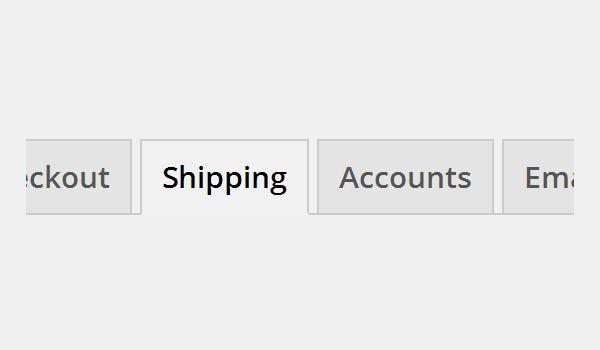
In this article I'll be explaining how an online store owner can calculate shipping costs by using various shipping methods and shipping classes in WooCommerce. You can browse the section of settings for shipping by going to: WooCommerce > Settings > Shipping.
You will see here that the Shipping tab offers some Shipping Options along with some shipping methods like Flat Rate, International Delivery, Free Shipping, Local Delivery and Local Pickup which you can offer to your customers. You will also find a separate sub-page for every shipping option or method at the top in the Shipping Tab.
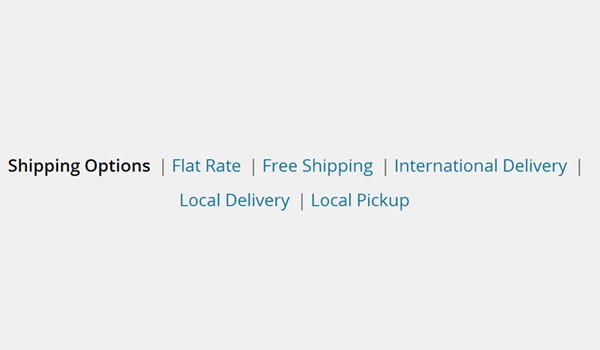
Shipping Options
In this section of the shipping tab, online store owners will see some general purpose configurations which mainly deal with the shipping methods, calculations and appearance at the front-end. These include the following:
Shipping Calculations
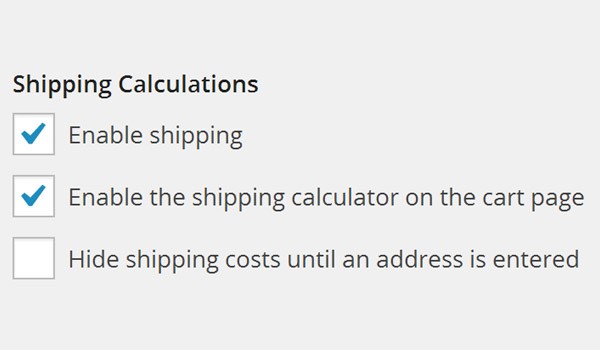
The first option is for the Shipping Calculations, where users will see three different checkboxes. These checkboxes can be enabled or disabled, which will have a direct influence on the calculation of shipping costs. The options are:
Enable shipping: This option will control whether you want to add shipping of your products or not. If you enable this option then you're adding the shipping cost in your product cost and vice versa. The two windows below show its effect clearly.
Enable the shipping calculator on the cart page: If you enable this checkbox then a new option will appear on your Cart page called Calculate Shipping. Customers will see this calculator just below the section for Cart Totals. As the name explains, this shipping calculator will allow customers to calculate the shipping cost that will be applied on their ordered products. This additional cost will be calculated on the basis of two things, i.e. customer's location (country) and zip code. The customer can choose the country from a dropdown menu and enter the zip code.
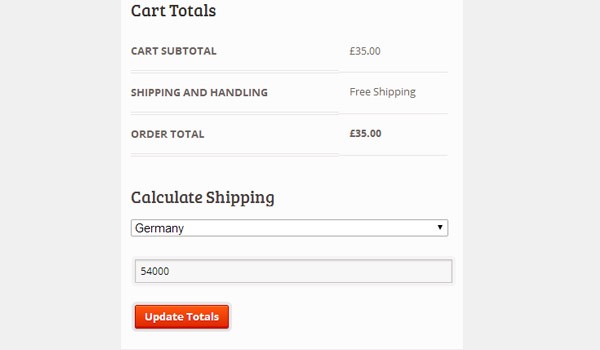
Disable this option and the shipping calculator will disappear from the cart page.
Hide shipping costs until an address is entered: The name of this option itself explains that enabling this checkbox will not display the shipping cost till a customer enters his or her address.
Shipping Display Mode
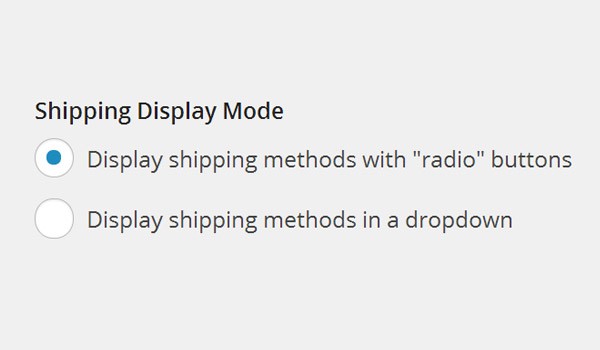
The Shipping Display Mode will control how different shipping methods will be displayed to your customers at the front-end. WooCommerce allows you to either Display shipping methods with "radio" buttons or Display shipping methods in a dropdown. The customers will see these shipping methods being displayed both on the cart page and on the checkout page.
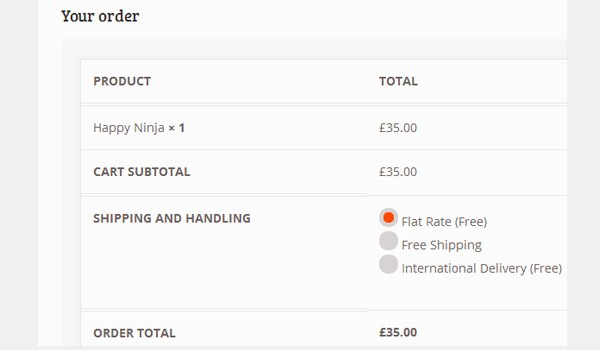
As a default setting, the option for radio buttons is check marked. However, you can go for the dropdown menu if you want. But I'll suggest choosing the radio buttons as they will appeal more to the eyes.
Shipping Destination
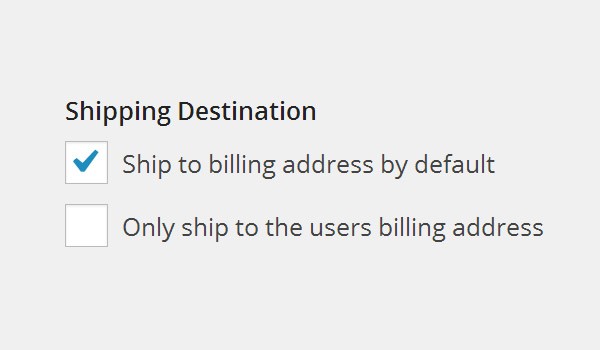
Once an order is placed, and the payment procedure is processed, then it is your duty to deliver the product to the customer. But where will you deliver the order? In the previous articles we discussed two types of address, i.e. shipping address and billing address. With WooCommerce you can deliver the order to either of the two addresses. The Shipping Destination option will let you choose this address. As a default setting, the customer will see both these addresses being displayed on the checkout page (see below).

However, if you enable both of these checkboxes then a customer will only see the billing address and the order will be shipped there (see below).
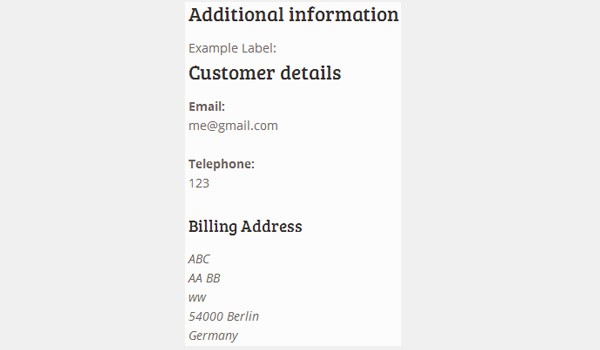
Restrict shipping to Location(s)
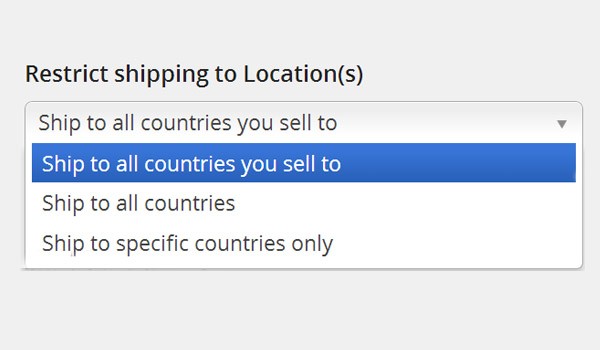
WooCommerce offers an option with which you can control where to deliver items and where no delivery is available. With the Restrict shipping to Location(s) option, you can send items to all countries you sell to, to specific countries, or to all countries.
Shipping Methods
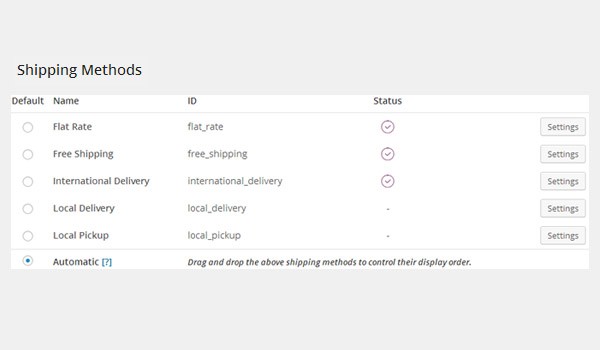
Right at the end of this page you will see various shipping methods offered by WooCommerce. These shipping methods are arranged in rows, where each method is initialized with its Name, Status and Settings. You can decide the order in which these shipping methods will be displayed on your website with the help of the drag and drop method. The following shipping methods are found in the table:
- Flat Rate: With this shipping method you can fix a standard rate for your products no matter how big the order is (in terms of weight or size). The shipping cost will be the same and the customer can place orders for as many products as he or she wants.
- Free Shipping: If you offer a Free Shipping service in your online store then it means that the store will deliver the products to the customer's doorstep absolutely free. The store owner will not claim any shipping cost.
- International Delivery: As you fix a standard rate for products in flat rate shipping, the same approach is used in International Delivery as well. Here you fix a standard rate of products for international locations. For example, if the customer's base location is USA and the product is ordered from China, there might be some additional fee for this international delivery.
- Local Delivery: In Local Delivery the goods are delivered locally to destinations that are situated within the same city or country as your store's base location.
- Local Pickup: With Local Pickup it is not the store owner but the customer who comes to pick up the order. This is the least preferred shipping method by customers.
This completes the configuration of general Shipping Options in WooCommerce. In the next tutorial of this series we will discuss various settings for shipping methods.


Comments