This series was aimed at highlighting the features of Easy Digital Downloads to help you set up an online digital downloads store. I have reviewed a major portion of this plugin, and by now you must be aware of almost everything you need to know about EDD. What we have left is the section of Tools with which this series will come to an end. So, let's dive right into it.
The section for Tools provides some additional options which can be helpful in improving the functionality of your store. Broadly speaking, this section allows you to restrict a few things, generate secret keys for members (API stuff), export/import the settings of EDD for the future, etc.
Tools in Easy Digital Downloads
The Tools section contains some additional settings for the digital store. With this part of the plugin, you can save that information for future use by exporting and then importing (in future) a .json file. This section contains different tabs which are labelled as: General, API Keys, System Info and Import/Export. I will discuss them one by one in detail.

To access this section follow this path: Downloads > Tools. Let's start with its first tab, which is General.
General
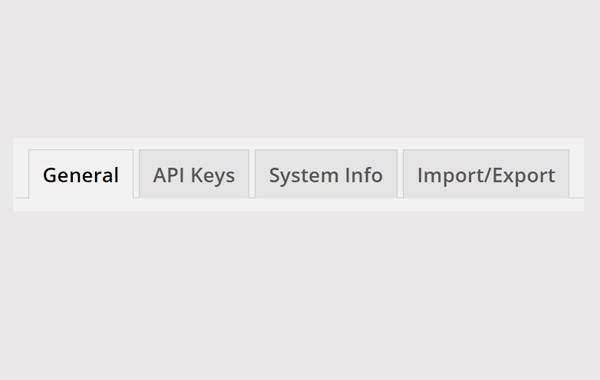
Inside the Tools section, you will directly enter the General tab. Here, EDD has made it easy for you to restrict and block any customers who are disturbing you and affecting your store's rapport. This is simply done by adding the customers' Email IDs in the text box provided for banned emails. Once this field is filled, click on the Save button to confirm your settings.

This is the layout of the General tab, which contains a large text box which is named as Banned Emails. It can come in handy sometimes when you want to ban somebody.
In the figure shown above, you can see that I have placed different emails. Entering these emails will mean that these specific customers will not be able to purchase any downloadable product from the digital store.
You must enter one email per line.
API Keys

Let's move on to the second tab of Tools which is for the API Keys. EDD includes a complete RESTful API, through which you can retrieve the store's data remotely. It can access different kinds of information like: store products, store customers, store sales and store earnings in a JSON or XML format. API is a way through which you can connect to any EDD related Mobile App.
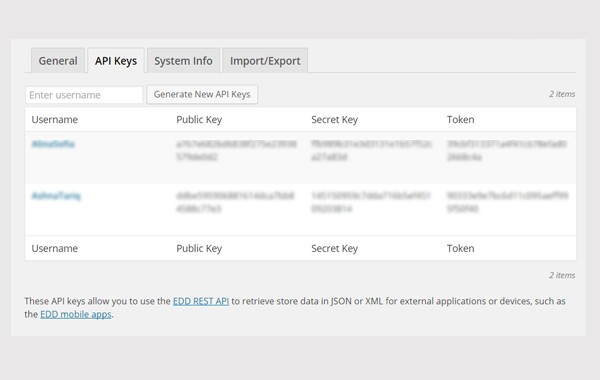
This is the layout of the API Keys tab, which includes a list of users/members who can use the keys generated for them. In this tab, you can Generate New API Keys for the members/users of your digital store. These keys are of three types:
- Public Key
- Secret Key
- Token
The keys mentioned above act as nonces to confirm access for specific kinds of data. For example, if a user wants to access information about sales then he or she needs to submit these keys for verification, after which the required info will be sent in a JSON or XML format. JSON is a very useful format which uses the JavaScript coding in order to display the required details of the sales. But if you are a beginner, there is nothing for you to do here. Leave it alone, until you want to build an App based upon EDD's API.
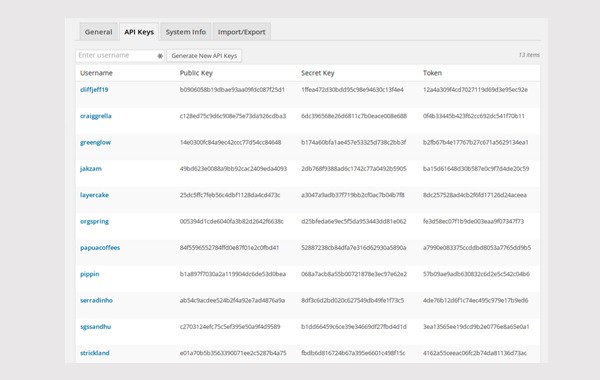
In the figure displayed above, you can see the API Keys generated for various users. You can Generate New API Keys by entering the name of a member in the box provided and then clicking on the Generate New API Keys button to do the magic. New API Keys will be generated for the users of your digital store.
Normally, you should only generate these keys for profiles you trust and want to share your data with.
System Info

This is the third tab of the Tools section. As the name suggests, it contains information about the system, which can be downloaded for future reference when a developer needs it.
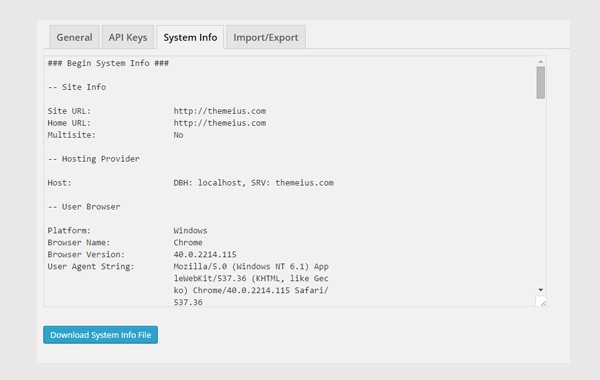
This area displays the following info:
- Site Info
- User Browser
- WordPress Configuration
- EDD Configuration
- Webserver Configuration
- PHP Configuration
- Session Configuration
If you want to download this information, simply click the Download System Info File button. Under normal circumstances you'll be downloading it only when you run into an issue and the support of EDD asks you for your System info file, to provide you with better help.
Import/Export
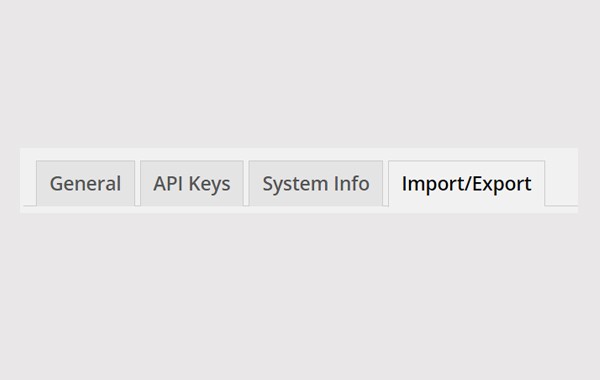
The very last tab allows you to Import/Export different files at any time you want. You can export the copy of EDD settings in a JSON format into your system. You can also import EDD settings from another site to apply on this site without configuring it one by one. This means that once you have configured an EDD-based digital store, after reading my series, then all you need to do is export these settings while creating a new store (and obviously import them into the new store).
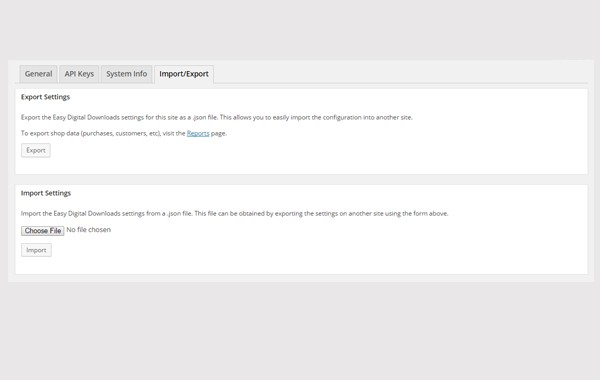
This is the layout of the Import/Export tab, which includes two meta boxes. Let's discuss them one by one.
1. Export
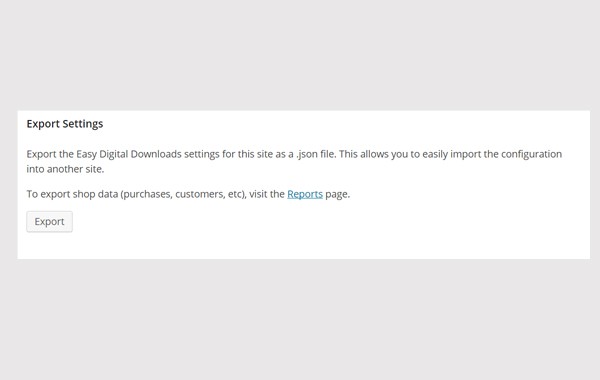
The first meta box is for the Export Settings, which is used to export the EDD settings of your digital store locally to your system in a JSON format. You can import these configurations to another site. Click on the Export button to achieve the results.
2. Import
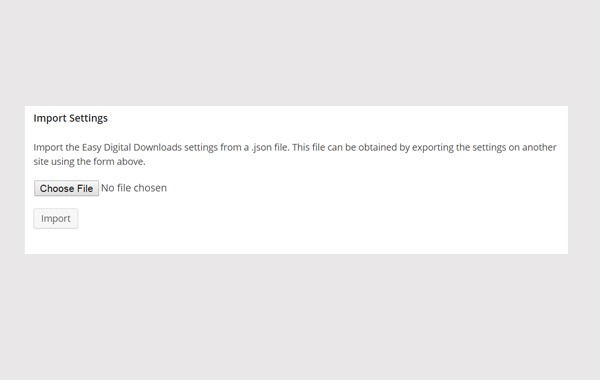
With this meta box you can import the JSON file of EDD settings if you want to configure the same settings as before. Just Choose File from your system and upload it. You can also Import the file to configure the same settings as a whole without configuring it one by one.
Conclusion
This ends the section of Tools and the series at the same time. If you encounter any problem, you can always ask without hesitation. Now, you can set up an online store to sell digital downloadable products and control every single bit of it.


Comments