Maintaining and managing your business's financial details is tiring yet the most important process of all, especially when the money is being transacted through the internet. A quick and handy framework must be in place which will list all the payment details in an organized way. To handle this process in the case of digital products, Easy Digital Downloads offers a separate section where you can see your entire payment history.
In this series I have already discussed the configuration of various settings and the creation of new downloadable products. Now let's move on the next section which allows you to view your store's Payment History.
Payment History in EDD
Payment History helps you to keep a record of the orders and payments along with the details of the products and the buyers.
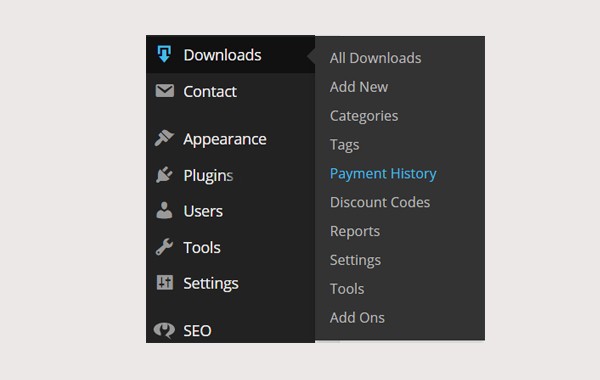
To access this part of the plugin simply follow: Downloads > Payment History.
A new window will open which has the same layout as the All Posts section in WordPress. All the orders are listed in chronological order, which means it starts from the most recent one. There are details of the products as well as the detail of the buyers, the purchase date, the status of the order and the amount of the order.
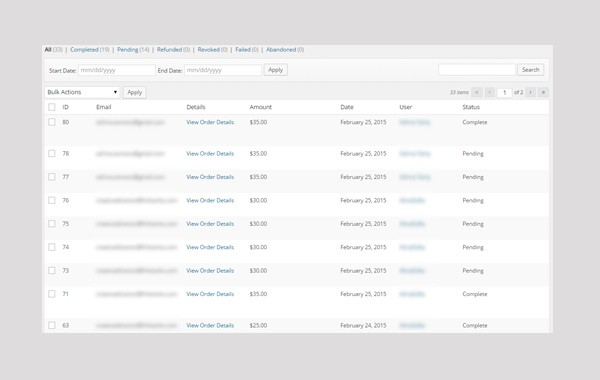
In this illustration you can see the details in chronological order and a few other tabs on the top of the list. The details of different tabs and actions will be discussed below.
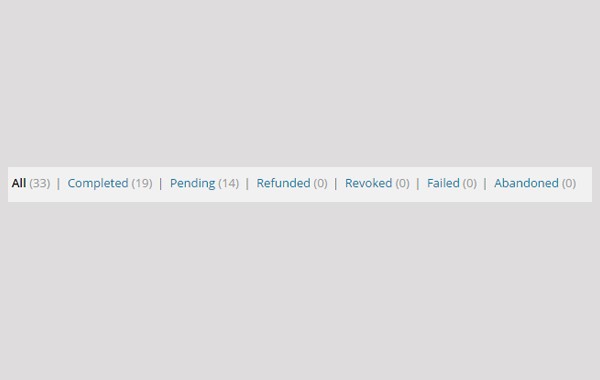
- All: This tab lists all the orders with different statuses. All the relevant details are mentioned here.
- Completed: This tab will display only such orders whose status is 'Complete'. It means that the payment is deposited and the transaction is successful.
- Pending: All those orders whose status is still 'Pending' are listed in this tab. Pending refers to payments which are not yet complete and the transaction is not successful.
- Refunded: All such products whose money has been 'Refunded' due to some reason are listed here.
- Revoked: A 'Revoked' order means that the payments are being cancelled by the buyer or by the owner of the digital store. There can be different reasons behind the cancellation of the payment. It may be because of a delay in full payment, or maybe the buyer is having second thoughts about purchasing the product.
- Failed: Any payment is considered to be 'Failed' whose payment is not complete. It can be at both ends (i.e. buyer and owner).
- Abandoned: An 'Abandoned' transaction means that the owner has blocked or banned some specific people from buying the products.
These were the seven basic tabs which filter different payment histories according to their statuses.
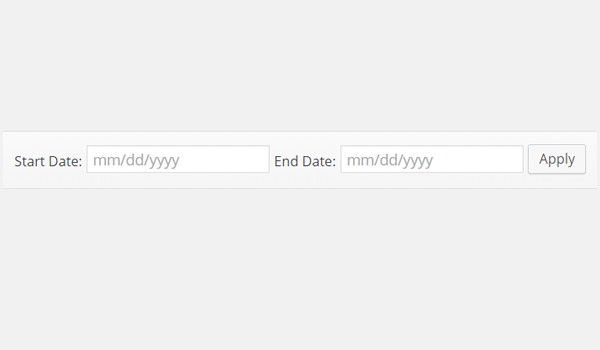
Moving on, there is another filter which helps to find any transaction which has been made in between the mentioned dates. In the bar shown above, simply enter the Start Date and the End Date to filter any payments.
Next you find a menu from where you can apply different Bulk Actions.
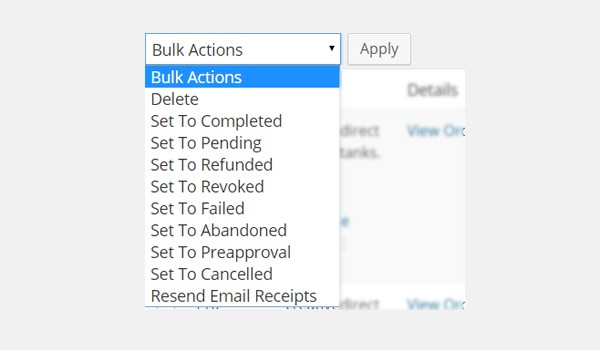
These are the following actions:
- Delete
- Set to Completed
- Set to Pending
- Set to Refunded
- Set to Revoked
- Set to Failed
- Set to Abandoned
- Set to Pre Approval
- Set to Cancelled
- Resend Email Receipts
If you choose any of these, the status of that particular order changes and all such payments will be moved to their relevant tab. For example, if I applied Completed on some of the orders then this action will change the status of the payments which you have checked to Complete and all these payments will be moved to the Complete tab.
After discussing different actions on the payments, now I will discuss various columns which list details about the payments.
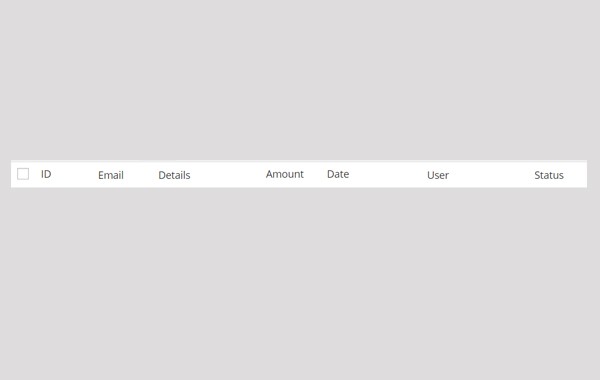
These are the sections in which different payments are listed:
- ID: The first column displays the ID of the product.
- Email: All the email addresses of the buyers are listed in the next column, so that you can contact them later if needed.
- Details: Under this option all the order details are listed. You can view them by clicking the View Order Details hyperlink.
- Amount: The total amount of the order is displayed in this column. A single order can include more than one product at a time.
- Date: Here you will find the exact date when the order was placed.
- User: In this column all the names of your customers are mentioned. You can make use of this column any time to know about people who shop frequently.
- Status: In this column the status of the order is listed. All the possible statuses which I have discussed previously can appear in this column.
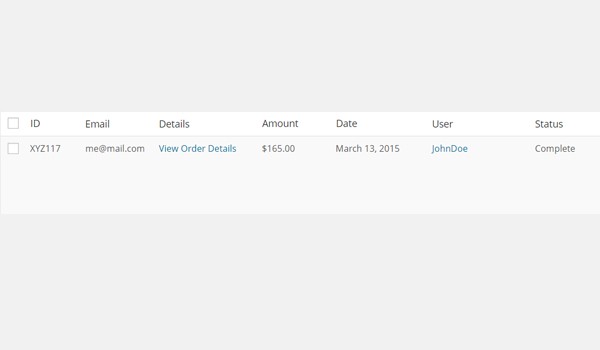
This is a pictorial view of the table in which orders or payments are listed.
Conclusion
This leads to the end of our Payment History section. It is very helpful for a digital store owner to keep a record of all the payments and orders. Let me know if you have any queries about this topic.


Comments