Have you ever seen a beautiful animated GIF that loops seamlessly and wondered if you could use it as a live wallpaper on your Android device? Well, you can, and in this tutorial I am going to show you how.
Looking for a Shortcut?
If you'd rather use a ready-made solution instead of coding it yourself, try the GIF Live Wallpaper item on Envato Market. It lets you create your own Live Wallpaper Android app based on animated GIFs.
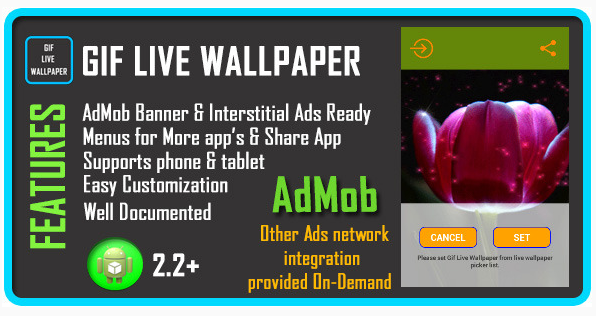
Introduction
Creating an interesting and beautiful live wallpaper from scratch using only math and code to generate the graphics can be tedious and time-consuming. It also requires lots of creativity. On the other hand, creating an animated GIF or finding one online is a lot easier. In this tutorial, you are going to learn how to convert any animated GIF into a live wallpaper.
Prerequisites
Ensure that you have the latest version of Android Studio set up. You can get it from the Android Developer website.
Even though any animated GIF will do, I suggest that you download a good cinemagraph. A cinemagraph is nothing but an animated GIF—usually created from a video—that loops seamlessly. You can find lots of good ones on Flickr.
For this tutorial, I am using a cinemagraph created by Flickr user djandyw.com as it is available under a Creative Commons license.
1. Create a New Project
Start Android Studio, create a new project, and name the project GIFWallpaper. Pick a unique package name if you plan to publish this app on Google Play.
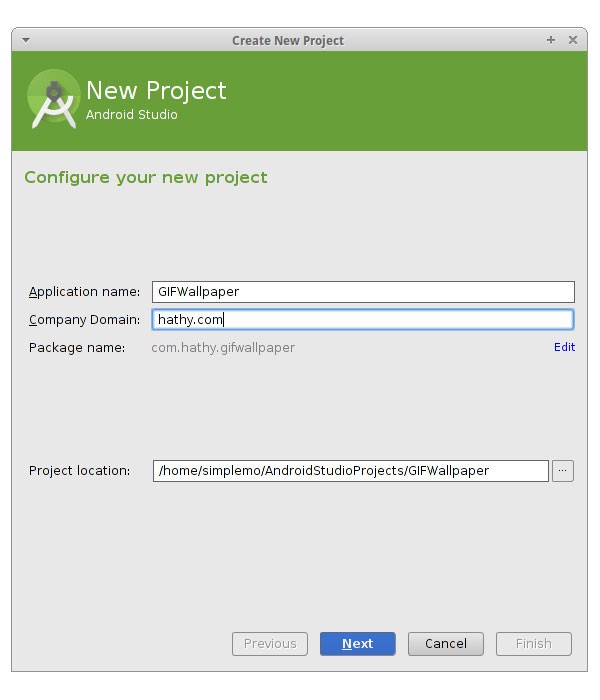
Set the minimum SDK to API 8: Android 2.2 (Froyo).
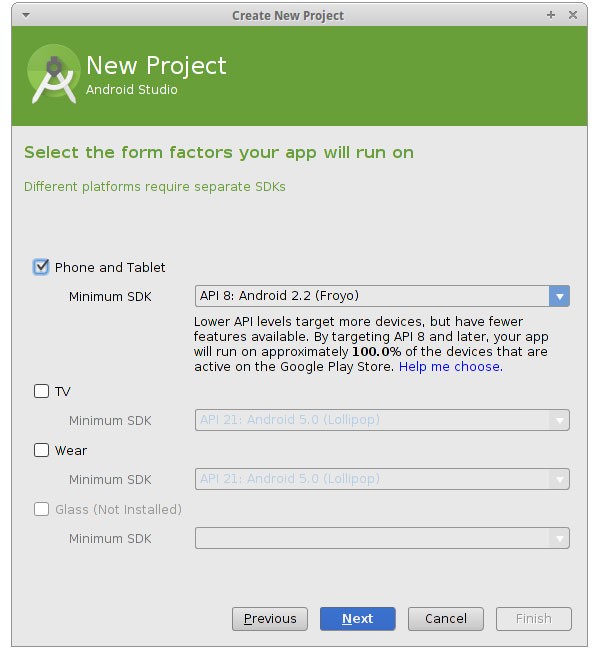
Our app is not going to have an Activity, so choose Add No Activity and click Finish.
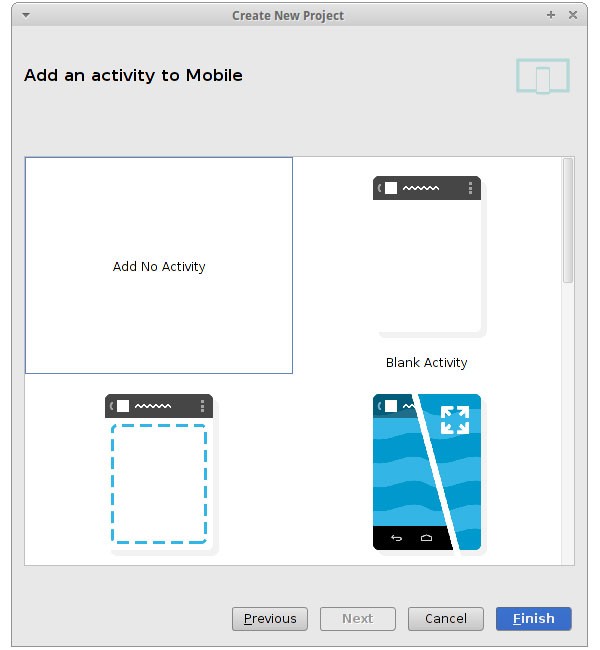
2. Describe the Wallpaper
A live wallpaper needs a file that describes it. Create a new XML file named res/xml/wallpaper.xml and replace its contents with the following XML:
<?xml version="1.0" encoding="UTF-8"?>
<wallpaper
xmlns:android="http://schemas.android.com/apk/res/android"
android:label="GIF Wallpaper"
android:thumbnail="@drawable/ic_launcher">
</wallpaper>
The label and thumbnail are particularly important as they will be used when the wallpaper shows up in the list of the wallpapers available on your device.
3. Edit the Manifest
To run as a live wallpaper, our app needs only one permission, android.permission.BIND_WALLPAPER.
A live wallpaper runs as a Service that can receive the android.service.wallpaper.WallpaperService intent action. Name the Service GIFWallpaperService and add it to the project's manifest, AndroidManifest.xml.
<service
android:name=".GIFWallpaperService"
android:enabled="true"
android:label="GIF Wallpaper"
android:permission="android.permission.BIND_WALLPAPER" >
<intent-filter>
<action android:name="android.service.wallpaper.WallpaperService"/>
</intent-filter>
<meta-data
android:name="android.service.wallpaper"
android:resource="@xml/wallpaper" >
</meta-data>
</service>
Next, to make sure that the app can be installed only on devices that can run live wallpapers, add the following snippet to the manifest:
<uses-feature
android:name="android.software.live_wallpaper"
android:required="true" >
</uses-feature>
4. Add Animated GIF
Copy the animated GIF you downloaded from Flickr to the assets folder of the project. I've named the GIF girl.gif.
5. Create the Service
Create a new Java class and name it GIFWallpaperService.java. This class should extend the WallpaperService class.
public class GIFWallpaperService extends WallpaperService {
}
Because WallpaperService is an abstract class, you have to override its onCreateEngine method and return an instance of your own Engine, which can render the frames of the GIF.
To use the animated GIF, you first have to convert it into a Movie object. You can use the Movie class's decodeStream method to do so. Once the Movie object has been created, pass it as a parameter to the constructor of the custom Engine.
This is what the onCreateEngine method should look like:
@Override
public WallpaperService.Engine onCreateEngine() {
try {
Movie movie = Movie.decodeStream(
getResources().getAssets().open("girl.gif"));
return new GIFWallpaperEngine(movie);
}catch(IOException e){
Log.d("GIF", "Could not load asset");
return null;
}
}
6. Create the Engine
Let's start working on the Engine now. Create a class named GIFWallpaperEngine inside the GIFWallpaperService class and make it extend WallpaperService.Engine.
Add the following fields to this new class:
-
frameDuration: This integer represents the delay between re-draw operations. A value of 20 gives you 50 frames per second. -
visible: This boolean lets the engine know if the live wallpaper is currently visible on the screen. This is important, because we should not be drawing the wallpaper when it isn't visible. -
movie: This is the animated GIF in the form of aMovieobject. -
holder: This refers to theSurfaceHolderobject available to the engine. It has to be initialized by overriding theonCreatemethod. -
handler: This is aHandlerobject that will be used to start aRunnablethat is responsible for actually drawing the wallpaper.
Your class should now look like this:
private class GIFWallpaperEngine extends WallpaperService.Engine {
private final int frameDuration = 20;
private SurfaceHolder holder;
private Movie movie;
private boolean visible;
private Handler handler;
public GIFWallpaperEngine(Movie movie) {
this.movie = movie;
handler = new Handler();
}
@Override
public void onCreate(SurfaceHolder surfaceHolder) {
super.onCreate(surfaceHolder);
this.holder = surfaceHolder;
}
}
Next, create a method named draw that draws the contents of the animated GIF. Let's break this method down:
- We first check if the
visiblevariable is set totrue. We only continue if it is. - Use the
SurfaceHolder'slockCanvasmethod to get aCanvasto draw on. - Draw a frame of the animated GIF on the
Canvasafter scaling and positioning it. - Once all the drawing is done, pass the
Canvasback to theSurfaceHolder. - Update the current frame of the animated GIF using the
Movieobject'ssetTimemethod. - Call the method again using the
handlerafter waiting forframeDurationmilliseconds.
The draw method is never called directly. It is always called using a Handler and a Runnable object. Therefore, let's make the Runnable object a field of the class and call it drawGIF.
Add the following code to the GIFWallpaperService class:
private Runnable drawGIF = new Runnable() {
public void run() {
draw();
}
};
private void draw() {
if (visible) {
Canvas canvas = holder.lockCanvas();
canvas.save();
// Adjust size and position so that
// the image looks good on your screen
canvas.scale(3f, 3f);
movie.draw(canvas, -100, 0);
canvas.restore();
holder.unlockCanvasAndPost(canvas);
movie.setTime((int) (System.currentTimeMillis() % movie.duration()));
handler.removeCallbacks(drawGIF);
handler.postDelayed(drawGIF, frameDuration);
}
}
The onVisibilityChanged method is automatically called whenever the visibility of the wallpaper changes. We need to override it and, based on the value of the visible argument, either start or stop drawGIF. The removeCallbacks method of the Handler is used to stop any pending drawGIF runs.
@Override
public void onVisibilityChanged(boolean visible) {
this.visible = visible;
if (visible) {
handler.post(drawGIF);
} else {
handler.removeCallbacks(drawGIF);
}
}
Finally, override the onDestroy method of the Engine to stop any pending drawGIF runs if the wallpaper is deactivated.
@Override
public void onDestroy() {
super.onDestroy();
handler.removeCallbacks(drawGIF);
}
7. Compile and Install
Your live wallpaper is now ready. Compile it and install it on your Android device. Once installed, you should be able to find the wallpaper in the list of available wallpapers.
Most launchers give you an option to change the wallpaper after a long tap gesture. Alternatively, you can go to the display settings to change the wallpaper.
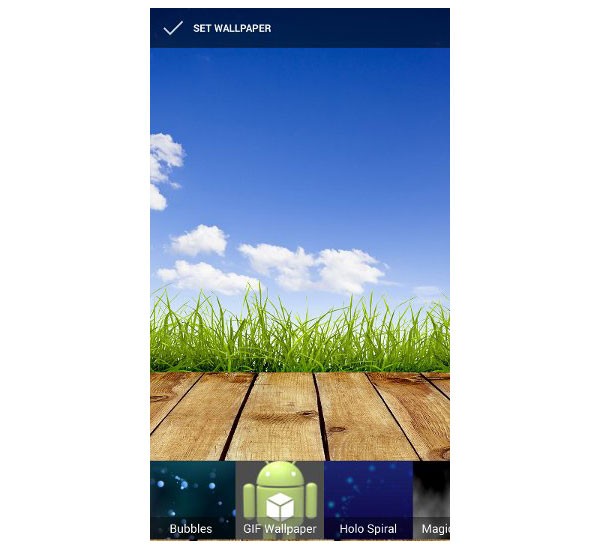
If the GIF looks too small or it isn't positioned correctly, then go back to the draw method and adjust the scale and position.
Conclusion
You now know how to use an animated GIF to create a live wallpaper. Feel free to experiment with more GIFs. If you plan to publish your live wallpaper on Google Play, make sure you have the creator's permission to use the animated GIF commercially. Visit the Android Developer website to learn more about the WallpaperService class.


Comments