In our last introductory article, I told you all about the importance of using the W3TC plugin. Let's start configuring it today. First of all, head over to your Add New Plugins menu and install W3 Total Cache Plugin in your WordPress powered website.
Now you will find a new section of Performance in left side menu of your WordPress dashboard. Click it and you will find W3TC's Dashboard. Just like the WordPress dashboard, W3 Total Cache’s dashboard facilitate user to find out about the details of W3TC.
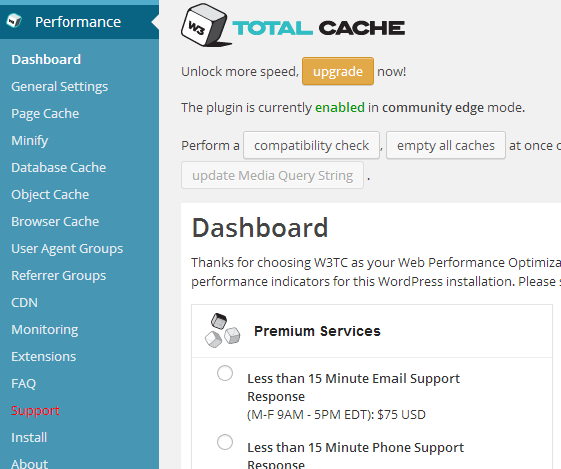
- Premium Services area displays things about paid support from the W3TC Team.
- Spread The Word can be used to provide a link back to the developers of this plugin
- New Relic provides statistical view of website performance according to your server's machine.
- Google Page Speed Report is available once you have configured W3 Total Cache plugin. This section on dashboard will display info about your web performance and its page speed report.
General Settings
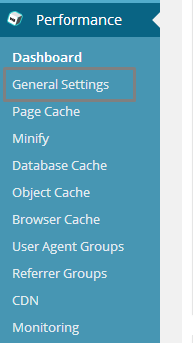
Let's move towards the settings part now. Click "General Settings" inside the performance menu of W3TC plugin. Here you will find the basic settings of complete plugin. Let's go step-by-step to each one of them and configure the plugin.
1. Preview Mode

In case you want to test W3TC plugin before using it for public version of your website you can enable this mode.
- Enabled means no one except the admin can see the effects of W3TC.
- Disabled (by default) means everyone will see the effects of W3TC. In the screenshot above this mode is disabled, make sure your looks exactly like this.
Use Preview Mode to test configuration scenarios prior to releasing them on the actual site. Preview Mode remains active even after deploying settings until the feature is disabled.
2. Page Cache
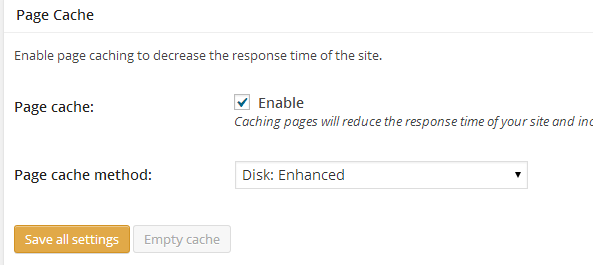
We discussed a lot about caching in the first article of W3TC configuration. Thus, by enabling it, you can reduce the page load time. Normally when any user is requesting a page, WordPress runs PHP scripts and database queries that consumes server resources and, in turn, takes more time to find a page.
Every time a user requests for any page all above procedure repeats again and again. Leaving the Page Caching option turned on will provide a cached copy of all web pages. So, check the box to enable it.
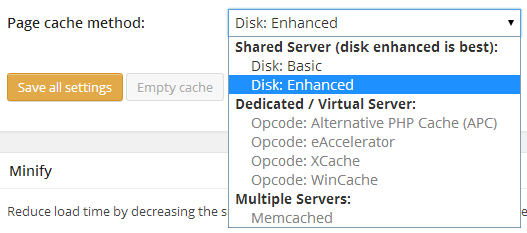
Next option is Page Cache Method and by default Disk: Enhanced option is selected. This option is dependent upon the type of server you are using. Normally Disk: Enhanced option is fine for all.
Pro Features: What Are These?
Shared Servers
The first two options - Disk: Basic and Dish: Enhanced - are used for the shared hosting (when multiple websites share a large server).
- Shared Server | Disk: Basic is ideal for inexpensive hosting
- Shared Server | Disk: Enhanced is recommended for other hosting configurations
Disk: Enhanced should be selected. If your site becomes slow and your hosting provider tells you that your site is using extra ordinary resources then shift it to Basic or change your hosting.
Dedicated/Virtual Server
If you own a strong server then W3TC allows you to use more powerful options. Dedicated web servers are the ones which do not share entire server with anyone else. In this type, you get to have full control over the server. Whereas Virtual Server is a semi-dedicated server, shared with a fewer number of people as compared to Shared Hosting.
Opcode: Alternative PHP Cache
This is a free Open Source PHP solution which caches the PHP code.
Opcode: eAccelerator
eAccelerator was born in December 2004 as a fork of the Turck MMCache project. It also has PHP encoder and loader.
Opcode: XCache
It is considered as the fastest and the most stable PHP Opcode cache which is fully supported by Linux and Windows.
Opcode: WinCache
Purely developed for Windows as an open source solution for PHP Opcode cache, file cache, resolving files path cache, file change notification and session cache having all above properties forcibly compelled in its significant performance in PHP applications progress.
Multiple Server
When a site shares resources of more than a single server and Memcache is available you should use this option
3. Minify
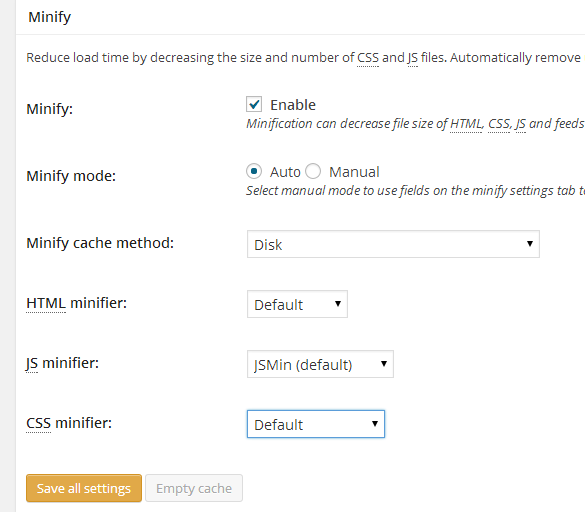
Minification of HTML, CSS, and JavaScript files reduces the size & number of the files which in turns increases the page speed.
This part of W3TC should be configured with care. It provides separate section in dropdown menu for HTML, JavaScript and CSS. One should try each option one by one and then check the site to find out if it is working fine or not.
Recommended Configuration
Recommended settings in case of minification are below, but these settings are subjected to serious care
Minify: Enable it.

Minify Mode

It can be auto, if auto is not working fine then you can use Manual, which we will configure in an up coming article.
Minify Cache Method
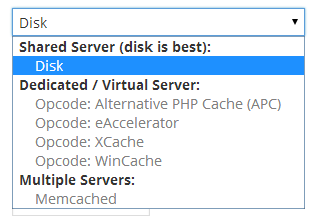
You can refer to above explanation of these terms. Recommend option here is Disk.
HTML Minifier

You can use the Default minifier for HTML. In case you get to have some issues with your site, like layout starts breaking up then you can try HTML Tidy instead of Default. Though it hardly shows an error for HTML minification.
JS Minifier

You can use JSMin for JavaScript minification, which is the default option. If you experience some problem then you can try the other two alternates available which have the same purpose i.e. minification of JavaScript.
CSS Minifier

Again in the case of CSS Minifier you can just keep using the default option unless until you experience any issues.
If you are experiencing some issue like the breaking of the site's layout, then either the CSS is being misapplied, JavaScript is not working, and so on, then disable the minification options. Often times, servers with Lite Speed installed get to have conflict with minification.
On To The Next Part
The wraps up the first part of our tutorial. In the next tutorial, we will move forward to settings like the database cache, the object cache etc.
If you have any questions, don't hesitate to ask in the comments!


Comments