Have you ever been frustrated by the fact that WordPress doesn't let you assign categories or tags to your images or uploaded media?
Imagine how useful it could be: you could create dynamic galleries of images from specific places or of specific types (landscapes, abstracts etc.), or you could create listings pages for sites with a large number of PDF attachments.
The great news is that this is surprisingly easy to achieve. You can add categories and tags to your attachments with the addition of some simple code to your theme functions file or to a plugin, and you can also create a custom taxonomy that applies to attachments.
In this tutorial I'll show you how to do this, and, even better, in 10 minutes or less!
What is a Taxonomy?
According to the WordPress Codex:
Taxonomy is one of those words that most people never hear or use. Basically, a taxonomy is a way to group things together.
For example, I might have a bunch of different types of animals. I can group them together according to various characteristics and then assign those groups names. This is something most people encounter in biology classes, and it is known as the Linnaean Taxonomy.
In WordPress, a "taxonomy" is a grouping mechanism for some posts (or links or custom post types).
What You'll Need to Complete This Tutorial
You'll need:
- A development installation of WordPress
- Access to your theme's functions file or FTP access so you can create and upload a plugin, if you choose this method instead of editing the functions file
- A text editor
Note: I recommend creating a plugin to add this functionality to your site, because this isn't theme-specific functionality, and you may need it if you decide to switch themes in future. Of course, adding the code to your theme's functions file will work as well.
Before Starting: The Media Editing Screen
As it stands, the Media Editing screen is pretty bare as there are no categories, tags, or taxonomies available:
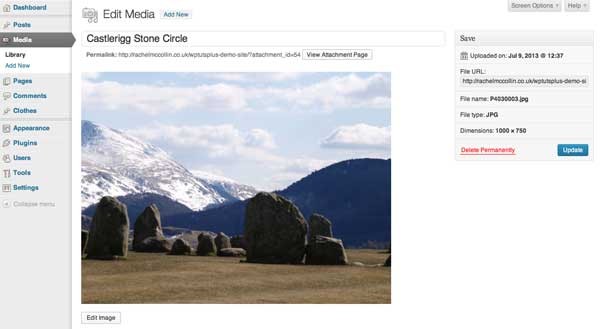
By default, you don't have the option to select any existing categories or tags - but you can change that.
Applying Categories to Attachments
The first step is to enable categories for attachments. You do this using the register_taxonomy_for_object_type() function. In your plugin file or theme functions file, add the following:
function wptp_add_categories_to_attachments() {
register_taxonomy_for_object_type( 'category', 'attachment' );
}
add_action( 'init' , 'wptp_add_categories_to_attachments' );
Save the file and refresh the Media Editing screen. You'll see that categories are now available:
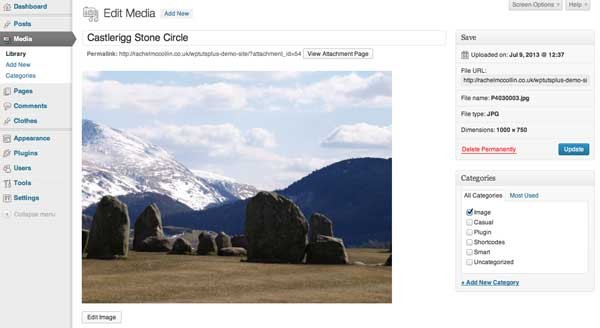
A column will also appear for categories in the Media Library screen, as you can see:
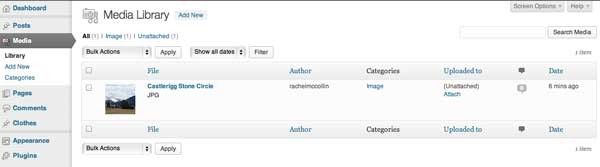
Note: I'm working with images here, but this will all work for all types of attachment files.
Applying Tags to Attachments
If you prefer to work with tags rather than categories (or perhaps both), you use the same function. Add the following to your functions file or plugin file:
// apply tags to attachments
function wptp_add_tags_to_attachments() {
register_taxonomy_for_object_type( 'post_tag', 'attachment' );
}
add_action( 'init' , 'wptp_add_tags_to_attachments' );
As before, this will add tags to the Media Editing screen:
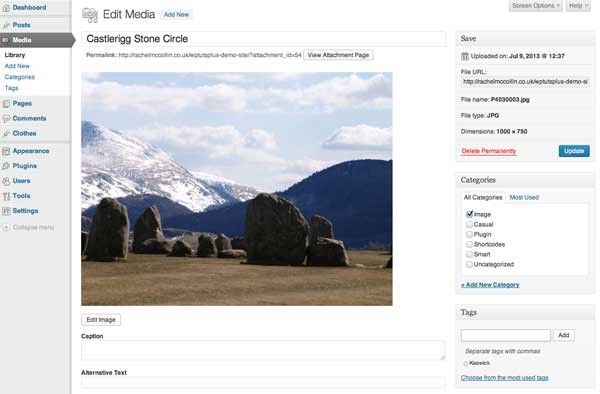
It will also add a 'Tags' column to the Media Library screen:
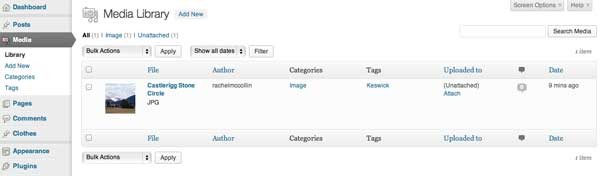
Taking It Further - Creating a Custom Taxonomy for Attachments
In some cases you may not want to work with the existing categories or tags when classifying your attachments, in which case you can register a custom taxonomy and apply that to the 'attachment' post type.
In the example above I added a tag to my image to show where it was taken. Let's say I want to create a hierarchical taxonomy called 'Locations', which I can use to classify and display all of my images.
You do this using the register_taxonomy() function. In your plugin file or functions file, add the following:
// register new taxonomy which applies to attachments
function wptp_add_location_taxonomy() {
$labels = array(
'name' => 'Locations',
'singular_name' => 'Location',
'search_items' => 'Search Locations',
'all_items' => 'All Locations',
'parent_item' => 'Parent Location',
'parent_item_colon' => 'Parent Location:',
'edit_item' => 'Edit Location',
'update_item' => 'Update Location',
'add_new_item' => 'Add New Location',
'new_item_name' => 'New Location Name',
'menu_name' => 'Location',
);
$args = array(
'labels' => $labels,
'hierarchical' => true,
'query_var' => 'true',
'rewrite' => 'true',
'show_admin_column' => 'true',
);
register_taxonomy( 'location', 'attachment', $args );
}
add_action( 'init', 'wptp_add_location_taxonomy' );
This creates a new, hierarchical taxonomy which can be used with attachments only.
If you wanted to apply it to other content types, you would replace the 'attachment' parameter in the register_taxonomy() function with an array containing the slugs of all the content types you wanted to include, for example:
register_taxonomy( 'location', array( 'attachment', 'post' ), $args );
The Media Editing screen now displays the new taxonomy:
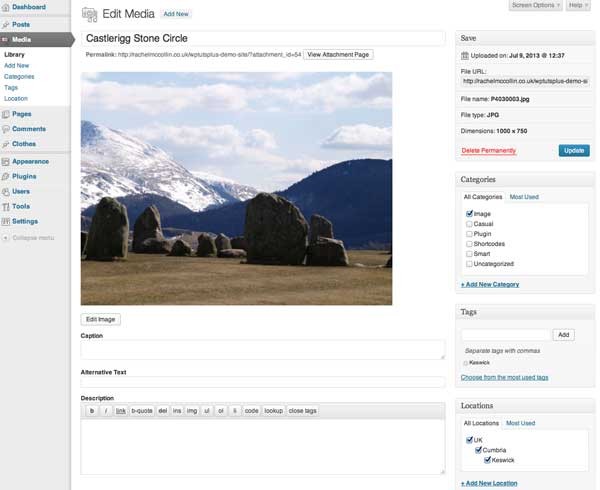
Because I included the 'show_admin_column' argument in my code, so does the Media Library screen:
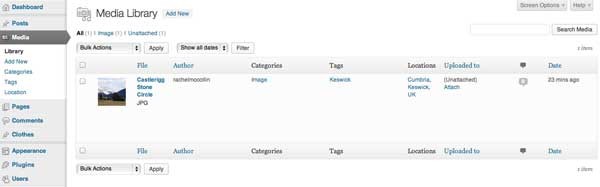
And that's it! You now have categories, tags and a custom post type set up to work with media attachments.
The Summary & Uses for This Technique
As you've seen, it is possible to apply categories and tags to media attachments such as images and PDF files by using the register_taxonomy_for_object_type() function. You can also create a new taxonomy using register_taxonomy() and apply it to media attachments, either on their own or along with other content types.
Applying taxonomies (including categories and tags) to attachments in this way could have a number of practical uses:
- Create a custom attachment.php template file to display image attachments in a gallery-style, using archive pages to display images from different categories or locations.
- Create template files for specific taxonomies or terms to display attachments differently across the site - for example using the 'location' taxonomy, you could create a
taxonomy-location-uk.phptemplate file to display an archive of images from the UK, with location-specific styling added. - Categorise PDF attachments in a site with a large number of them and use archive pages to allow display of files by topic, department, media type or any other variations you need for your project.
- In the template file for a given taxonomy, display a link to all attachments with the queried term beneath the listing of posts with that term, with direct links to the attachment files - you would use two custom queries in your template file to do this.
There are many more portential applications for this - effectively it means you can work with attachment files in the same way as you do posts and custom post types, being able to query them and display archives of them in a variety of ways.


Comments